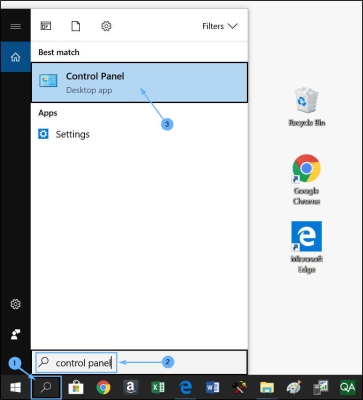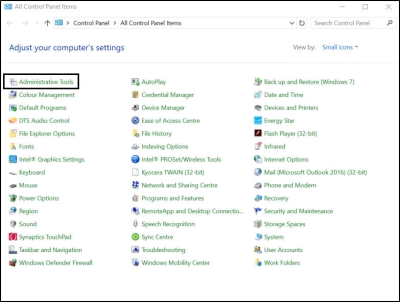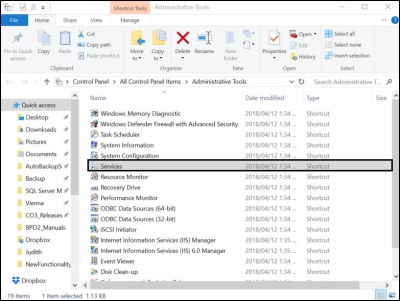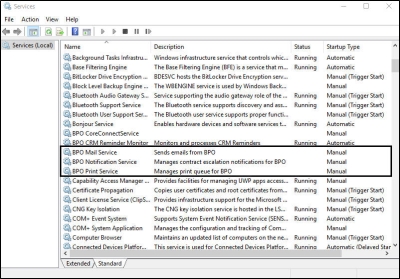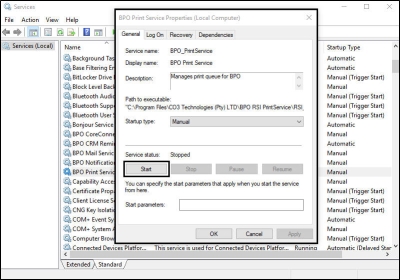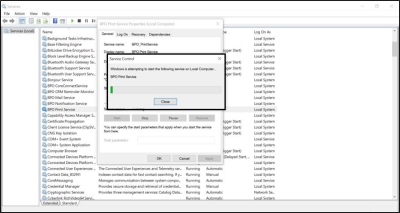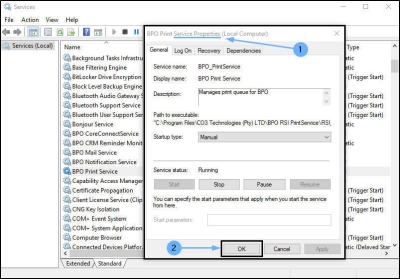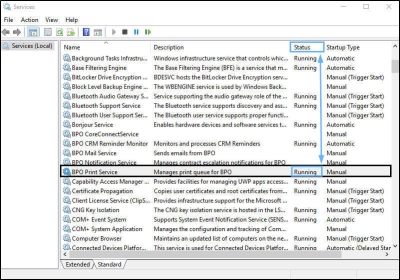We are currently updating our site; thank you for your patience.
We are currently updating our site; thank you for your patience.
BPO2 Services
Start a Service
After the services are installed, they must be started in the server's Administrative Tools > Services.
If the server is shut down (planned / unexpected), the services must be re-started. This issue can be minimized by setting the service start up type to 'Automatic (Delayed Start)'.
The service may fail due to an error raised by the application. Check the relevant application's log files, resolve the error and then restart the service.
| Access: Windows > Administrative Tools > Services |
Start a service
- Click on the Search icon on your taskbar.
- Search for Control Panel.
- Click on Control Panel.
-
The All Control Panel Items screen will be displayed.
- Click on Administrative Tools.
-
The Administration Tools screen will be displayed.
- Double click on Services.
-
The Services screen will be displayed.
- Double click on the relevant service.
-
The Properties screen will be displayed.
- Click on the Start button.
-
The Service Control pop up screen will appear.
- Windows will attempt to start the service.
- Once the service has started successfully, the relevant Service Properties (Local Computer) pop up screen will appear.
- Click on Ok .
- The Properties screen will close.
- In the Services screen, the Status of the selected service will change to Running.
- In this image, BPO Print Service status is now displayed as Running.
MNU.146.016