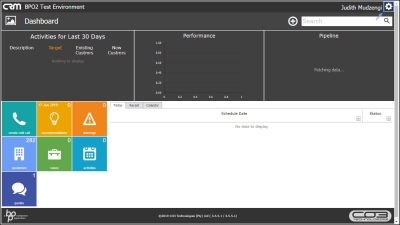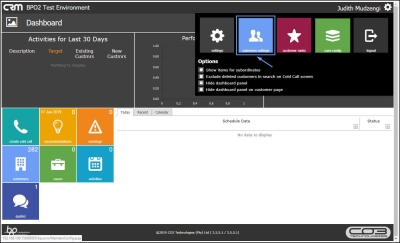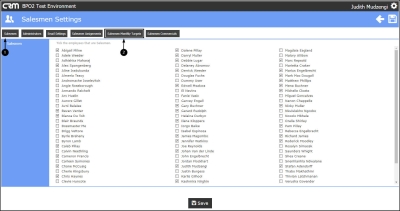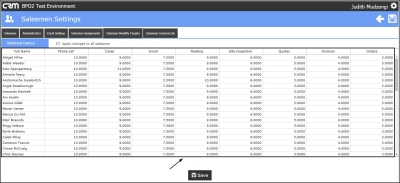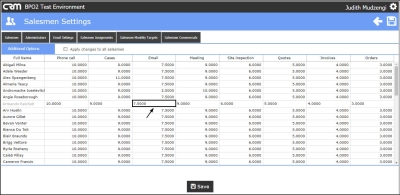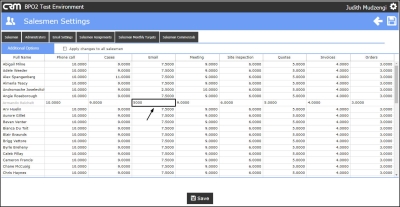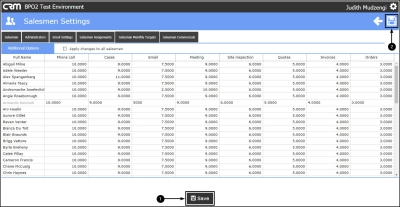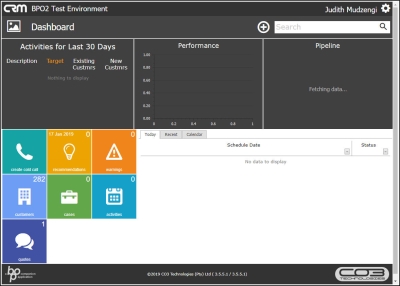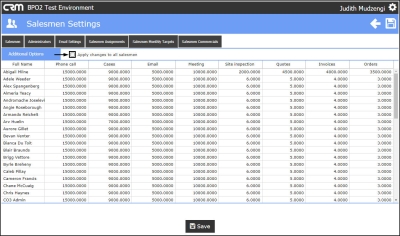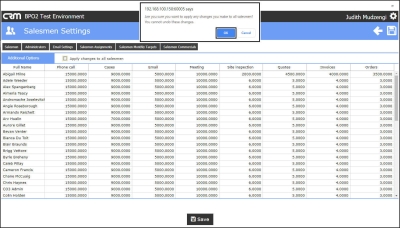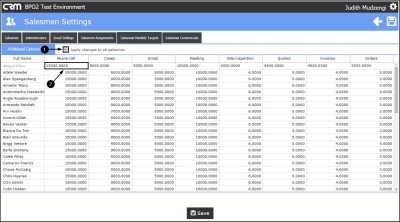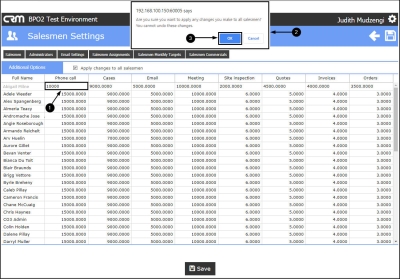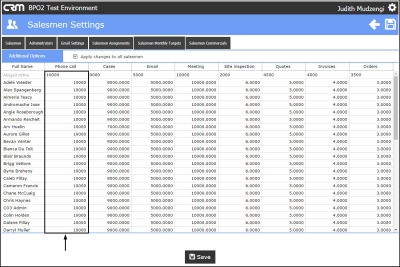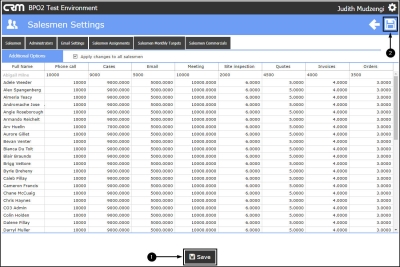We are currently updating our site; thank you for your patience.
CRM Settings
Salesmen Targets
- Salesman Targets are required for the Activity Target vs Actual (Salesman Target Types and default value for Salesman Activity Target vs Actual chart) and Sales Performance Charts (Sales Performance chart - Salesman Target defaults) in BPOCRM.
- When a new salesman is created, the salesman targets will be configured with the defaults as set up on the target types.
- Salesman Targets can be updated per salesman, or globally across multiple salesmen.
| Ribbon Access: Webpage > http://[servername]:[portno]/BPOCRM/User.aspx |
- Click on the Settings button to the right of your UserName.
- The session Options page will pop up.
- Click on the Salesmen Settings tile.
- The Salesmen tab is selected by default.
- Click on the Salesman Monthly Targets tab.
- A list of Salesmen with their Targets will be displayed.
Updating Individual Salesman Targets
- You can update an individual salesman's target.
- Click on the textbox of the salesman's target you wish to update.
- Update the value.
- When you have completed the required changes, click on the Save button or
- Save icon.
- You will return to the Dashboard.
Applying Changes Across Multiple Salesmen
- If you want your changes to be applied across multiple salesmen, click on the Apply changes to all salesmen checkbox.
- A message box will pop up asking you;
- Are you sure you want to apply any changes you make to all salesmen? You cannot undo these changes.
- Click on Ok.
- The Apply changes to all salesmen checkbox will become marked.
- Click on any textbox of the Target type you wish to update.
- Make the relevant changes and click away from the textbox.
- A message box will pop up asking you;
- Are you sure you want to apply any changes you make to all salesmen? You cannot undo these changes.
- Click on Ok.
- The changes will be applied across all salesmen.
- Once you are done with all updates,
- click on the Save button or
- Save icon.
- You will return to the Dashboard.
CRM.003.008