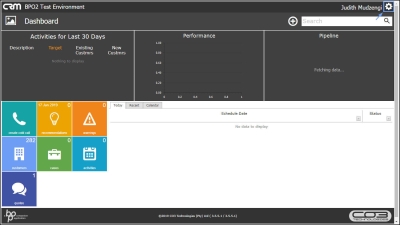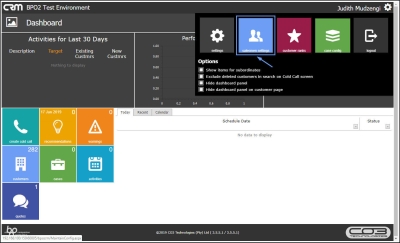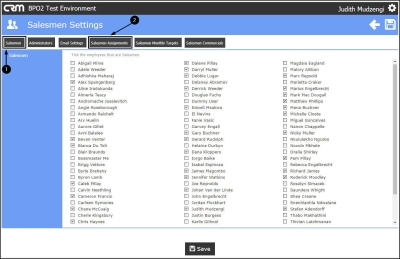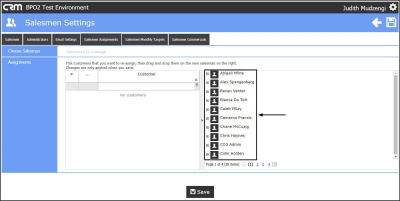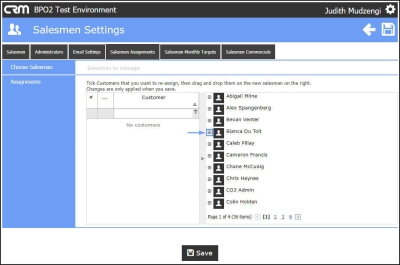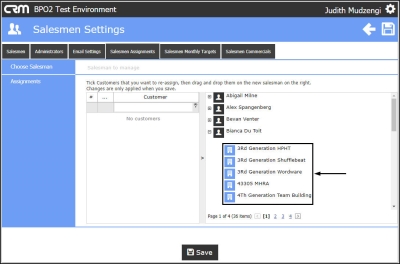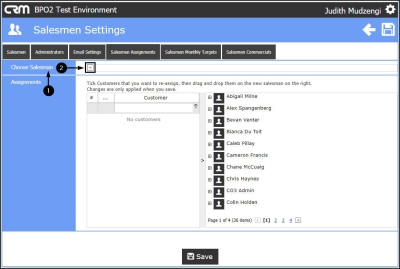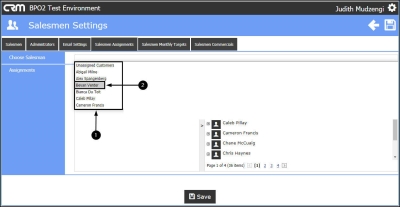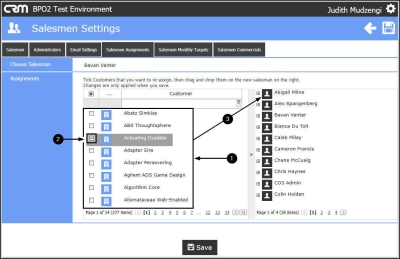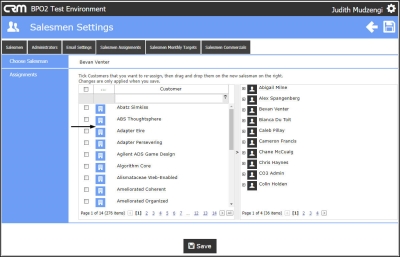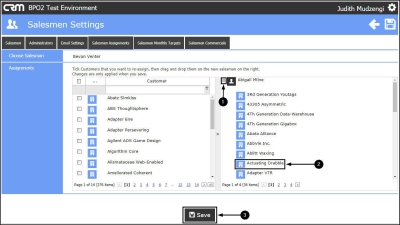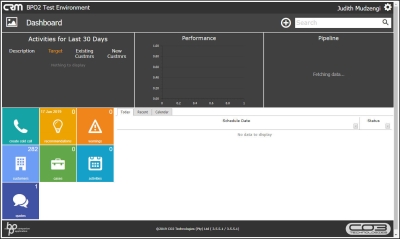We are currently updating our site; thank you for your patience.
CRM Settings
Salesmen Assignments
| Ribbon Access: Webpage > http://[servername]:[portno]/BPOCRM/User.aspx |
Salesmen Settings - Assignments
- Click on the Settings button to the right of your UserName.
- The session Options page will pop up.
- Click on the Salesmen Settings tile.
- The Salesmen tab will be selected by default.
- Click on the Salesmen Assignments tab.
- The Assignments section will be displayed.
- The Salesmen list on the right hand side will show you a list of Salesmen.
View Customers Linked To A Salesman
- To view customers linked to a salesman (i.e. where the salesman is either the 'main salesman' or 'additional salesman'), click on the Expand button.
- A list of customers linked to the salesman will be displayed (i.e. where the salesman is either the 'main salesman' or 'additional salesman').
Reassign Customer To Another Salesman
- If you need to you need to reassign a customer to another salesman, e.g. the salesman has left, or changed selling 'areas'.
- In the Choose Salesman field,
- click on the down arrow that pops up when you hover over the Choose Salesman text box.
- A Salesmen drop-down menu will be displayed.
- Select the relevant salesman.
- In this image, Bevan Venter has been selected.
- A list of customers will come up, where this salesman is the default salesman.
- Select the customer(s) that need to be re-assigned, by ticking the check box(es).
- Drag and drop the customer(s) to the relevant Salesman. When reassigning a customer, all related cases, reminders and recommendations for the salesman are reassigned to the new salesman.
- In this image, customer Actuating Drabble is being reassigned from Bevan Venter to Abigail Milne.
- The customer will no longer be displayed in the customers list of the previous salesman.
- In this image, Actuating Drabble is no longer displayed in Bevan Venter's customer list.
- Click on the Expand button to view the current salesman's customers list.
- The customer will now be displayed in the current salesman's customer list.
- In this image, customer Actuating Drabble is now displayed in Abigail Milne's customer list.
- Click on Save.
- Note: Remember to maximise the screen if you do not see the Save button.
- You will return to the Dashboard.
CRM.003.009