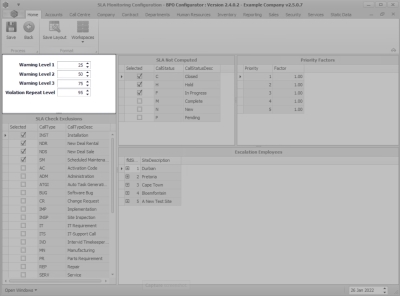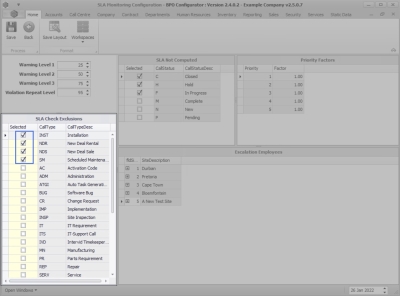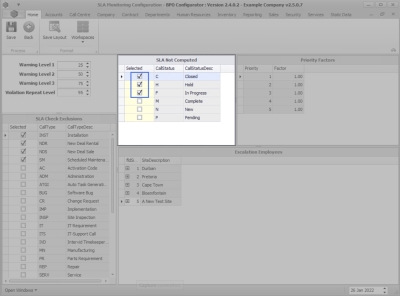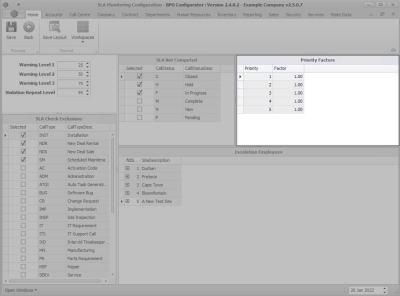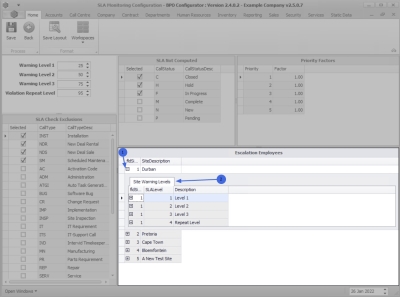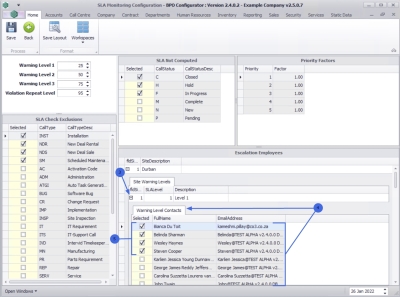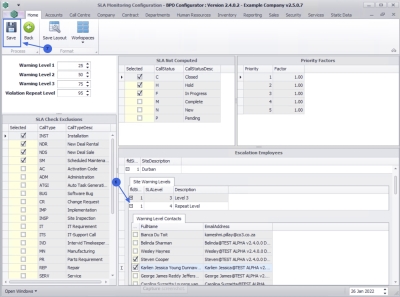We are currently updating our site; thank you for your patience.
Call Centre
SLA Monitor Configuration
The Service Level Agreement Monitor is an additional service that can be implemented.
With this service, selected employees will receive notification emails when calls have reached the set SLA percentages, or gone over their SLA.
The SLA Monitor Service must be installed, configured and running for notifications to be sent.
A work shift must be set up for the SLA monitor to calculate business hours.
SLA Hours can be configured on a Service / Rental contract, as well as on a machine not linked to a contract.
The SLA can be viewed and monitored in the call screen and by reporting.
| Ribbon Access: Call Centre > SLA Monitoring Configuration |
The SLA Monitoring Configuration screen will be displayed.
SLA Warning Levels
- Warning level 1: The first warning e-mail is sent out. In this case 25% of the time on the SLA has elapsed and the call has not yet been resolved.
- Warning level 2: The second warning e-mail will be sent when 50% of the time on the SLA has elapsed.
- Warning level 3: The third e-mail will be sent when 75% of the SLA time has elapsed.
- Violation Repeat Level: This will send an e-mail every time 95% of the SLA time elapses until the call is resolved.
SLA Check Exclusions
In the Selected column, click on the check box of the call types that you wish to be excluded from the SLA monitor.
- The example has Installation, New Deal Rental, New Deal Sale and Scheduled Maintenance selected to be omitted from the SLA monitor warning emails.
SLA Not Computed
Select the Call Status you wish to exclude from the SLA monitor.
-
You may wish to exclude a call on hold because you are waiting for a reply from the customer and you do not want the time that lapses to run off against the SLA time.
Priority Factors
- Priority 1:
If a call is logged as a priority
1 call, the SLA time is
25% of what is setup on the SLA.
- For example, the SLA is 8 hours. 25% of 8 hours is 2 hours, so if a call is logged as a Priority 1, then the Call Centre will have 2 hours to resolve the call before it goes into the SLA Violation Repeat Level.
- Priority 2:
Will be 50% of the SLA time.
- If the SLA is 8 hours, then the Call Centre will have 4 hours to resolve the call.
- Priority 3:
Will be 75% of the SLA time.
- If the SLA is 8 hours, then the Call Centre will have 6 hours to resolve the call.
- Priority 4:
Will be 100% of the SLA time.
- If the SLA is 8 hours, then the Call Centre will have the full 8 hours to resolve the call.
- Priority 5: Will have no SLA time calculation and the call can be resolved at any time.
Escalation Employees
This section is used to determine who will receive the SLA warning e-mail per site and per level.
-
Click on the
expand button of the
site you wish to set up the
recipient(s) of the SLA warning emails.
- The example has Durban selected.
- The Site Warning Levels frame will expand.
Site Warning Levels
- Click on the expand button of the level you wish to add a manager or an employee recipient to, for the selected warning level email.
- The Warning Level Contacts frame will expand.
- From here you can view a list of all the employees that can be selected to receive the SLA Level 1 notification email.
- In the
Selected column, click on the
check box of the employee(s) you wish to receive the SLA Level 1 notification email.
 Note that more than one employee can be selected.
Note that more than one employee can be selected.
- When you have finished adding the recipient(s) for the selected level, collapse the frame.
- Continue selecting the recipients for each level, following the process above.
 Note for your own records, the employees who will receive the relevant notifications.
Note for your own records, the employees who will receive the relevant notifications.
 Ensure that you work through all the levels individually before saving.
Ensure that you work through all the levels individually before saving.
- When you have finished adding the SLA email notification details for each level, collapse the frame.
- Click on Save.
MNU.122.032