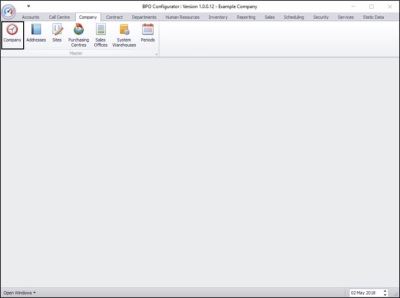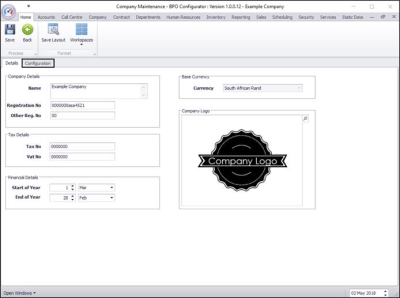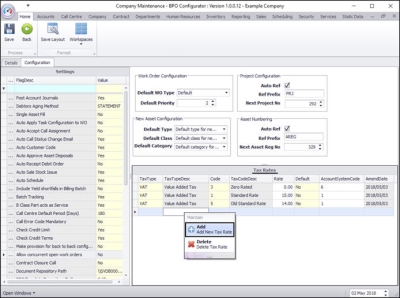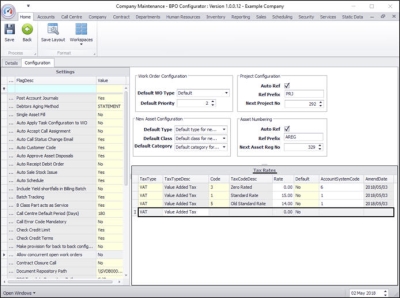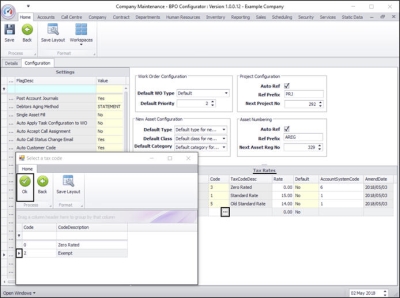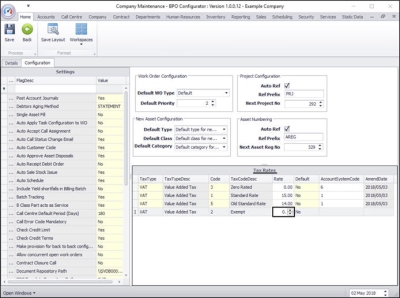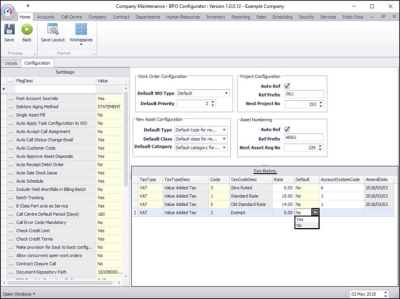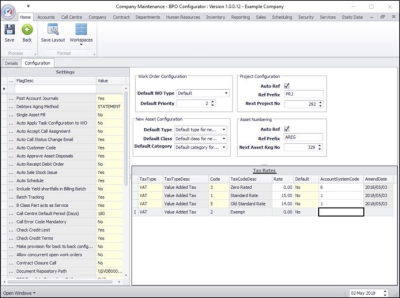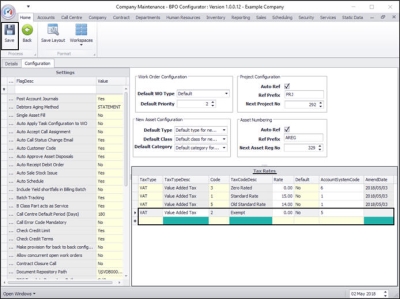We are currently updating our site; thank you for your patience.
Company
Company - Setting Up Tax Rates
Tax rates need to be set up so that you can add tax to items e.g. 15% VAT on stock sold.
| Ribbon Access: Configurator > Company > Company |
- The Company Maintenance screen will be displayed.
- Click on the Configuration tab.
- You can now view the Tax Rates frame.
- Right click anywhere in a row of the Tax Rates data grid.
- A Maintain menu will pop up.
- Click on Add - Add New Tax Rate.
- The final row in the data grid will be 'activated'.
- The Tax Type, Tax Type Description, Rate and Default columns will now be populated.
- Click in the Code text box to reveal an ellipsis button.
- Click on this button to display the Select a tax code pop up screen.
- Click on the row selector in front of the tax code that you wish to link to this company.
- Click on Ok.
- The Code and Tax Code Desc columns will now populate with the selected code details.
- Click in the Rate text box and either type in or use the directional arrows to select the tax rate (percentage value).
- Click in the Default text box to reveal a drop-down menu.
- Click on Yes if the Tax Rate is to be used by default.
- Click on No if the Tax Rate is not to be used by default.
- Click in the Account System Code text box and type in an account system code for this new tax rate.
- When you have finished adding the new tax rate details, press Enter.
- Note: The Amend Date column will be adjusted by the system.
- The new tax rate code will be saved and a new row will be added the Tax Rates data grid.
- Click on Save .
MNU.091.010