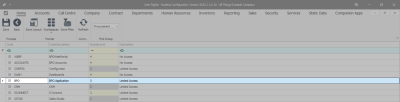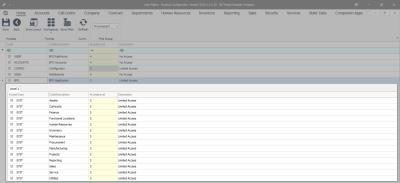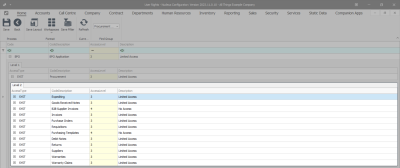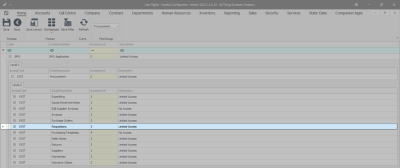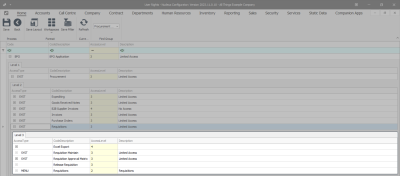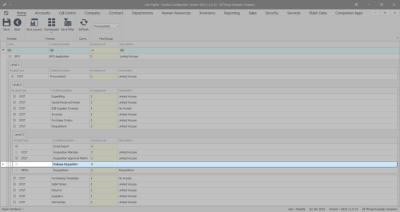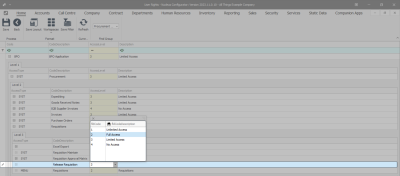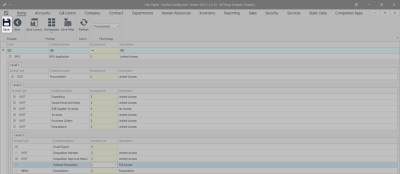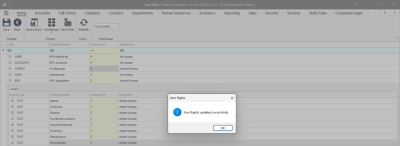We are currently updating our site; thank you for your patience.
User and Group Security
Requisition Release for Approval Override
| Ribbon Access: Configurator > Security > User and Group Security |
- The User Rights screen will be displayed.
- Click on the drop-down arrow in the Find Group ribbon frame.
- The Group Name list will be displayed.
- Select Procurement Management from this list.
- A Code and Access Level data grid will be displayed.
- Select the BPO Application row.
- Click on the expand button of the BPO Application row.
- A drop-down data grid will appear showing Level 1.
- Select the SYST - Procurement row.
- Click on the expand button of the selected row.
- A drop-down data grid will appear showing Level 2.
- Select the SYST - Requisitions row.
- Click on the expand button of the selected row.
- A drop-down data grid will appear showing Level 3.
- Select the Release Requisition row.
- You will note that currently the Release Requisition Access Level is set to 3 - Limited Access.
- Click in the Access Level field of the Release Requisition row to set the security level.
- A drop-down menu will appear and you will select an Access Level.
- In this image, 2 - Full Access, is selected.
- Click on Save.
- A User Rights message will pop up saying -
- User Rights updated successfully.
- Click on OK.
- Click Refresh to update the saved changes.
- You will return to the User Rights screen.
MNU.085.002