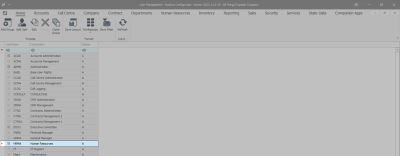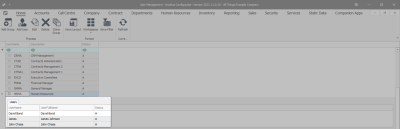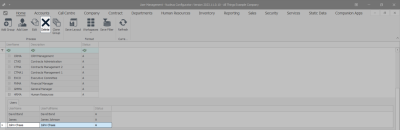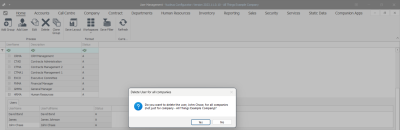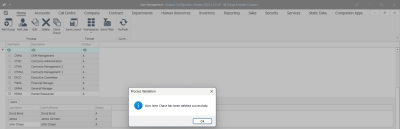We are currently updating our site; thank you for your patience.
Security
User and Group Security - Delete a User
- You may need to delete a user login from all companies, if, for example, an employee leaves the company.
- The delete button only activates when the User Management sub grid is expanded.
| Ribbon Access: Configurator > Security > User Management |
The User Management screen will be displayed.
- Click on the expand button in the row of the group which contains the user you wish to delete.
- In this image the Human Resources Group has been selected.
- The users frame will be expanded.
- Select the row of the user who needs to be deleted.
- Click on Delete.
- A Delete User for all Companies message will pop up saying -
- Do you want to delete the user, [ ], for all companies, (not just for company, [ ])?.
- Click on Yes.
- A Process Validation message will pop up saying,
- User [ ] has been deleted successfully.
- Click on Ok.
- You will return to the User Management screen.
MNU.085.009