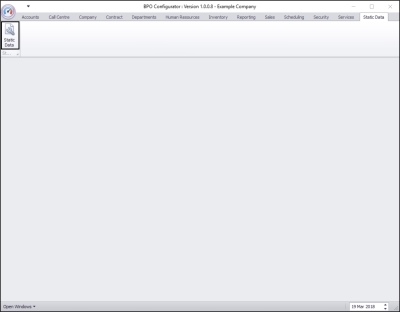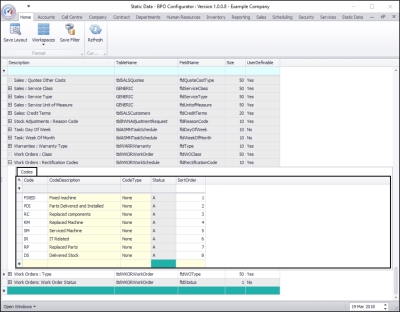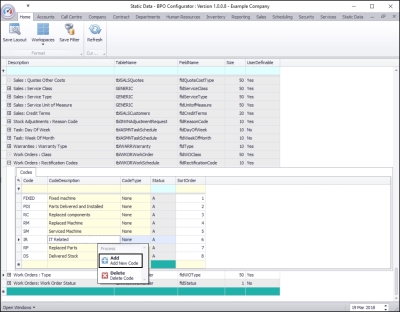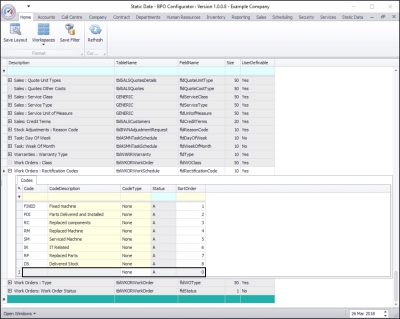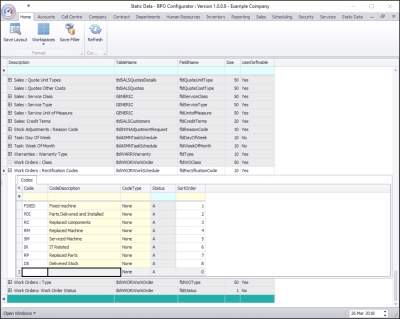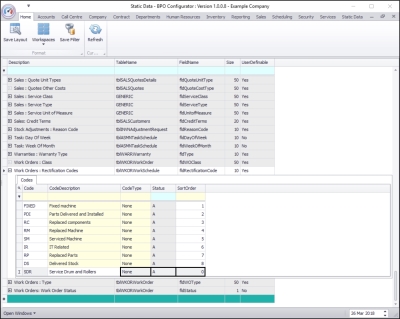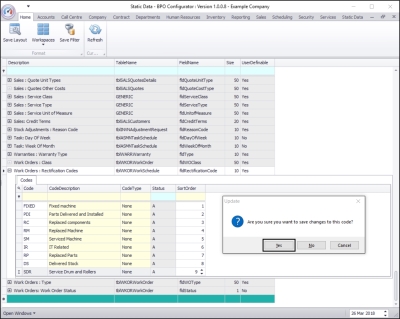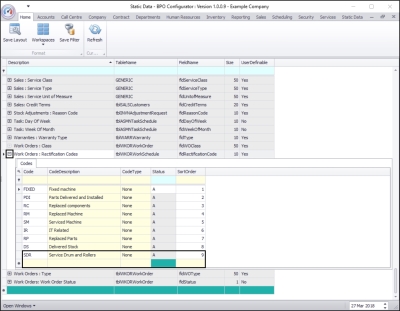We are currently updating our site; thank you for your patience.
Static Data
Static Data - Work Orders: Rectification Codes
| Ribbon Access: Configurator > Static Data> Static Data |
- The Static Data listing screen will be displayed.
- Use the filter row or scroll down the list until you find the Work Orders: Rectification Codes row.
- Click on the expand icon in this row.
- The Work Orders: Rectification Codes frame will be expanded.
- Here you can view a list of work order rectification codes currently on the system.
Add A New Work Order Rectification Code
- Right click anywhere in a row of the Codes data grid.
- A Process menu will pop up.
- Click on Add - Add New Code.
- The final row in the Codes data grid will now be 'activated'.
- The Code Type, Status and Sort Order columns will now be populated.
- Code: Click in this text box and type in a code specific for this new work order rectification.
- Code Description: Click in this text box and type in a description for this new rectification code.
- Code Type: This can remain as None.
- Status: This will auto populate with A - Active.
- Sort Order: Click in this text box and either type in or use the arrow indicators to select the sort order for this new rectification code.
- Note: The sort order is the order in which this will appear in the rectification code drop-down list in BPO. If each rectification code has the number 1, then the drop-down list will usually default to an alphabetical order in BPO2. If, as in the next image, it is numbered 9, then it will appear 9th in the drop-down list in BPO2.
- When you have finished adding the new work order rectification code details, press Enter.
- An Update message box will appear, asking;
- Are you sure you want to save changes to this code?
- Click on Yes.
- The new work order rectification code will be saved and a new row will be added to the Codes data grid.
- Collapse the Codes frame.
MNU.108.006