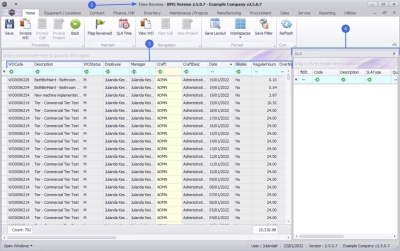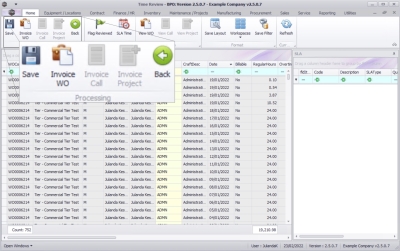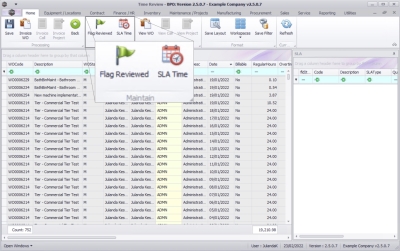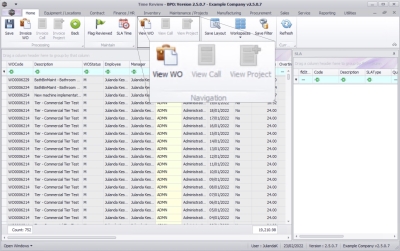Service
Introduction to Time Review
Time review enables managers to allocate regular time logged by employees as SLA or non billable time. For example, if an employee books 4 hours against a work order, and the manager knows that the task should only require 2 hours to complete, then the manager can allocate 2 hours as Billable or SLA hours and the remaining 2 hours as Non Billable hours in the Time Review screen.
The Time Review flag must be set to Yes in Configurator.
| Ribbon Access: Service > Time Review |
- The Time Review listing screen will be displayed.
- This screen is divided into 2 sections:
- The Work Orders frame and the
- SLA frame.
- The Work Order frame displays all work orders with time records.
- The SLA frame displays all contract inclusions linked to an item on the selected work order.
SLA Frame
When you click on a Work Order with Parts and Craft Inclusions linked to the work order, the details will display in the SLA frame.
- Although all contract inclusions linked to an item on a selected work order will be displayed in the SLA section, only craft inclusions (CRFT) are affected by time review.
- The information displayed in the SLA section can also be viewed in the Call screen - SLAs tab and the Contract Balances screen. In the Contract Balances screen, only SLA information for craft inclusions is displayed.
Ribbon Action Buttons
The Time Review ribbon action buttons will be available (bold) or unavailable (greyed out) depending on the work order selected.
Use the Processing buttons to Save any changes made to a Work Order, Invoice a Work Order, Invoice Call or Invoice Project or click on Back to close the screen.
The processing buttons will be bold when available for work orders linked to a Call or Project.
Use the Maintain buttons to Flag a Work Order when time has been Reviewed and to review the SLA Time.
From the Navigation panel you can View a Work Order. The View Call and View Project buttons are unavailable from the Time Review screen.
Use the Format panel to Save the Layout of the Time Review Data Grid area when you have made changes to the column order or to Save the preferred Filter options to the screen.
Click on Refresh to update the Time Review data grid area with changes you have made.
MNU.075.001