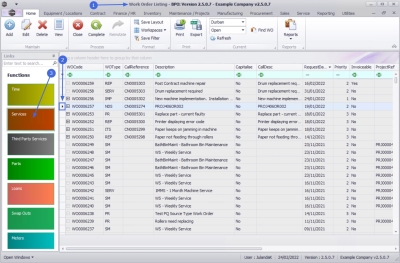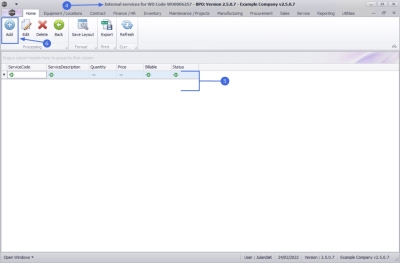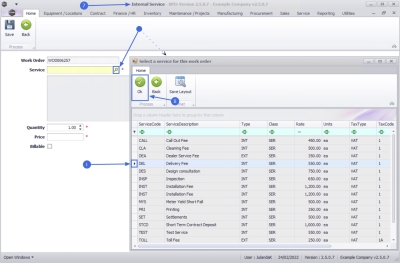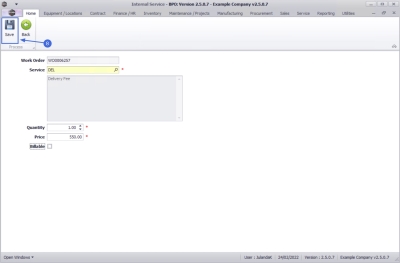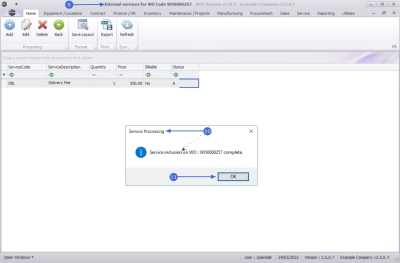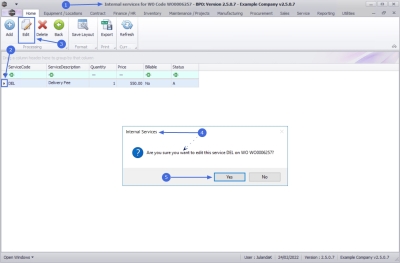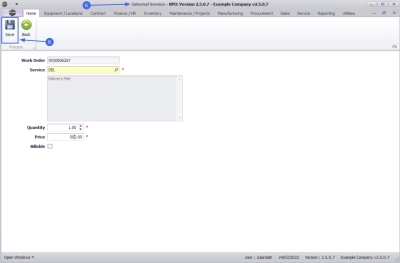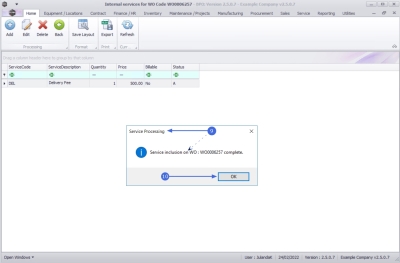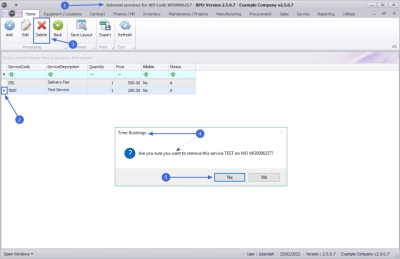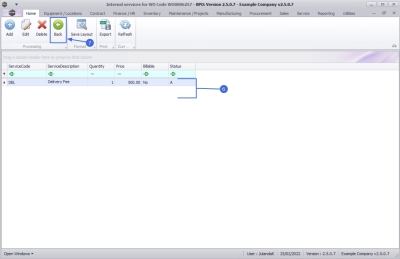Service
Work Orders - Internal Services
You can raise a non-stock service, e.g. machine installation or a call out, which was provided to the customer, by logging an Internal Service.
| Ribbon Access: Service > Work Orders |
- The Work Order Listing screen will be displayed.
- Click on the row of the work order you wish to log an internal service to.
- Click on the Services tile.
- The Internal services for WO Code [work order code] screen will be displayed.
- Any Internal services already linked to the work order will display in the data grid.
Add Internal Service
- Click on Add.
![]() Short cut key: Right click to display the Process menu list. Click on Add.
Short cut key: Right click to display the Process menu list. Click on Add.
- The Internal Service screen will be displayed.
- Work Order: The work order field will auto populate with the work order number that was selected.
- Service: Click on the search button to display the Select a service for this work order screen.
- Click on the row of the non-stock service you wish to add to the work order.
- Click on OK.
- The service description field will be populated with the service selected.
- Quantity: The quantity will default to 1. Click to type in or use the arrow indicators to adjust the quantity, if required.
- Price: The price will auto populate with the price specified for the internal service. Click to type in an alternative price, if required.
- Billable: The billable check box will be selected by default. Click to deselect the check box if the service is non billable.
- When you have finished adding the non-stock service details, click on Save.
- You will return to the updated Internal services for WO Code screen, with the internal service you have created displaying in the data grid.
- When you receive the Service Processing to confirm that;
- Service inclusion on WO: [work order code] complete.
- Click on OK.
Edit Internal Service
- From the Internal services for WO Code [work order code] screen,
- Click on the row of the internal service you wish to edit.
- Click on Edit.
![]() Short cut key: Right click to display the Process menu list. Click on Edit.
Short cut key: Right click to display the Process menu list. Click on Edit.
- When you receive the Internal Services message to confirm;
- Are you sure you want to edit this service [service code] on WO [work order code]?
- Click on Yes.
- The Internal Service screen will be displayed.
- Make the changes required to the internal service.
- Click on Save to update the internal service.
- When you receive the Service Processing message to confirm;
- Service inclusion on WO : [work order code] complete.
- Click on OK.
Delete Internal Service
- From the Internal services for WO Code [work order code] screen,
- Click on the row of the internal service you wish to remove.
- Click on Delete.
![]() Short cut key:Right click to display the Process menu list. Click on Edit.
Short cut key:Right click to display the Process menu list. Click on Edit.
- When you receive the Time Bookings message to confirm;
- Are you sure you want to remove this service [service code] on WO [work order code]?
- Click on Yes.
- The internal service will be removed from the screen.
- Click on Back to return to the Work Order listing screen.
MNU.072.022