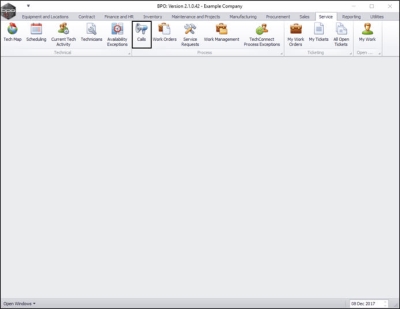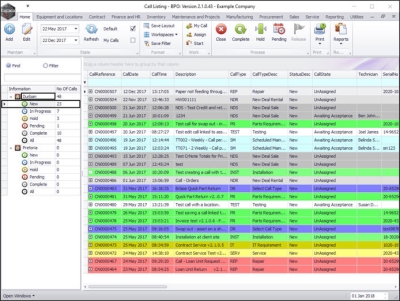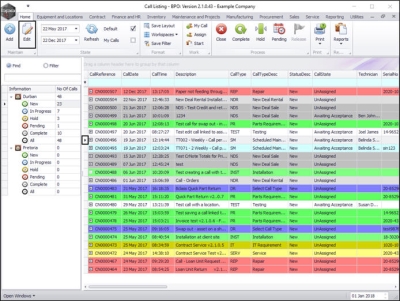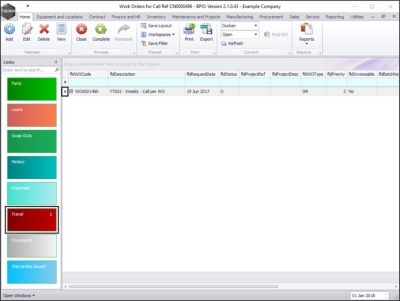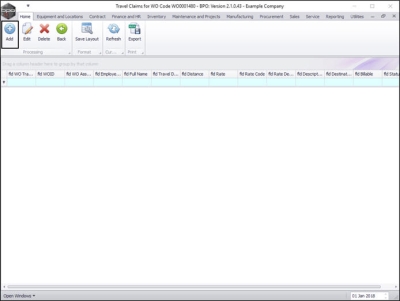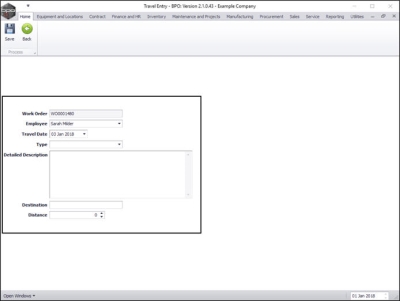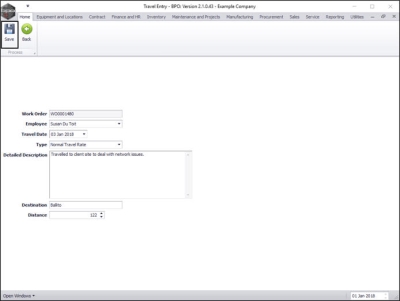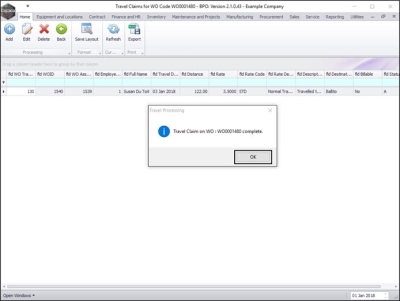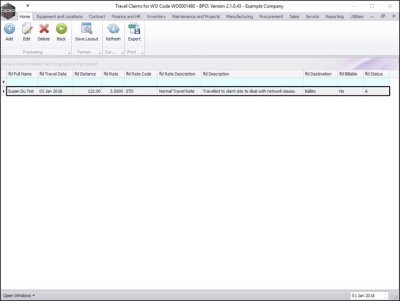Service
Calls - Add Travel
If you want to keep track of travel done by a technician, you can log this on the call.
The travel logged on a call will not be billed.
The system previously used the Billable flag in order to invoice travel, however, travel is now billed via Travel Radii or Travel Zones - which will check the contract / asset configuration to see whether travel should be billed or not.
Travel can also be added to an invoice separately. Travel Radii must be set up correctly.
If you cannot link travel to the call due to the message: 'No items to select from', then an Expense Allocation, Expense Type, and Travel Rate must be configured.
| Ribbon Access: Service > Calls |
-
The Call Listing screen will be displayed.
- Select the site and status.
- In this image, Durban has been selected as the site and the status has been set to New.
- Click on the row selector in front of the call you wish to log travel to.
- Click on Edit.
-
The Call maintenance screen: Call ref. - [ ] screen will be displayed.
- Click on the Work Orders tile.
-
The Work Orders for Call Ref [ ] screen will be displayed.
- Click on the row selector in front of the work order where you wish to add travel time.
- Click on the Travel tile.
-
The Travel Claims for WO Code [ ] screen will be displayed.
- Click on Add.
-
The Travel Entry screen will be displayed.
- Work Order: This will auto populate according to the work order initially selected.
- Employee: This will auto populate with the name of the person currently logged on to the system but you can click on the drop down arrow and select an alternative employee from the menu as required.
- Travel Date: This will default to the current date. Click on the drop down arrow and use the calendar function to select an alternative date if required.
- Type: Click on the drop down arrow and select the travel rate type e.g. Normal Travel Rate.
- Detailed Description: Type in a description / reason for the travel.
- Destination: Type in the area travelled to.
- Distance: Type in or use the arrow indicators to select the total amount of travel in km.
- Note: Travel will not be billed from here, but by using Travel Radii instead.
- When you have finished editing the Travel Entry screen, click on Save.
- You will return to the Travel Claims for WO Code [ ] screen.
- A Travel Processing message box will pop up informing you that;
- Travel Claim on WO: [ ] complete.
- Click on OK.
- You can now view the newly added travel claim in this screen.
MNU.122.016