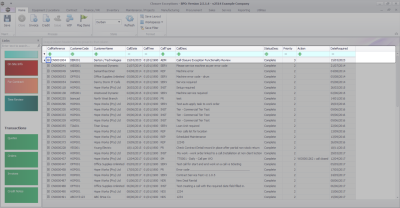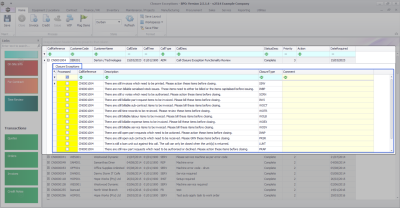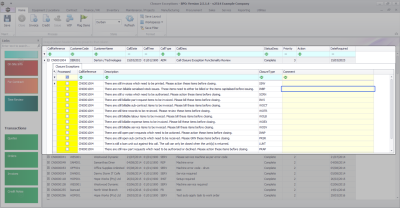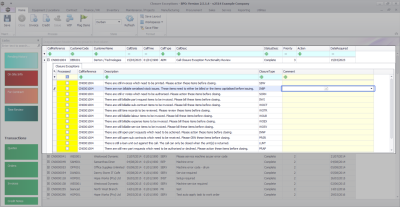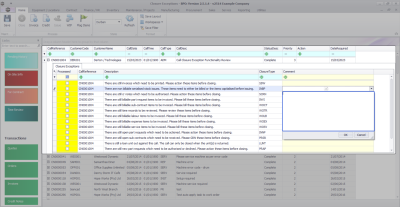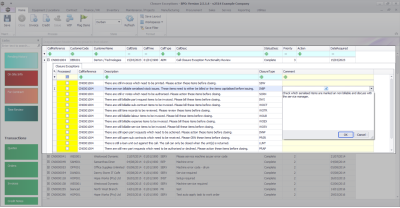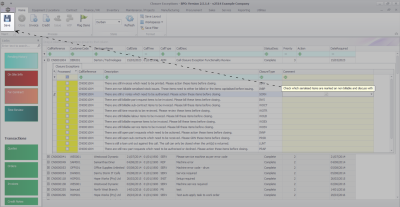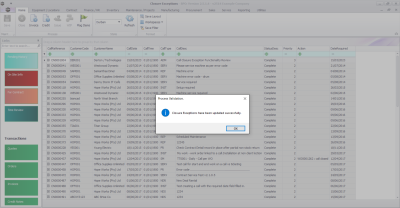Service
View Call Closure Exception Details
The Call Closure Exceptions screen is a new screen that displays the list of Close Call Exceptions returned by the , with the corrective action. You can easily access the call, as well as the call related functions and transaction tiles. These exceptions can then be processed on BPO, and once flagged as processed, the call can then either be closed manually or left to be auto closed by the Close Call Service.
- New part requests requires approval (where approval is required).
- Open part requests need to be actioned.
- Open sub contracts need to be received.
- Invoices need to be printed.
- Credit notes need to be authorised.
- Loan unit out against the call.
- Non billable serialized stock issues.
- Meters attached with no readings captured (where meter reading required is yes)
- Open warranty claims have not been processed.
- Unreviewed hours (where TimeReview flag is Yes)
- Items to Invoice:
- Part requests
- Travel
- Warranties
- Sub-contracts
- Services
- Work expense
- Labour
Select the Call
Ribbon Select Service > Call Exceptions

- The Closure Exceptions Listing screen will be displayed, listing all Completed calls with completed work orders that have closure exceptions.

- Click on the row selector in front of the call.
View Closure Exceptions
- Click on the little (+) to expand the Closure Exceptions sub grid.
- The Closure Exceptions sub grid will open, displaying the list of exceptions.
Quick Access Exception Item Actions
- Double click on any of the exception lines to open the relevant screen required for corrective action.
- For example, double clicking on an exception item where an outstanding part request exists - double clicking on that line will open the Part Request screen so that the stock can be issued.
Add a Comment
- Click in the Comments field for the Exception you would like to add a note to.
- A little notepad icon will appear in the centre of the field, and a drop down arrow will appear on the right hand side of the field.
- Click in the field again, or on the arrow.
- The drop down Comments box will open.
- Type in your comment.
- Click on Ok.
- You can continue to add comments to other Exceptions on this and other calls on the list.
- Once done, Click on Save.
- All expanded Closure Exception sub grids will close and a message box will come up, saying: Closure Exceptions have been updated successfully.
MNU.125.001