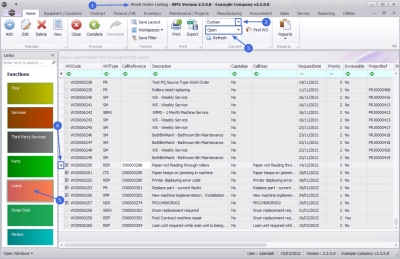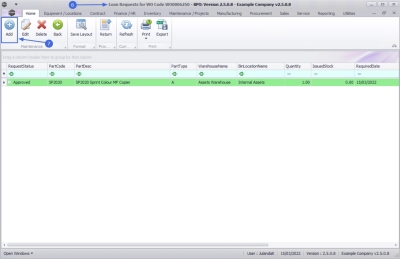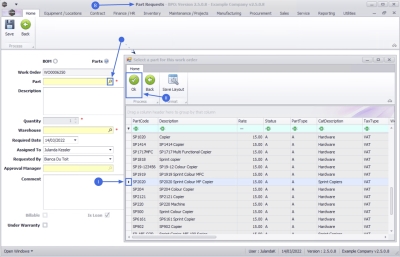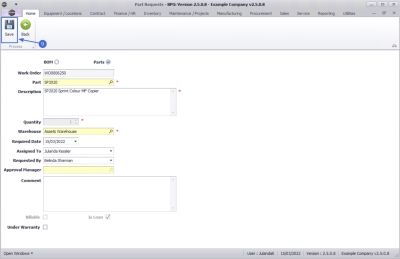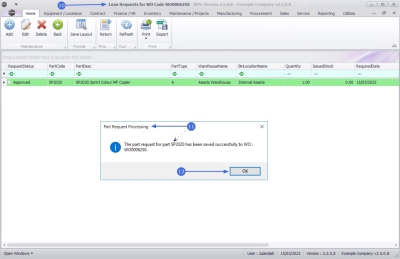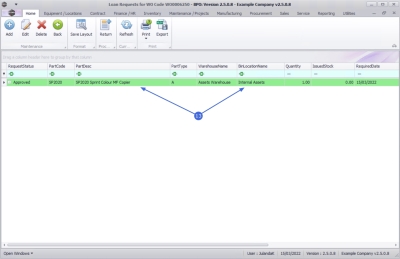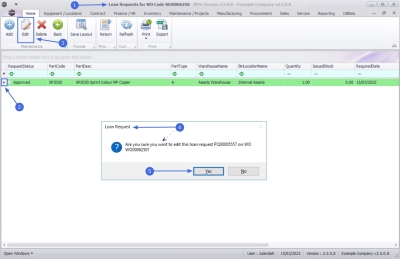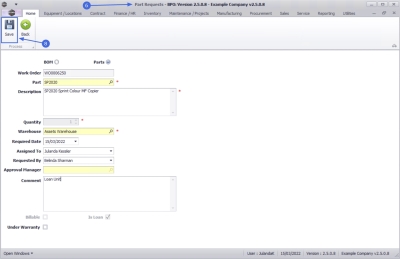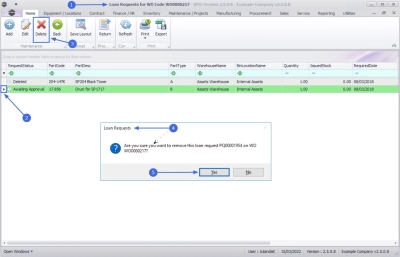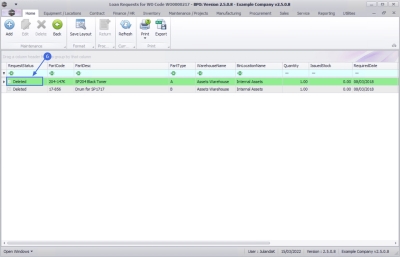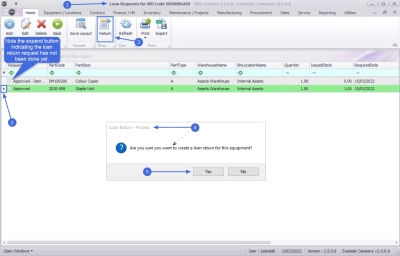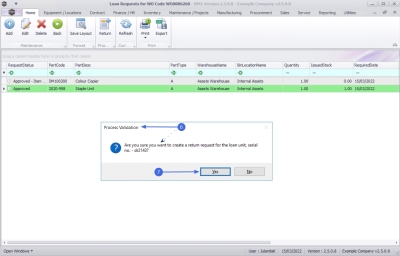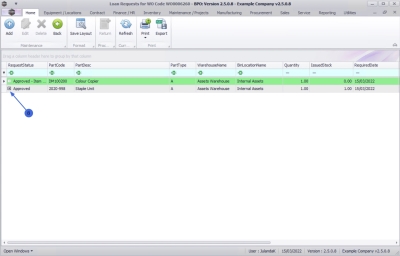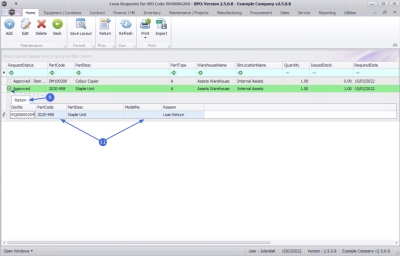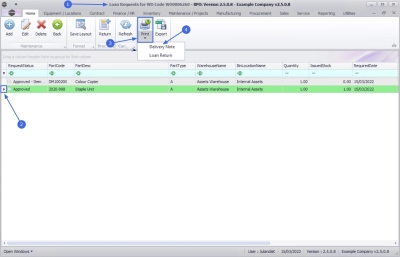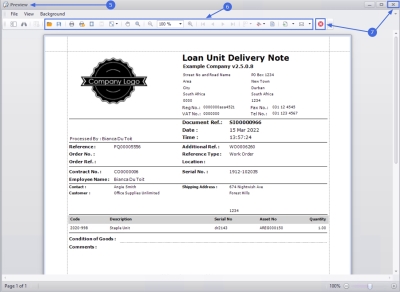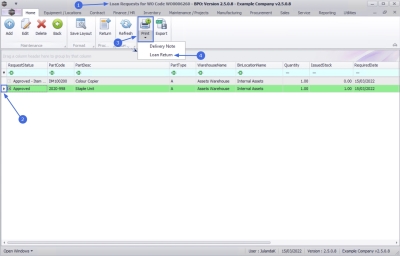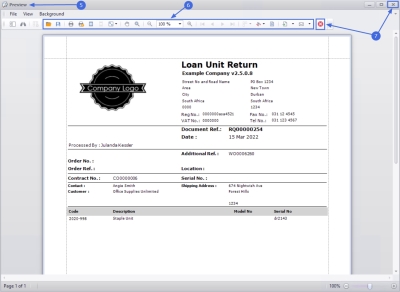Service
Work Orders - Loans
You can request a loan machine to be issued and sent out to a client whilst their machine is being repaired.
The Loan Unit Request can only be requested against a work order linked to a call and where the work order item, equipment or location, is linked to a contract.
The loan unit must be returned before the call can be closed.
Meter readings should be taken before issuing and on collection of the loan unit, to keep track of copies made, whilst the unit is with the client.
Delivery and Collection Notes can be printed to authorise the delivery and collection of the loan unit.
Loan machines must be Internal Assets. The system will assist in converting a stock item to an asset, where required.
| Ribbon Access: Service > Work Orders |
- The Work Order Listing screen will be displayed.
- Select the Site where the work order was issued.
- The example has Durban selected.
- Set the Status to Open.
- Click on the row of the work order you wish to raise a loan request against.
- Click on the Loans tile.
- The Loan Requests for WO Code [work order code] screen will be displayed.
Request Loan Unit
- Click on Add.
![]() Short cut key: Right click to display the All groups menu list. Click on Add.
Short cut key: Right click to display the All groups menu list. Click on Add.
- The Part Requests screen will be displayed.
- BOM or Parts: Click on the Parts radio button.
- Work Order: The work order number will be auto populated with the work order initially selected.
- Part:
Click on the
search button to display the
Select a part for this work order screen.
- Click on the row of the part you wish to request a loan unit for.
-
Click on OK.
 Note that the loan item selected, should preferably be the same model as the item being repaired, to ensure minimum usage disruption during the loan period.
Note that the loan item selected, should preferably be the same model as the item being repaired, to ensure minimum usage disruption during the loan period.
- Part Number: The part number will be populated with the part number selected.
- Description: This field will display the description for the part number selected.
- Quantity: The quantity has been set to 1, as only 1 loan unit can be issued at time.
- Warehouse: The warehouse will auto populate with the Assets Warehouse as only Internal Assets can be loaned out.
- Required Date: Click to type in or click on the down arrow to use the calendar function to select the date the unit will be required.
- Assigned To: Click on the down arrow to select the person responsible for the loan part request, from the drop-down list.
- Requested By: Click on the down arrow to select the person requesting the loan part request, from the drop-down list.
- Comments: Click to type in any comments required.
- Is Billable: Note that you cannot make this item billable.
- Is Loan: This field is marked as Is Loan and cannot be modified.
- Under Warranty: Click to select the check box, if the loan part request is under warranty.
- When finished adding the details to this screen, click on Save.
- You will return to the Loan Requests for WO Code screen.
- When you receive the Part Request Processing message to confirm;
- The part request for part [part code] has been added successfully to WO: [work order code].
- Click on OK.
- You can now view the part loan request details.
- Issue Loan Unit
-
If the system is not set to
auto approve part requests,
then the loan unit (part) request has to be
approved first, and then
issue the approved loan unit (part) request.
Edit Loan Unit
- From the Loan Requests for WO Code [work order code] screen,
- Click on the row of the Loan Unit Request you wish to edit.
- Click on Edit.
![]() Short cut key: Right click to display the All groups menu list. Click on Edit.
Short cut key: Right click to display the All groups menu list. Click on Edit.
- When you receive the Loan Request message to confirm;
- Are you sure you want to edit this loan request [PQ number] on WO [work order code]?
- Click on Yes.
- The Part Requests screen will be displayed.
- Make the required changes to the part request screen.
- Click on Save.
Delete Loan Unit
A Loan Unit can only be deleted from the Loan Request for WO screen when the Request Status is Awaiting Approval.
- From the Loan Requests for WO Code [WO number] screen,
- Click on the row of the loan unit request you wish to remove.
 Note the Request Status as Awaiting Approval.
Note the Request Status as Awaiting Approval. - Click on Delete.
![]() Short cut key: Right click to display the All groups menu list. Click on Delete.
Short cut key: Right click to display the All groups menu list. Click on Delete.
- When you receive the Loan Requests message to confirm;
- Are you sure you want to remove this loan request [request number] on WO [work order code]?
- Click on Yes.
- The Request Status for the loan request has changed to Deleted.
Return Loan Unit
- From the Loan Requests for WO Code [work order code]screen,
- Click on the row of the loan unit to be returned.
 Note that the expand button will be feint, as in this image, if the loan return request has not been done yet.
Note that the expand button will be feint, as in this image, if the loan return request has not been done yet. - Click on Return.
![]() Short cut key: Right click to display the All groups menu list. Click on Return.
Short cut key: Right click to display the All groups menu list. Click on Return.
- When you receive the Loan Return - Process message to confirm;
- Are you sure you want to create a loan return for this equipment?
- Click on Yes.
![]() Refer to Request Loan Unit Return for a detailed handling off this process.
Refer to Request Loan Unit Return for a detailed handling off this process.
- Next you will receive the Process Validation message to confirm;
- Are you sure you want to create a return request for the loan unit, serial no. [serial number]?
- Click on Yes.
- Note that the expand button is visible indicating that the return request has been done.
View Loan Unit Return Request
- In the Loan Requests for WO Code screen, click on the expand icon in the row of the selected loan request.
- The Return frame will be expand.
- Here you can view the loan return details.
Print Loan Unit Delivery Note
The Loan Unit Delivery Note can only be printed after the loan stock has been Approved and Issued.
- From the Loan Requests for WO Code [work order code] screen,
- Click on the row of the loan request you wish to print a delivery note for.
- Click on the down arrow on Print to display the drop-down list.
- Click on Delivery Note.
- The Loan Unit Delivery Note will display in the Report Preview screen.
- From this screen you can make cosmetic changes to the document, as well as View, Print, Export or Email the Loan Unit Delivery Note.
- Close the Report Preview screen when done.
Print Loan Unit Return Note
This Loan Unit Return document will be taken to the client on delivery of the repaired machine and simultaneous collection of the loan unit. As the unit is collected, the meter readings is updated before the document is signed off and the unit is returned to store.
- From the Loan Requests for WO Code [work order code] screen,
- Click on the row of the loan request you wish to print a delivery note for.
- Click on the arrow on Print to display the drop-down list.
- Click on Loan Return.
- The Loan Unit Return will display in the Report Preview screen.
- From this screen you can make cosmetic changes to the document, as well as View, Print, Export or Email the Loan Unit Delivery Note.
- Close the report preview screen when you are done.
MNU.072.028