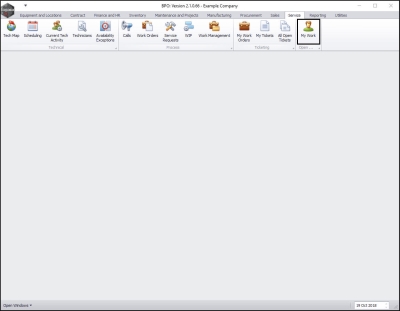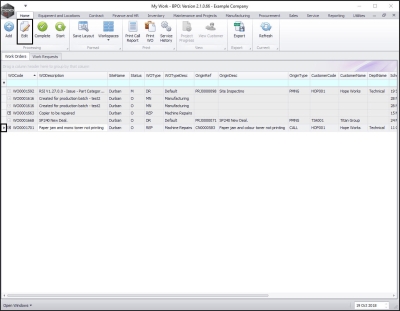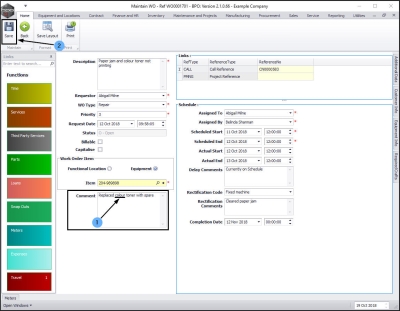Service
My Work - Edit Work Order Description, Comments, Rectification Comment
| Ribbon Access: Service > My Work |
The My Work listing screen will be displayed.
- Ensure that you have selected the Work Orders tab.
- Search for the work order that contains the Description that you wish to change.
- Click on the row selector in front of the work order to be edited.
- Click on Edit.
- The Maintain WO - Ref [ ] will be displayed.
Edit Work Order Description
- Click in the Description text box, select the incorrect text and delete it.
- In this image, the text 'mono' has been selected to be deleted.
- Type in the changes as required.
- In this image, 'colour' has replaced 'mono'.
- Click on Save.
- The edited details will be saved and you will return to the My Work listing screen.
- Here you can view the changes in the WO Description column.
Edit Work Order Comment
- In the Work Order listing screen, ensure that you have selected the Work Orders tab.
- Click on the row selector in front of the work order where you wish to change the Comment.
- Click on Edit.
- Click in the Comment text box, select the incorrect text and delete it.
- In this image, the text 'mono' has been selected to be deleted.
- Type in the changes as required.
- In this image, 'colour' has replaced 'mono'.
- Click on Save.
-
The edited details will be saved and you will return to the My Work listing screen.
Edit Work Order Rectification Comment
- In the Work Order listing screen, ensure that you have selected the Work Orders tab.
- Click on the row selector in front of the work order where you wish to change the Rectification Comment.
- Click on Edit.
- Click in the Rectification Comment text box, select the incorrect text and delete it.
- In this image, there is no text to be deleted but the Rectification Comment needs to be expanded to include more information.
- Type in the changes as required.
- In this image, additional text has been added to the Rectification Comments box.
- Click on Save.
The edited details will be saved and you will return to the My Work listing screen.
- Click on the expand button in the row of the edited work order.
- The Prior Work Orders frame will be expanded.
- Scroll right in this frame until you can view the Rectification Comment column.
- Here you can view the updated Rectification Comment details.
MNU.073.021