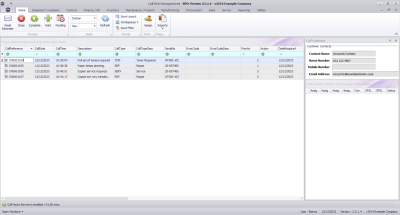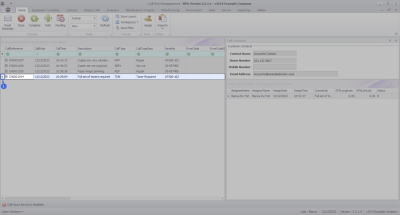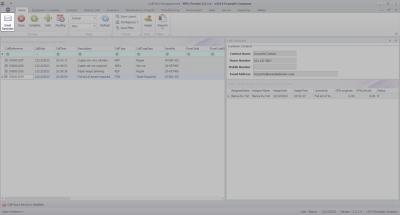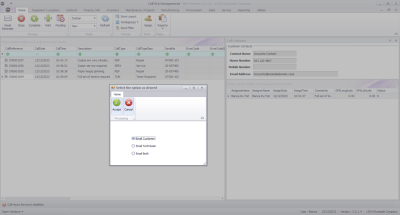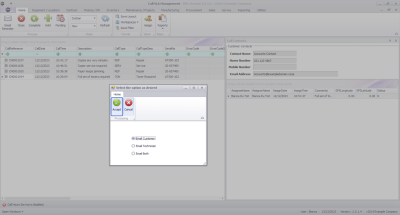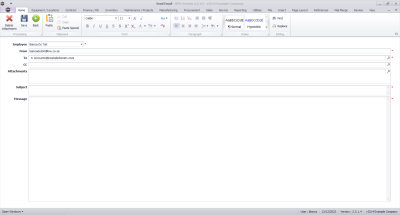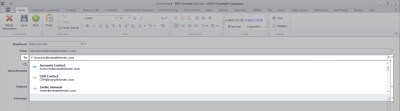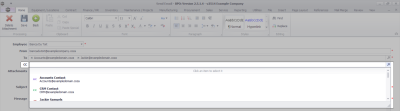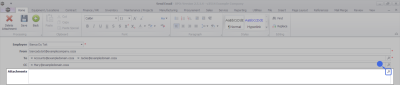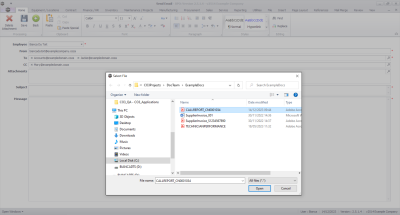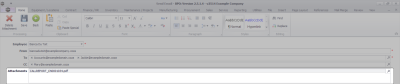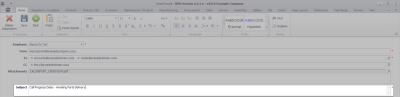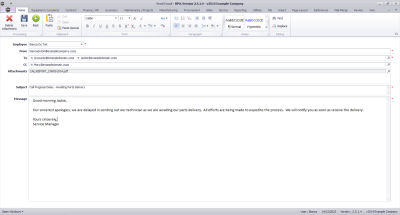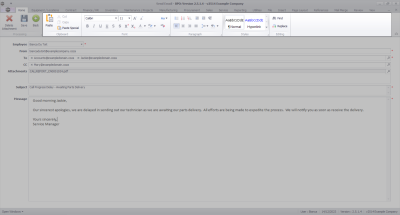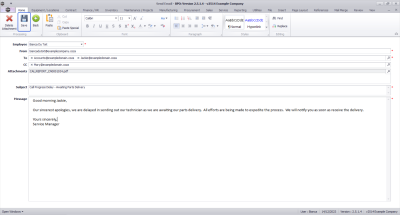Service
Call SLA Management - Email Reminder
Whilst managing Call SLA, you have the ability to send Email Reminders directly from the SLA Management screen to prompt the assigned technician or keep the customer up to date.
The Call SLA Management Listing Screen
Ribbon Select Service > Call SLA
- The Call SLA Management Listing screen will display.
Email Reminder
- Click on the row selector in front of the Call.
- Click on the Email Reminder button.
- A message box will come up with three options for Emailing:
- Email Customer
- Email Technician
- Email Both
- Select the radio button for the required option.
- Click on Ok.
Email Customer
- The Send Email maintain screen will come up with the following fields populated:
- Employee: The name of the employee logged in and sending the Email Reminder.
- From: Email address of the employee sending the Email Reminder.
- To: The email address of the customer contact linked to the call.
To
- You can include additional Customer Contacts to the To field by clicking on the Search button.
- This will bring up a list of Customer Contacts linked to the Customer for the selected call.
- Select a Customer Contact to include, and this Contact will be appended in the To field.
CC
- You can include Customer Contacts to CC by clicking on the Search button.
- This will bring up a list of Customer Contacts linked to the Customer for the selected call.
- Select a Customer Contact to include, and this Contact will be appended in the CC field.
Attachments
- You can include Attachments by clicking on the Search button.
- This will open the Windows Select File dialogue box where you can browse for the document(s) you would like to attach.
- The selected file(s) will be appended in the Attachments field.
- You can delete an attachment by selecting it and clicking on the Delete Attachments button.
Subject
- Type in the Subject of the email.
- Type in the Description of the email.
- You can apply editing to the email, as needed.
- Once done, click on the Save button to send the email.
- The Send Email screen will close and the email will be added to the email queue to be emailed out by the Mail Service.
Email Employee
- The same process applies as noted for Email Customer, other than the email address populated in the To: field is populated with the assigned technician's email address.
- Searching for additional email addresses to link will bring up a list of customer contacts.
Email Both
- The same process applies as noted for Email Customer, other than the email address populated in the To: field is populated with the assigned technician's email address and the customer contact linked to the selected call.
- Searching for additional email addresses to link will bring up a list of customer contacts.
MNU.127.001