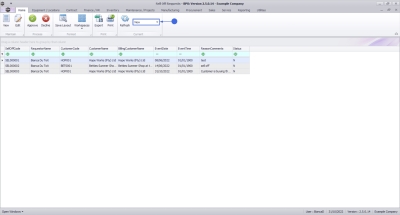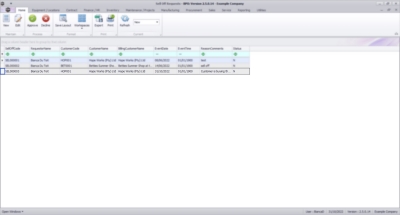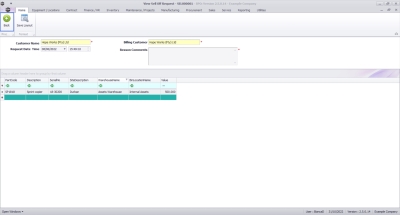We are currently updating our site; thank you for your patience.
Contracts
Sell Off Requests - View
For expired contracts that remain active, you have the ability to sell off serial numbers that have been selected, if the selected items are internal assets.
This gives you a read only view of the Sell Off Request details.
Ribbon Select Contract > Sell Off Requests
The Sell Off Requests screen will be displayed.
Your employee user record should be linked to a default site. In this case, the site will auto populate with this default, otherwise the site must be manually selected.
Another site can be selected, if required, and if you have the security rights to access the site.
If All Sites displays here, then you do not have a default site configured on your user record, and need to select the required site.
Upon opening, this screen will default to the New status, listing all Buy Back Requests that still require processing.
New: Sell Off Requests that still require processing
Approved: Sell Off Requests that have been Approved
Declined: Sell Off Requests that have been Declined
View Sell Off Request
- Select the row of the sell off request that you wish to process.
- Click on the View button.
You can view the following details related to the Sell Off Request:
- Customer Name, Billing Customer, Sell Off Request Date and Time, Contract Number, and the item(s) to be sold with the selling value.
- Certain details can be changed by editing the Sell Off Request.
- Click on the Back button to return to the Sell Off Request listing.
MNU.013.002