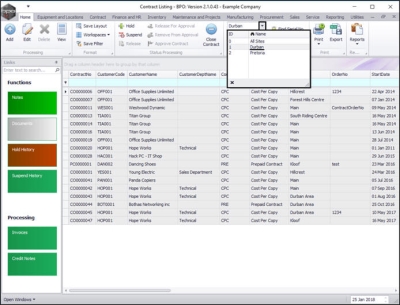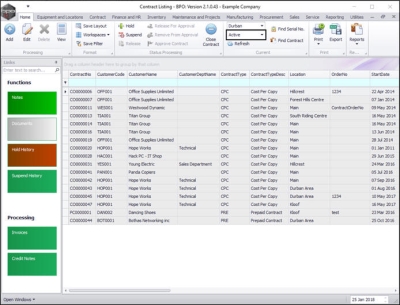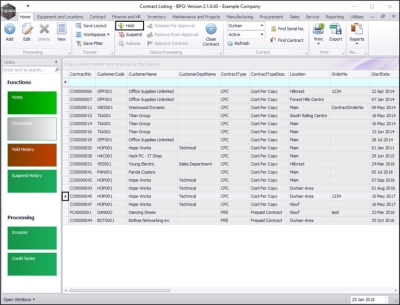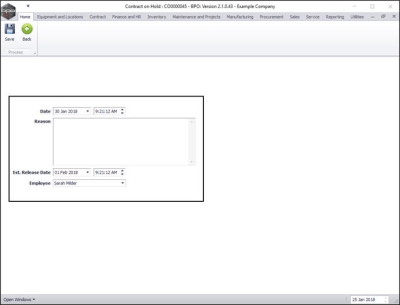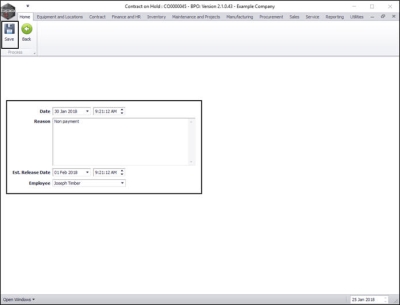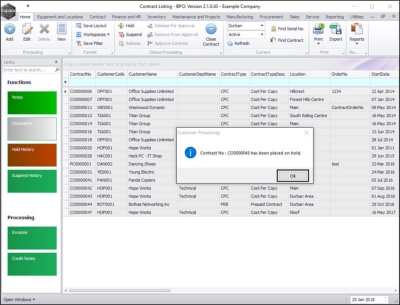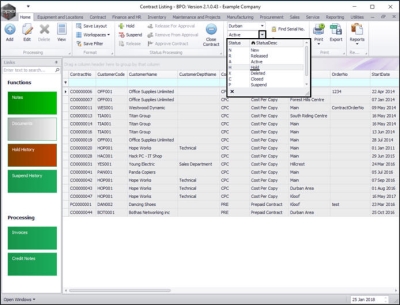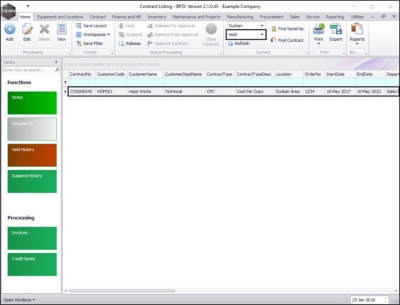We are currently updating our site; thank you for your patience.
Contracts
Contracts - Hold
A contract is placed on Hold due to customer/client reasons. An example of this can be: non-payment.
When a contract is placed on hold, the system will prevent call logging, but the customer will still be included in the month end billing.
| Ribbon Access: Contract > Contracts |
- The Contract Listing screen will display.
- Select the Site that contains the contract you wish to place on Hold.
- In this example, Durban has been selected.
- Upon opening, this screen will default to the Active status.
Note: A contract can only be put on Hold whilst in this status.
- If the screen is open in a different status, click on the drop-down arrow in this field and select Active from the menu.
Select Contract
- Select the row of the contract you wish to place on hold.
- Click on Hold.
The Contract on Hold: [] screen will open.
Add Hold Details
- Date: This will auto populate with the current date.
- Either type in or click on the drop-down arrow and use the calendar function to select an alternative date.
- Either type in or use the arrow indicators to select an alternative time.
- Reason: Type in the reason for putting this contract on hold.
- Est. Release Date: This will auto populate 48 hours after the hold date.
- Either type in or click on the drop-down arrow and use the calendar function to select an alternative release date, if required.
- Either type in or use the arrow indicators to select an alternative release time, if required.
- Employee: Select the name of the employee who has requested to place this contract on hold.
Save Hold Details
- When you have finished adding details in this screen, click on Save.
- You will return to the Contract Listing screen.
- A Customer Processing message box will pop up advising the following:
- Contract No: [] has been placed on hold.
- Click on Ok.
View Contract in Hold State
- This contract has now been moved from the Active status to the Hold status.
- Select the Hold status.
- You can now view the contract in the Contract Listing screen where the status is set to Hold.
MNU.112.015