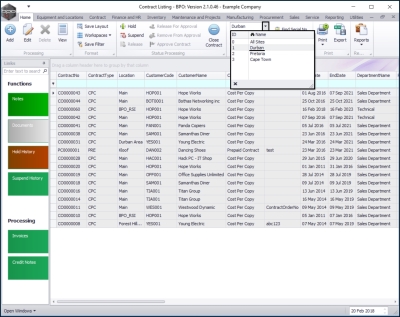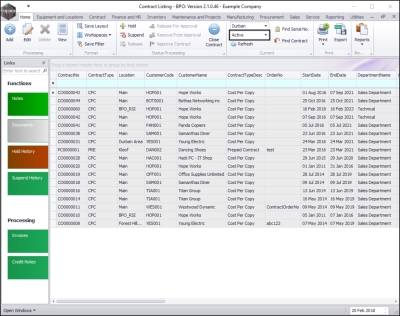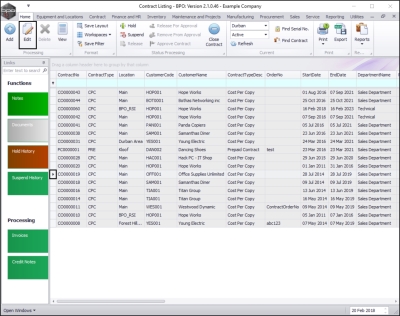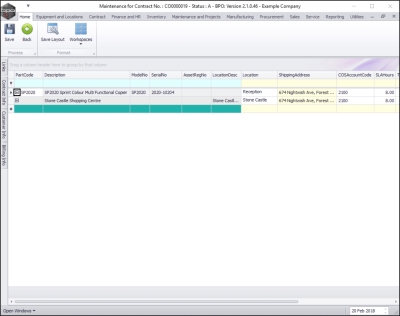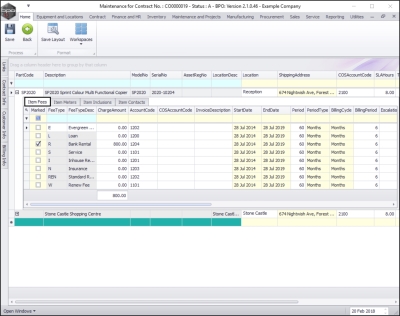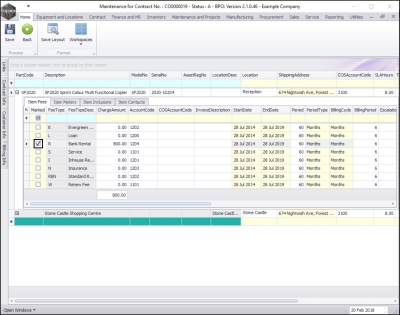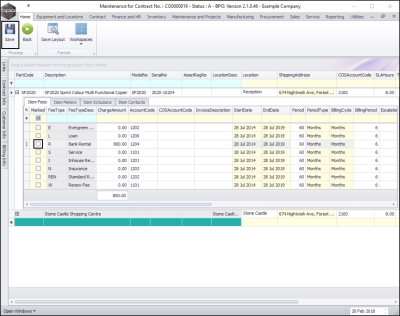We are currently updating our site; thank you for your patience.
Contracts
Remove Item Fees
A contract item fee can be removed when the contract is in the Active state.
Certain amendments made to the contract item fees, will trigger the contract to be moved back to the Released state, in order for the contract to be checked and re-Approved. An email will then be sent to all users who have the rights to authorise this contract.
Removing an Item Fee will trigger the re-approval process.
| Ribbon Access:Contract > Contracts |
The Contract Listing screen will be displayed.
- Select the Site that you wish to work in.
- In this example, Durban has been selected.
- Upon opening, this screen will default to the Active status, listing all the Active contracts for the selected site.
- Note: You can only remove an item fee when the Contract is in the Active state.
Select the Contract
- Select the row of the contract where you wish to remove an Item Fee.
- Click on Edit.
- The Maintenance for Contract No.: [] - Status: [] screen will be displayed.
Select the Item
- Click on the expand button in the row of the item where you wish to edit the item fee.
- The Items data grid will be expanded.
Select the Item Fee
- The Item Fees frame usually opens first by default, if not, click on the Item Fees tab.
Remove the Item Fee
- Un-tick the Marked check box of the Item Fee that you wish to remove from billing.
- In this image, Bank Rental has been selected.
- The Marked check box will now be blank.
Save Item Fee Removal
- Click on Save.
- The Item Fee will be removed and you will return to the Contract Listing screen.
- The Contract will have been moved into the Released status, ready for re-Approval.
MNU.112.039