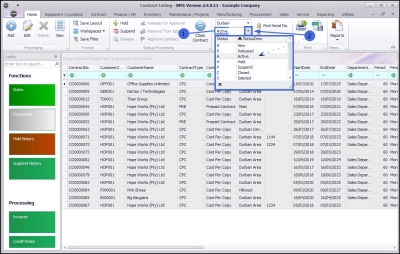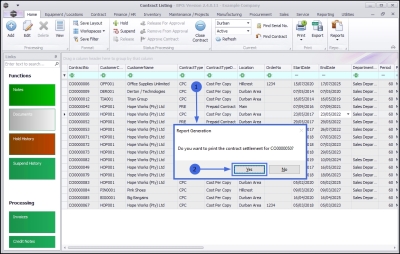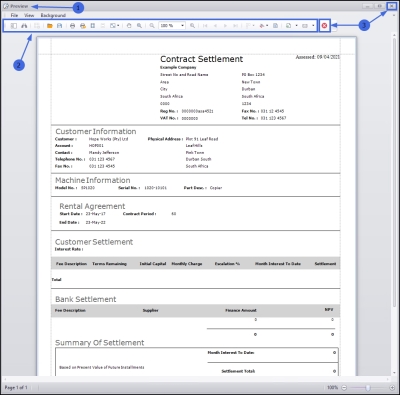We are currently updating our site; thank you for your patience.
Contract
Print Contract Settlement Report
From the Contract Listing screen, you can view and print Contract Settlement reports.
| Ribbon Access: Contract > Contracts |
- The Contract Listing screen will be displayed.
- Click on the drop-down arrow in the Site field and select from the list, the Site that you wish to work in.
- In this image Durban is selected.
- Note: The Contract Settlement print option will not be available until a Site is selected.
- Upon opening, this screen will default to the Active status, listing all the Active contracts for the selected site.
- Click on the drop-down arrow in the status field and select an alternative status if required.
- Note: Contract Settlement reports can only be viewed and printed in the following states:
- New,
- Released
- Active
- Hold and
- Suspend
Select the Contract
- Select the row of the contract where you wish to print the Contract Settlement report.
Print Contract Settlement Report
- Click on the arrow icon in the Print button.
- From the Print drop-down menu displayed, click on Contract Settlement.
- A Report Generation message box will pop up asking;
- Do you want to print the contract settlement for []?
- Click on Yes.
View Contract Settlement Report
- The Report Preview screen will be displayed.
- From here you can View, Print, Export or Email the Contract Settlement report.
- Close the Report Preview screen when you are done.
MNU.112.067