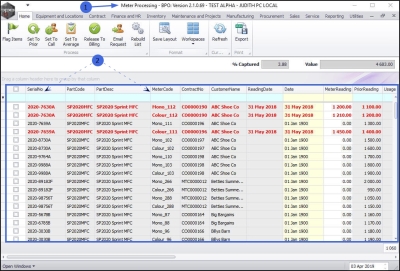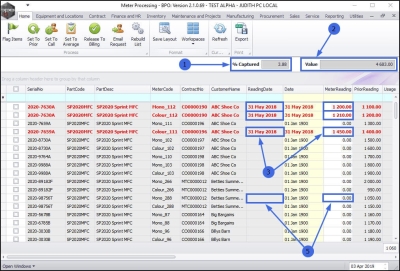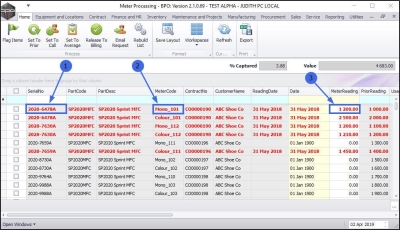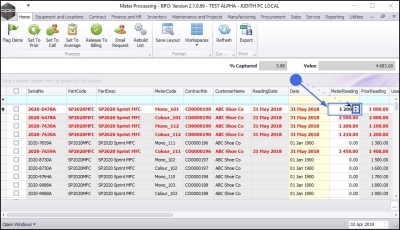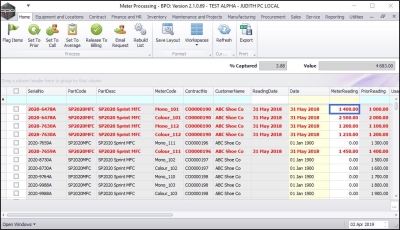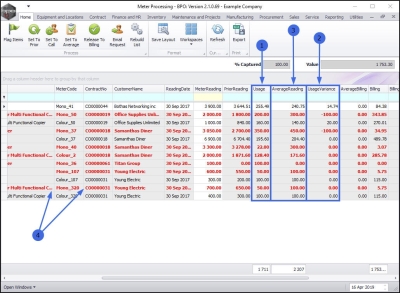We are currently updating our site; thank you for your patience.
Contract
Meter Usage
The Meter Processing screen displays a list of all the meters on the system.
You can edit and/or add a reading here if, for example, a reading error has been found, or if a reading has not been entered.
It facilitates the evaluation of all the meter readings captured and works out average usage over a six month period. If a reading falls outside of this average usage calculation, then that specific meter reading row will colour red - highlighting a potential error with the reading captured, or with the actual usage amount - the meter reading should then be double checked for accuracy.
Over time, billing and usage statistics can be reviewed per serial number in order to verify readings.
You can survey the percentage of readings captured and the current billing value. By the end of each month, the percentage captured should be 100%.
| Ribbon Access: Contract > Meter Usage |
- The Meter Processing screen will be displayed.
- Here you can view a data grid containing a record of all the Meter Codes linked to Serial Nos. on the system.
Meter Readings Overview
- % Captured: displays the percentage of meter readings that have been captured.
- Value: displays the total meter billing value of the captured meters.
- Readings Captured: can be viewed in the Meter Reading and Reading Date fields.
- Meters Not Yet Captured: will display as '0' in the Meter Reading column and the Reading Date column will be blank.
Add or Edit a Meter Reading
This process is used if a meter reading was not loaded or was incorrectly loaded. In this example, we will edit the meter reading for:
- Serial No. 2020-6478A with
- Meter Code Mono_101.
- The meter reading is currently 1200.00.
- Click in the Meter Reading field to display directional arrows.
- Either use these arrows to select the correct reading amount, or delete the original reading and type in the correct reading.
- Click anywhere outside the Meter Reading text box.
- The meter reading will be updated.
- In this example, the meter reading is now 1400.00.
Meter Usage Variation
- If the meter Usage
- varies by more than 20% from the
- Average Reading,
- then the text colour of the record will be red.
Meter Usage Screen Updates
- If you have recently added a contract and the machine is not pulling through, then Refresh the Meter Listing.
- If you have made recent changes to the contract charges, but these changes are not reflecting on the meter usage screen (e.g., the cost per copy charge has been changed), then Refresh the Meter Listing.
MNU.116.001