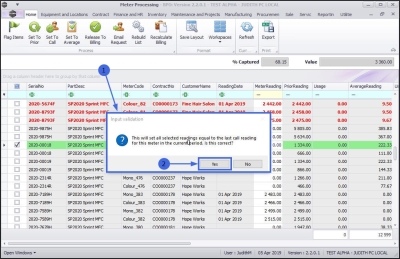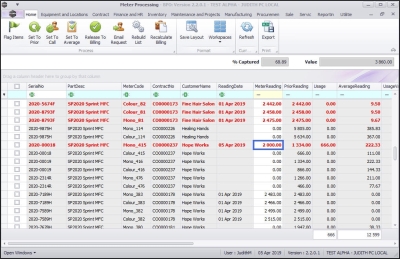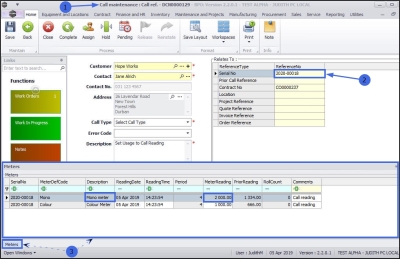We are currently updating our site; thank you for your patience.
Contract
Set to Call
Some meter readings may not have been captured due to the client being unavailable or machine not being in use. This option gives you the ability to set the Current Reading equal to the last reading from the Call Centre for the current period.
| Ribbon Access: Contract > Meter Usage |
- The Meter Processing screen will be displayed.
Select Meter
- Click on the check box in the row of the meter that you wish to select. You can select multiple lines, if required.
- In this example, the Mono meter reading of the selected serial number is 0.
Select 'Set to Call'
- Click on Set to Call.
Confirm Meter Setting
- An Input Validation message will pop up asking you;
- This will set all selected readings equal to the last call reading for this meter in the current period. Is this correct?
- Click on Yes.
View Meter Setting Results
The meter reading will be set to the last Call reading in the current period.
- In this example, the Mono meter reading is now 2000 which (as shown in the next image) is the same as the last Call reading in the current period.
Compare Last Call Reading
If you go to the last Call logged against the selected serial number, you can see that the captured meter reading in the Call Maintenance screen is the same as the updated meter reading in the Meter Processing screen.
| Ribbon Access: Service > Calls > Select Call > Edit > Click on the Meters tab |
- You will be in the Call maintenance screen,
- Ensure that this is the Call linked to the serial no. selected in the Meter Processing screen above.
- Click on the Meters tab is at the foot of this screen, to open the Meters frame.
- The Meter Reading field amount should reflect the same amount that was set to Call in the Meter Processing screen.
MNU.116.006