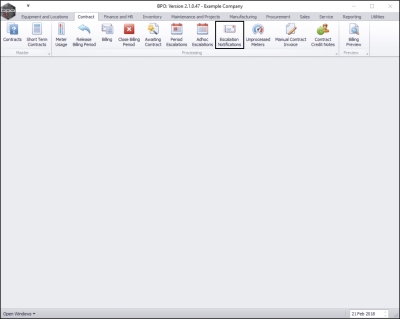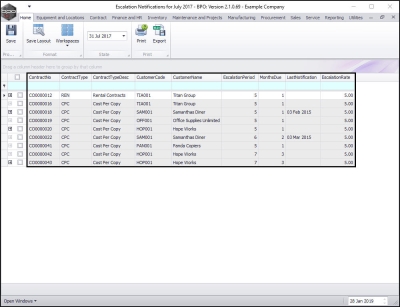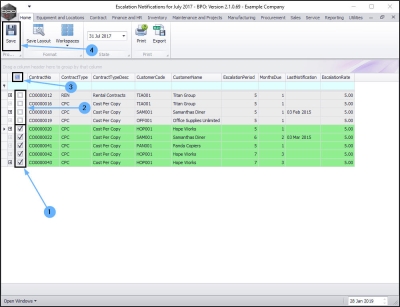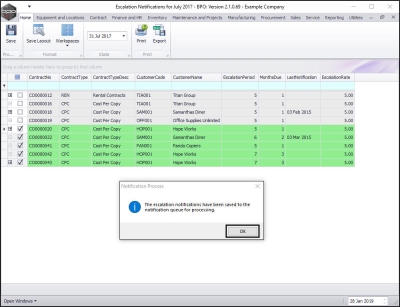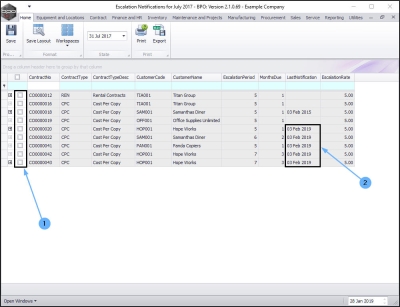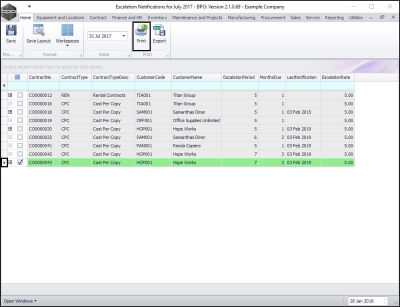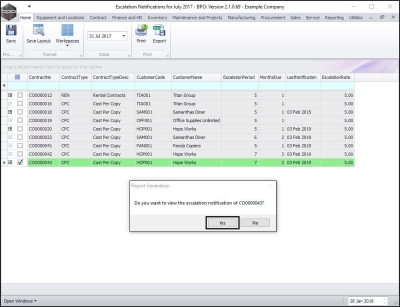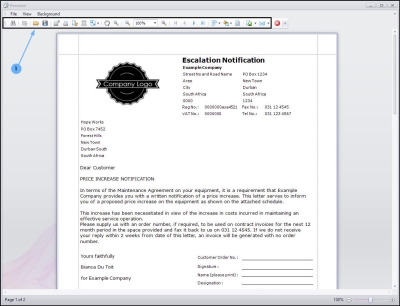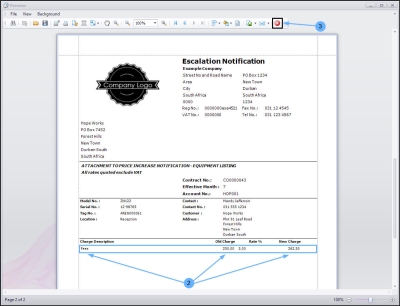We are currently updating our site; thank you for your patience.
Contract
Escalation Notifications
The Escalation Notification Service must be installed, configured and running for this functionality.
The escalation notification screen lists all contracts due for escalations in 3 months time.
The Notification is sent to the Customer Invoice Delivery method contact person, configured on the Customer.
| Ribbon Access: Sales > Orders |
The Escalation Notifications for [ ] screen will be displayed.
Notification Screen Overview
This screen will list all the contracts that are due to escalate in 3 months time.
Select Contracts for Notification
- Click on the check box in the row of the contract where you wish to notify customers of any escalation.
- Un-tick the check box in the row of the contract where you do not wish to notify the customer of any escalation.
- You can also tick the Select All check box if you wish to notify customers for all contracts on the list or un-tick this check box if you do not wish to notify any customers.
- When you have made your selections, click on Save.
Notification Queue
- A Notification Process message box will pop up informing you that;
- The escalation notifications have been saved to the Notification queue for processing.
- Click on OK.
The Escalation Notifications screen will refresh.
- All the check boxes will be cleared.
- The Last Notification column will be updated to display the date that the notification(s) were sent to the Notification queue.
Print the Escalation Notification Letter
- Select the row of the Contract No. where you wish to view the Notification letter.
- Click on Print.
- A Report Generation message box will pop up asking;
- Do you want to view the escalation notification of [ ]?
- Click on Yes.
Escalation Notification Letter (page 1 example)
The Report Preview screen will be displayed.
- From here you can View, Print, Export or Email the Escalation Notification.
Escalation Notification Letter (page 2 example)
- In this second page, you can view the Charge Description, as well as the Old Charge amount and the New Charge amount.
- Close the screen when you are done.
MNU.137.001