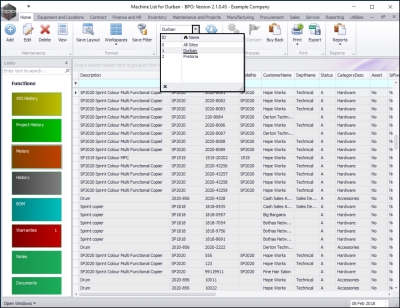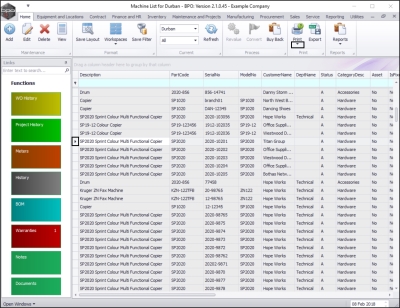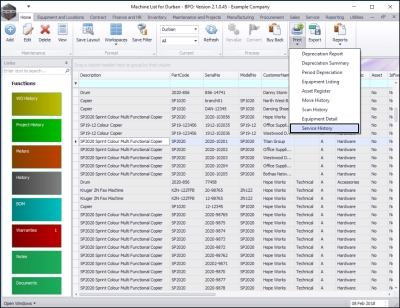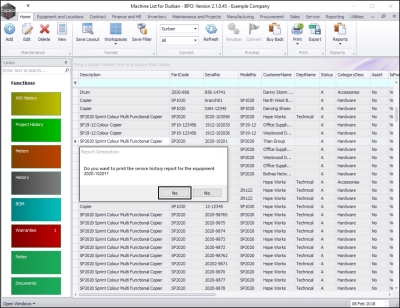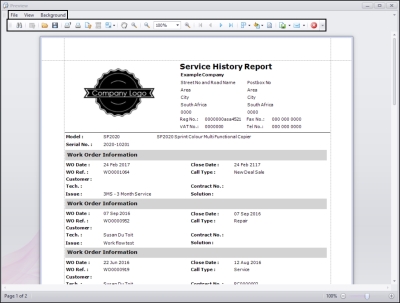We are currently updating our site; thank you for your patience.
Equipment
Assets - Print - Service History Report
The Service History Report is a summary of the service activity for a selected asset over a defined period. This is useful to track Service Requests and to monitor which assets are building up a long history of repair. This will potentially trigger a decision to end the assets useful life and replace it with a new, more reliable version.
| Ribbon Access: Equipment and Locations > Assets |
- The Machine List for [] screen will display.
The Site and Type Filters
- The screen will open with the default Site setting configured on the user and the Equipment Type filter set to 'All' (machines).
Note: You do not need to select the Site or Type to access this report - you can set both filters to 'All'. However, you may wish to narrow your selection parameters, in which case you can select the Site and /or the Status which contain the asset you wish to view.
- In this example, the Durban site is selected.
Select the Asset
- Select the row of the serialised item where you wish to view the Service History Report.
Open the Report Options
- Click on the drop-down arrow in the Print button.
Select Service History Option
- The Print drop-down menu will be displayed.
- Click on Service History.
- A Report Generation message box will pop up:
- Do you want to print the service history report for the equipment []?
- Click on Yes.
View Service History Report
- The Report Preview screen will open.
- From here you can View, Print, Export or Email the Service History Report.
- Close the Report Preview screen when done.
MNU.007.003