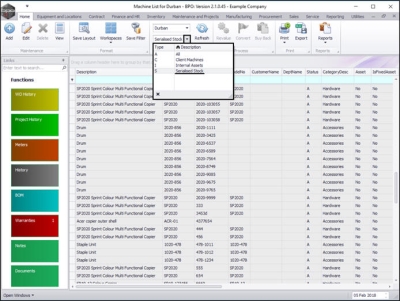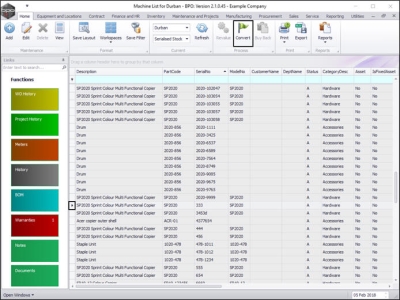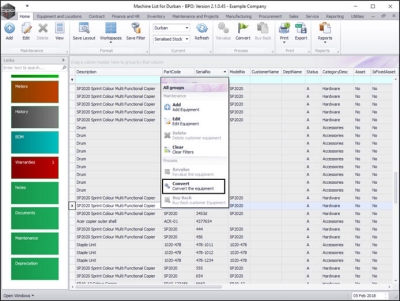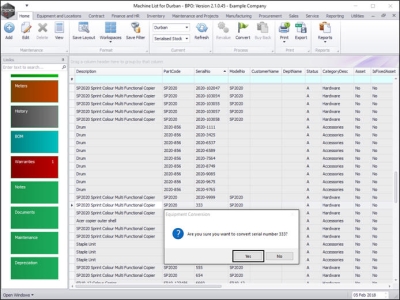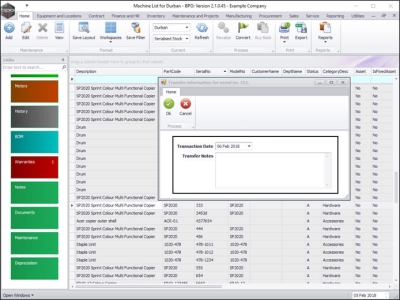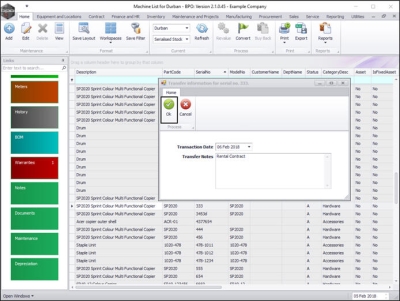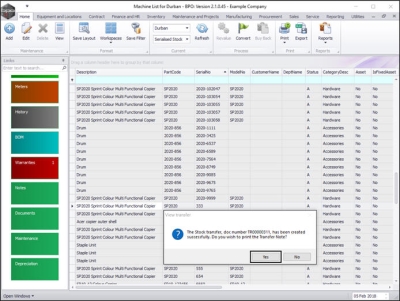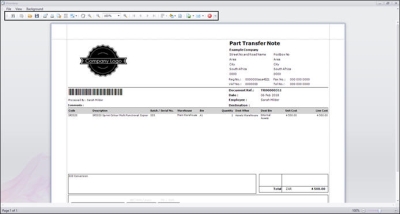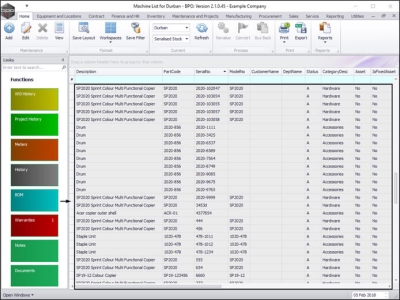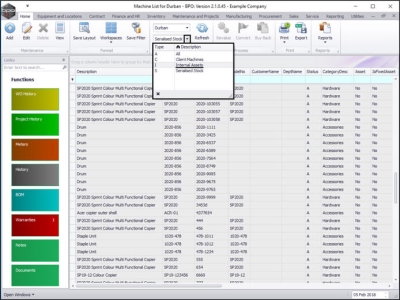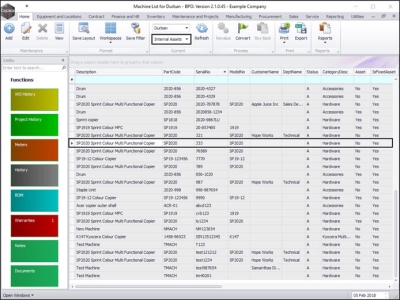We are currently updating our site; thank you for your patience.
Equipment
Assets - Convert Stock to Asset
Stock v Asset: An asset is any serialised, non-stock item.
Convert Stock to Asset will set the stock item to an asset. This means that the item will be creating a revenue, for example, a machine for rental purposes.
Convert Asset to Stock will set the serialised item to a stock item. This means that the item will be sold without a rental or service agreement, for example, a machine for sales purposes.
If your company configuration is set up with an Asset Warehouse then the item will automatically be transferred there when the stock is converted. If your company does not have an Asset Warehouse set up then a receiving warehouse and bin must be selected.
| Ribbon Access: Equipment and Locations > Assets |
The Machine Listing for [] screen will be displayed.
Select the Site and Status
- Select the site.
- In this image Durban has been selected.
- Select the status.
- This must be set to Serialised Stock.
Select Asset to be Converted
-
Either,
- Select the row of the serialised item that you wish to convert from stock to an asset.
Important Note: The selected serialised item must be in the stock warehouse and not attached to a work order or linked to a contract. You will not be able to convert it if it is attached to a work order or linked to a contract.
- Click on Convert.
-
Or,
- Right click anywhere in the row of the serialised item that you wish to convert from stock to an asset.
- A Maintenance menu will pop up.
- Click on the Convert - Convert the equipment option.
- An Equipment Conversion message box will appear with the following prompt:
- Are you sure you want to convert serial number []?
- Click on Yes.
Asset Transaction Details
A Transfer Information for serial no. [] screen will pop up.
- Transaction Date: This will populate with the current date. You can either type in or click on the drop-down arrow and use the calendar function to select an alternative date if required.
- Transfer Notes: Type in a reason for this item transfer.
Save Asset Conversion
- When you have finished adding the transfer date and note information, click on Save.
Print Conversion Transfer Note
- A View Transfer message box will appear with the following prompt:
- The Stock transfer, doc number [] has been created successfully. Do you wish to print the Transfer Note?
- Click on Yes.
- Or, click on No to miss out the next manual step.
- The Part Transfer Note Preview screen will be displayed.
- From here you can Edit, Print, Email or Export the document.
- Close the preview screen when you are finished.
- You will return to the Machine List for [] screen where the selected serialised item has now been removed from this screen.
View the Converted Asset Status
- Select the Internal Assets status.
- You can now view the transferred item in the Machine list for [] screen where the status is set to Internal Assets.
MNU.011.004