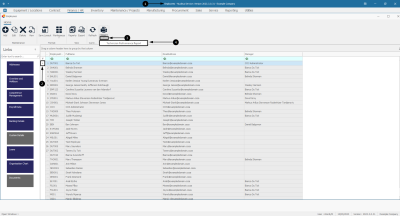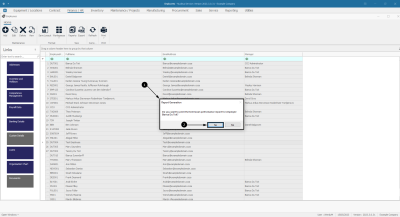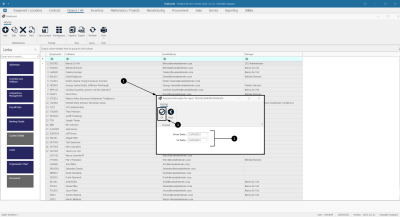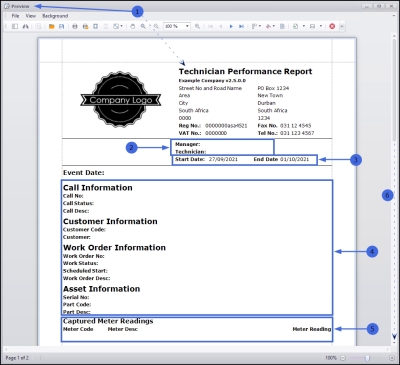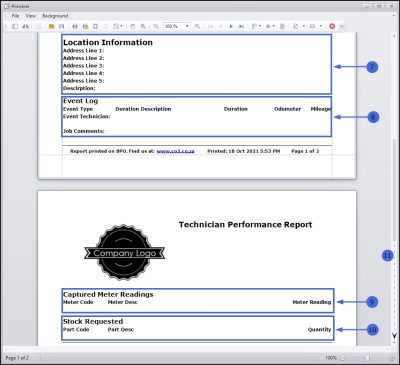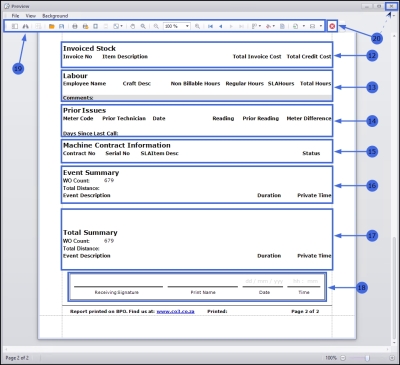We are currently updating our site; thank you for your patience.
Human Resources
Employees - Print Technician Performance Report
You can print technician's Performance Reports directly from the Employees listing screen and the Technician Management screen.
This report reviews productivity and efficiency metrics for the selected technician. This will enable the technical manager to better manage his / her team.
Follow the process below to access the report from the Employees listing screen.
| Ribbon Access: Finance / HR Employees |
Select Employee
- Select the row of the employee whose Performance Report you wish to run.
- Note: The employee selected must also be a technician.
Print Report
- Click on the drop-down arrow on the Print button.
- Select Technician Performance Report from the drop-down list.
Confirm Print Report
- A Report Generation message box will pop up with the following prompt:
- Do you want to print the technician performance report for employee []?
- Click on Yes.
Add Required Information
- A Required information.... screen will pop up.
- Fill in the required details:
- Transaction Date: This is the date the report will run 'from'. Either type directly in the field or click on the drop-down arrow and use the calendar function displayed to set the from date.
- Transaction Date: This is the date the report will run 'until.' Either type directly in the field or click on the drop-down arrow and use the calendar function displayed to set the 'until' date.
- Is Scanned: Select this check box if...
- when you have added the required report run dates, click on Ok.
View Report Preview
- The report Preview screen will open, displaying the Technician Performance Report.
The following information is documented:
- Manager and Technician names.
- The Start and End Date.
- Call, Customer, Work Order and Asset information.
- Captured Meter Readings.
- Scroll down to view more of the screen.
- Location Information.
- Event Log.
- Captured Meter Readings.
- Stock Requested.
- Scroll down to view the remainder of the screen.
- Invoiced Stock.
- Labour.
- Prior Issues.
- Machine Contract Information.
- Event Summary.
- Total Summary.
- There is a section for the Receiving Signature and the Date and Time of the receipt of this Technician Performance Report.
- From this screen, you can view, print, export or email the report.
- Close the Preview screen when done.
MNU.021.025