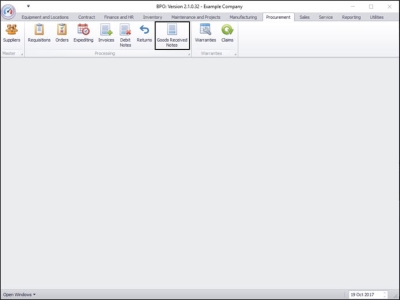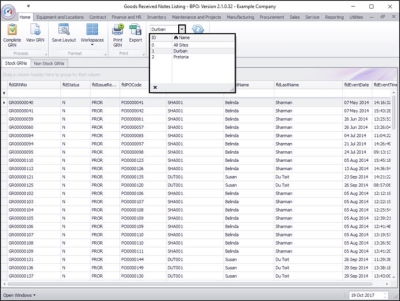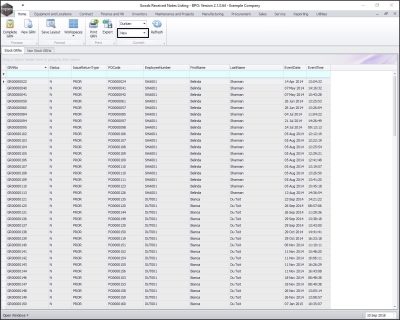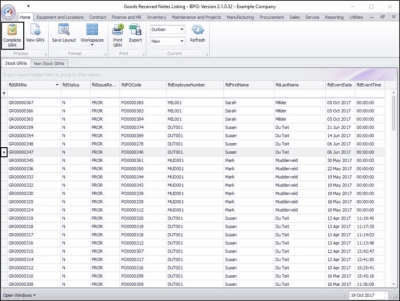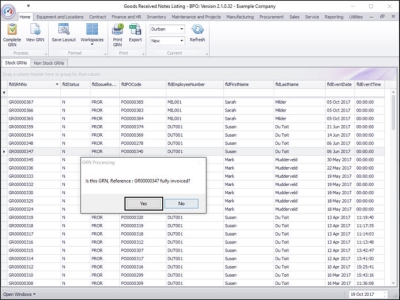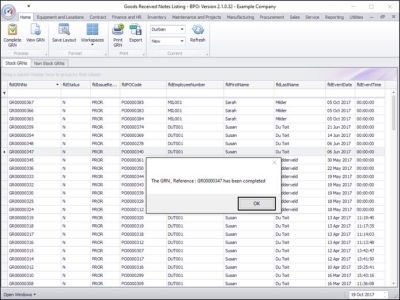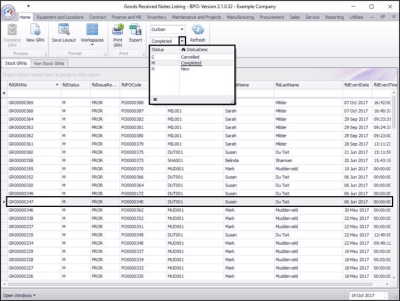We are currently updating our site; thank you for your patience.
Procurement
Complete GRN
To correctly complete a GRN, a Supplier Invoice should be raised and approved.
The only time this Complete a GRN method should be used, is where there will not be a supplier invoice for the purchase.
| Ribbon Access: Procurement > Goods Received Notes |
The Goods Received Notes Listing screen will be displayed.
Select the Site and Status
- Select the Site.
- In this image Durban has been selected.
- Select the Status.
- This should be set to New.
Select GRN to Complete
- Select the row of the GRN you wish to complete.
- Click on Complete GRN.
GRN Invoice Query
- A GRN Processing message box will pop up asking;
- Is this GRN, Reference: [ ] fully invoiced?
- Click on Yes.
- A second message box will pop you informing you that;
- The GRN, Reference: [ ] has been completed.
View Completed GRN
- You can now view the completed GRN in the Goods Received Notes Listing screen where the Status is set to Completed.
MNU.055.002