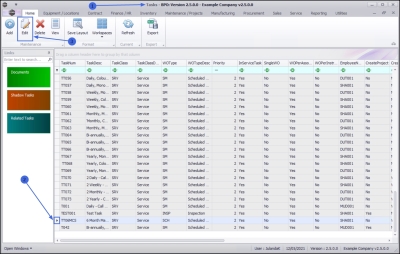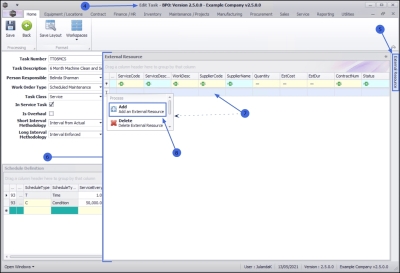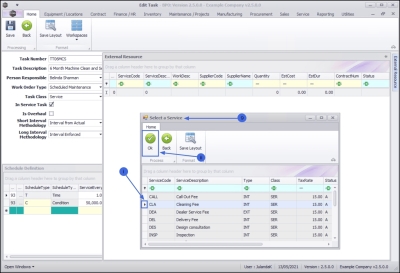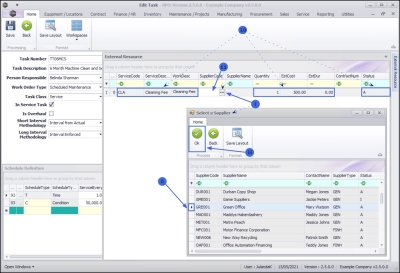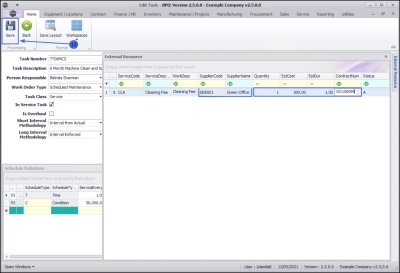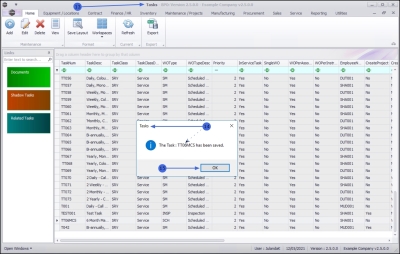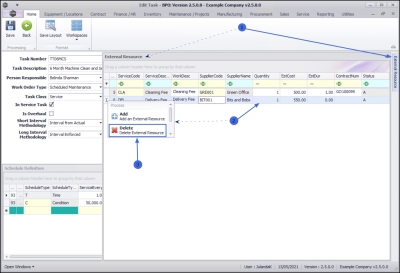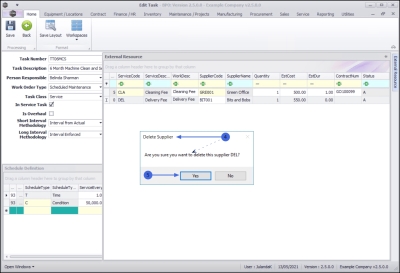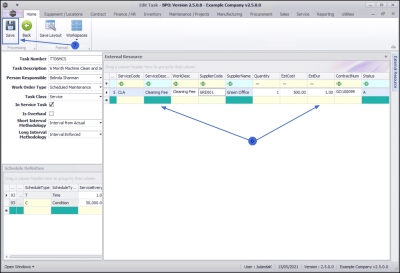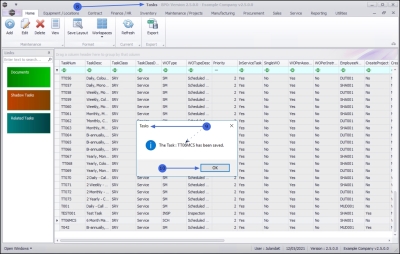We are currently updating our site; thank you for your patience.
Maintenance
Tasks - Assign / Remove an External Labour Resource
Tasks are set up in order to perform scheduled maintenance / service.
You can assign an External Labour Resource to a Task. This gives you the ability to see which subcontract services are required for the Task to be completed. Third Party Service Requests will be created when the Task is generated.
| Ribbon Access: Maintenance / Projects > Tasks |
- The Tasks list screen will be displayed.
- Click on the row of the task you wish to assign an External Labour Resource to.
- Click on Edit.
 Short cut key: Right click to display the All groups menu list. Click on Add.
Short cut key: Right click to display the All groups menu list. Click on Add.
- The Edit Task screen will be displayed.
- Click on the External Labour Resource tab to display the External Resource frame.
- Expand the External Resources panel until all the columns can be viewed. This will make it easier to work with.
Add an External Resource
- Right click in an available line in the data grid to display the Process menu.
- Click on Add - Add an External Resource.
- The Select a Service screen will be displayed.
- Click on the row of the service you wish to assign to this task.
- Click on OK.
- The Service Code, Service Description, Work Description, Quantity, Estimated Cost, Estimated Duration and Status fields will populate with the service you have selected.
Select the Supplier
- Click in the Supplier Code field to display an ellipsis button.
- Click on this button to display the Select a Supplier screen.
- Click on the row of the supplier you wish to outsource the task to.
- Click on OK.
- The Supplier Code and Supplier Name fields will populate with the supplier information you have selected.
- Quantity: This field will be populated. To change the quantity, click in the field to type in or use the directional arrows to specify the number of external resources, if required.
- Estimated Costs: This field will be populated. To change the estimated cost, click in the field to type in, or use the directional arrows to specify the estimated cost, if required.
- Estimated Duration: Click in the field to type in, or use the directional arrows to select the estimated duration (in hours) for this external labour resource.
- Contract Number: Click in the field to type in the service contract number, if applicable.
Save Assigned Labour Resource
- When you have finished adding the details to the External Resources frame, click on Save.
- You will return to the Tasks list screen.
- When you receive the Tasks message to confirm that;
- The Task: [task number] has been saved.
- Click on OK.
Remove an External Labour Resource
- In the External Resource frame,
- Right click in the row of the supplier you wish to remove from the Task, to display the Process Menu.
- Select Delete - Delete External Resource.
- When you receive the Delete Supplier message to confirm;
- Are you sure you want to delete this supplier [supplier code]?
- Click on Yes if you are certain about your selection, or
- Click on No to ignore the request and leave the supplier assigned to the Task.
- The external resource has been removed from the External Resource grid.
- Click on Save to save all the changes.
- You will return to the Tasks list screen.
- When you receive the Tasks message to confirm that;
- The Task: [task number] has been saved.
- Click on OK.
MNU.044.007