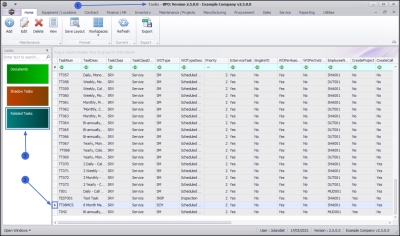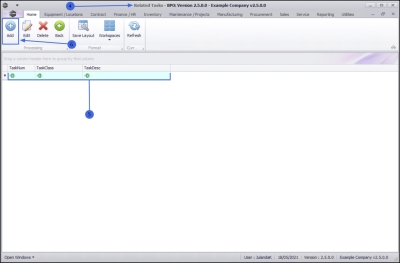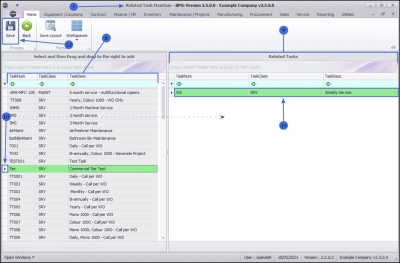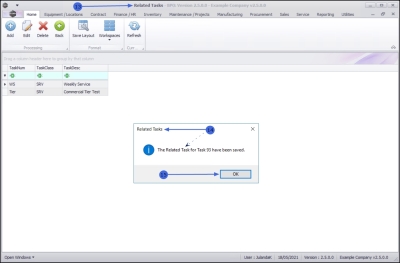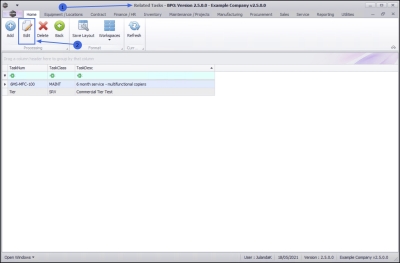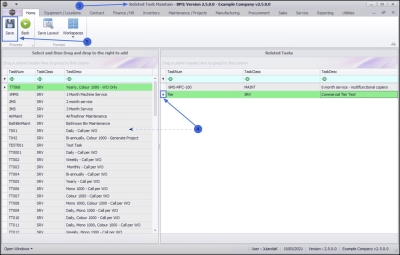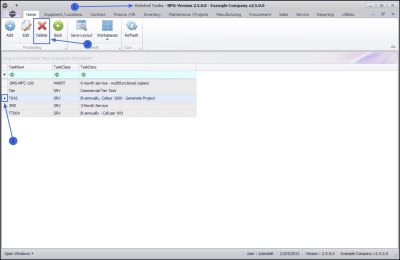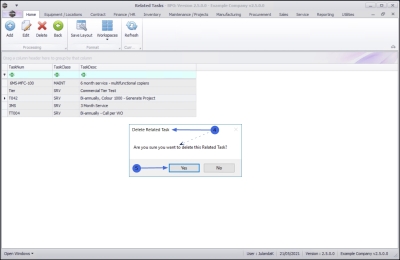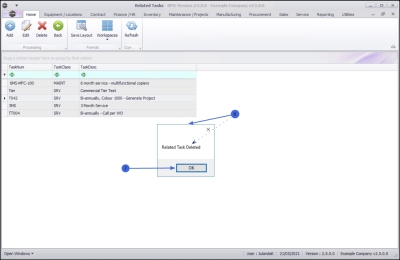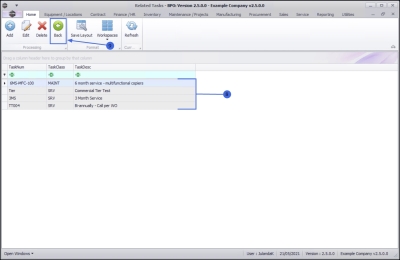Maintenance
Tasks - Related Tasks
Related tasks are affected by the changes in the schedule of the Task they are linked to. For instance, a task may be completed 5 days later than the planned schedule, which may have been caused by a public holiday. Any related task(s) will then also be completed 5 days later.
| Ribbon Access: Maintenance / Projects > Tasks |
- The Tasks list screen will be displayed.
- Click on the row of the task you wish to link a related task to.
- Click on the Related Tasks tile.
- The Related Task screen will be displayed.
- Any related tasks that have already been linked will be displayed in the data grid.
Link a Related Task
-
Click on Add.
 Short cut key: Right click to display the Process menu list. Click on Add.
Short cut key: Right click to display the Process menu list. Click on Add.
- The Related Task Maintain screen will be displayed.
- The left panel lists all the tasks that you can select from.
- The right panel contains the Related Tasks where the selected task(s) will be listed.
- Click in the row(s) of the task(s) you wish to link as a related task. Drag and drop this task into the Related Tasks panel.
-
The selected task(s) will now be listed in the
Related Tasks panel.
- Continue selecting and moving tasks to the Related Tasks panel as required.
![]() Note that you can remove a task item from the Related Task grid, by dragging and dropping the task back to the task list column, if it is not required.
Note that you can remove a task item from the Related Task grid, by dragging and dropping the task back to the task list column, if it is not required.
Save the Related Task(s)
- When done, click on Save.
- You will return to the Related Tasks screen.
- When you receive the Related Tasks message to confirm that;
- The Related Task for Task [task name] have been saved.
- Click on OK.
Edit Related Task
- From the Related Tasks screen,
- Click on Edit.
 Short cut key: Right click to display the Process menu list. Click on Edit.
Short cut key: Right click to display the Process menu list. Click on Edit.
- The Related Task Maintain screen will be displayed.
- You can link additional related tasks to the Related Tasks panel.
- To unlink a Related Task, click in the row of the task you wish to unlink and drag and drop the related task back to the task list.
- When you have completed making the necessary changes to the Related Tasks, click on Save.
- You will return to the Related Tasks screen where you can view the updated Related Tasks.
Unlink / Delete a Related Task
- From the Related Tasks screen,
- Click on the row of the related task you wish to remove from the list.
- Click on Delete.
 Short cut key: Right click to display the Process menu list. Click on Edit.
Short cut key: Right click to display the Process menu list. Click on Edit.
- When you receive the Delete Related Task message to confirm;
- Are you sure you want to delete this Related Task?
- Click on Yes if you are certain about your selection, or
- Click on No to ignore the request and to leave the related task linked to the task.
- When you receive the message to confirm that;
- Related Task Deleted.
- Click on OK.
- The Related Tasks screen has been updated and the Task you have removed will no longer be visible in the task data grid.
- Click on Back to return to the Tasks list screen.
MNU.044.010