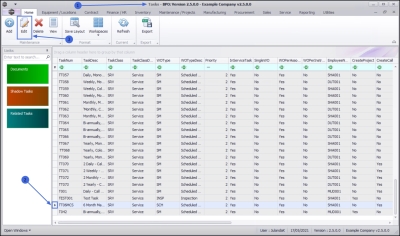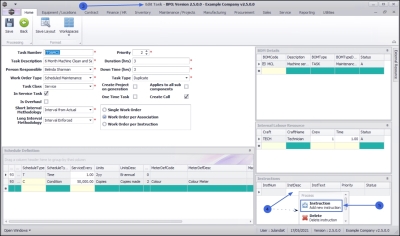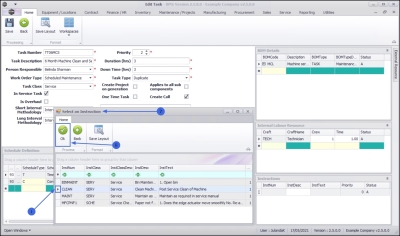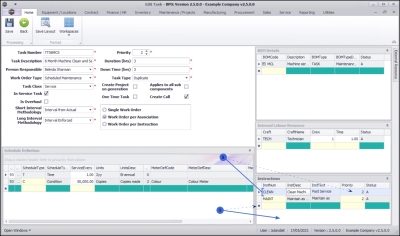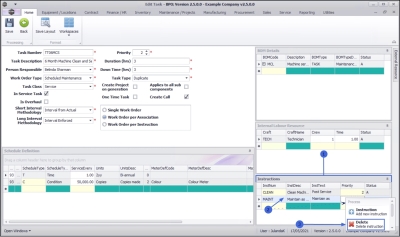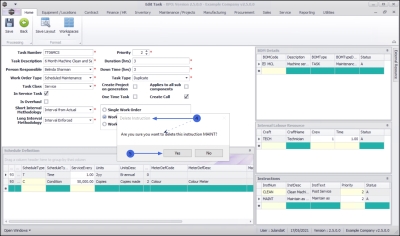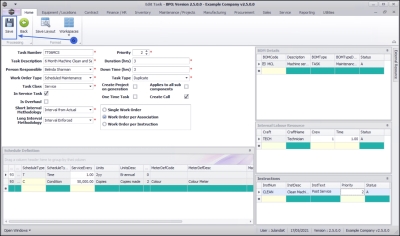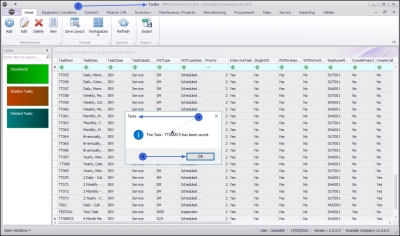Maintenance
Tasks - Link an Instruction to a Task
It is important to note that least one Instruction must be linked to a Task.
Instructions are 'Work Instructions' to the person performing the required work.
| Ribbon Access: Maintenance / Projects > Tasks |
- The Tasks list screen will be displayed.
- Click on the row of the task you wish to link an instruction to.
- Click on Edit.
 Short cut key: Right click to display the Process menu list. Click on Edit.
Short cut key: Right click to display the Process menu list. Click on Edit.
- The Edit Task screen will be displayed.
Link an Instruction
- In the Instructions panel, right click on a row in the data grid to display the Process drop-down menu.
- Click on Instruction - Add new instruction.
-
The Select an Instruction screen will display.
- Click on the row of the instruction you wish to link to this task.
- Click on OK.
Instructions Details
- The Instruction Number, Instruction Description, Instruction Text, Priority and Status text fields will populate with the instruction information selected.
- Priority: Click in the text box to type in an alternative priority level for the instruction, if required.
- Continue adding instructions to this task, as required.
Remove an Instruction
- From the Instructions frame,
- Right Click in the row of the Instruction you wish to remove from the Task, to display the Process Menu.
- Click on Delete - Delete instruction.
- When you receive the Delete Instruction message to confirm;
- Are you sure you want to delete this instruction [instruction number]?
- Click on Yes if you are certain about your selection, or
- Click on No to ignore the request and to leave the Instruction linked to the Task.
Save the Linked Instructions
- When you have finished linking the instruction details, click on Save.
- You will return to the Tasks list screen.
- When you receive the Tasks message to confirm that;
- The Task: [task number] has been saved.
- Click on OK.
MNU.044.011