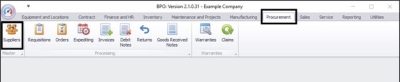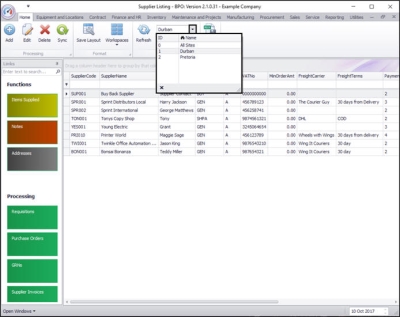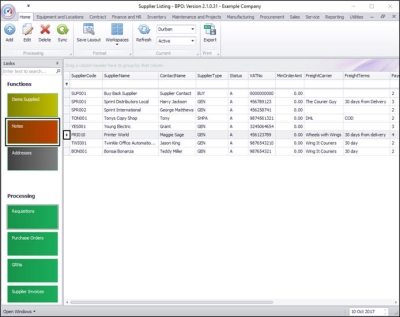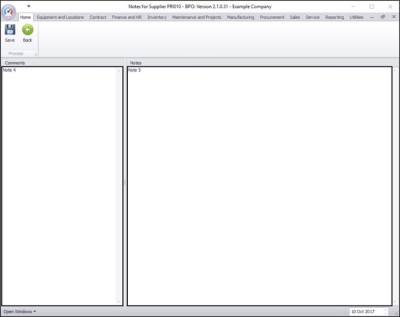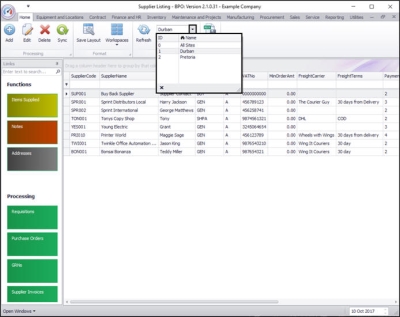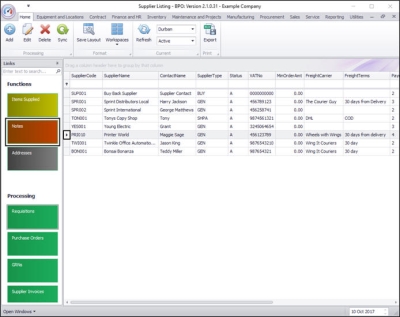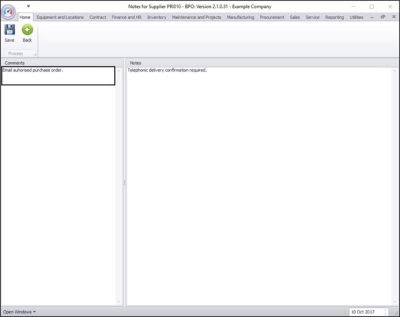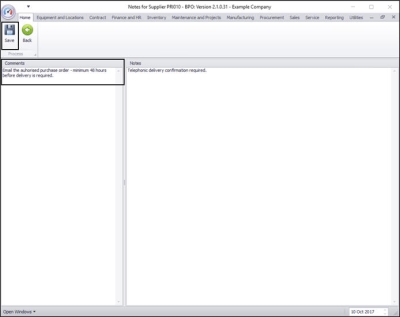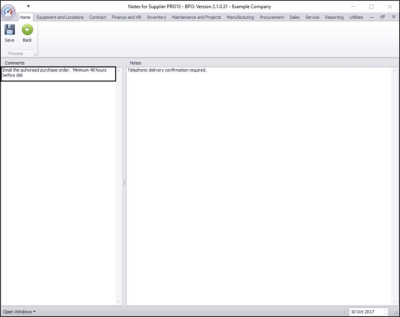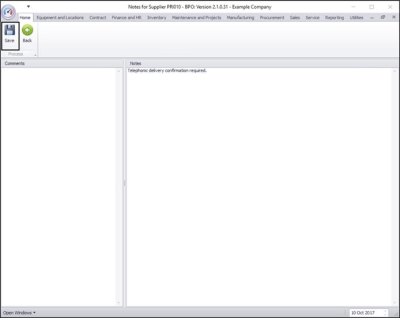We are currently updating our site; thank you for your patience.
Procurement
View / Add / Edit / Delete Supplier Notes and Comments
- Comments: These are internal notes regarding the supplier.
- Notes: These are notes concerning orders to this supplier, which will pull through to the Purchase Order.
| Ribbon Access: Procurement > Suppliers |
The Supplier Listing screen will be displayed.
Select the Site
- In this image Durban has been selected.
Select Supplier
- Select the row of the Supplier where you wish to add Notes and/or Comments.
- Click on the Notes tile.
View Notes and Comments
- The Notes for Supplier [] screen will be displayed.
- Comments to be typed in on the left hand side of the screen and
- Notes to be typed in on the right hand side of the screen.
Add Notes and Comments
- Type in your Comments and/or Notes as required.
- Click on Save.
- The Comments and/or Notes details will be saved.
- The screen will close and you will return to the Supplier Listing screen.
Edit Notes and Comments
In the Supplier Listing screen,
Select the Site
- In this image, Durban is selected.
Select Supplier
- Select the rowof the Supplier where you wish to edit the Notes and/or Comments.
- Click on the Notes tile.
- The Notes for Supplier [] screen will be displayed.
- Edit the Comments in the left hand side of the screen and
- Edit the Notes in the right hand side of the screen.
- In this image, the Comments section has been highlighted to be edited.
- Type in the changes as required.
- Click on Save.
- The new Comments and Notes will be saved.
- The screen will close and you will return to the Supplier Listing screen.
Delete Notes and Comments
- As explained in the steps above, navigate to the Notes for Supplier [ ] screen where you wish to delete the Comments and or Notes.
- Either highlight and delete the text or backspace over the text you wish to remove.
Save Deletion
- When you have finished deleting the required Notes and/or Comments,
- Click on Save.
- Your changes will be saved.
- The screen will close and you will return to the Supplier Listing screen .
MNU.056.005