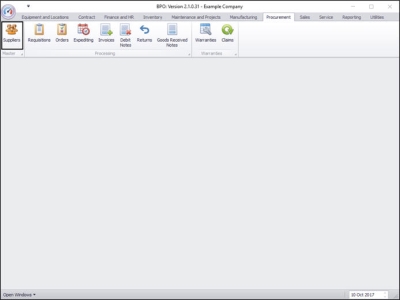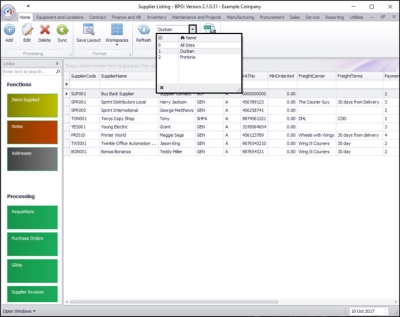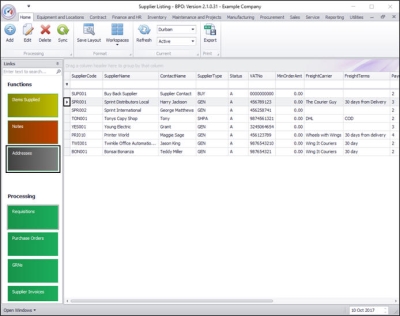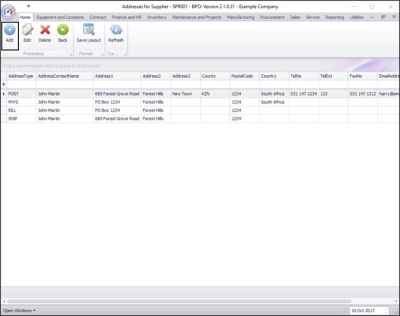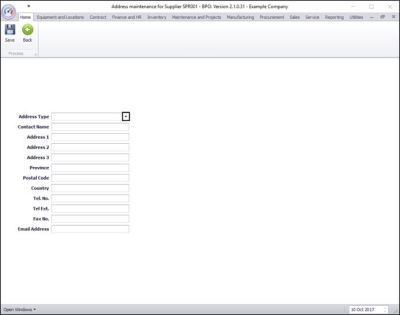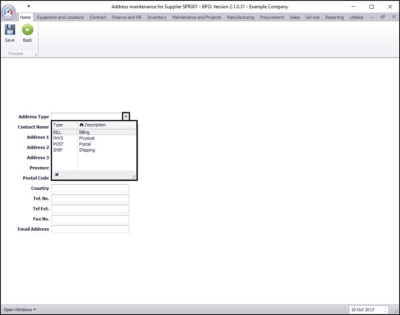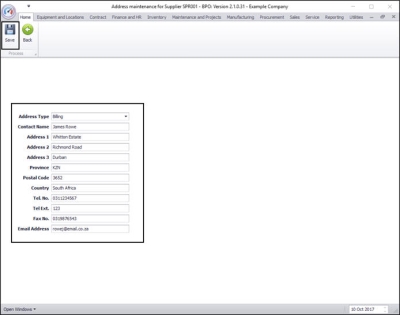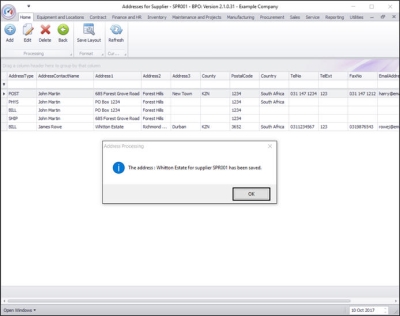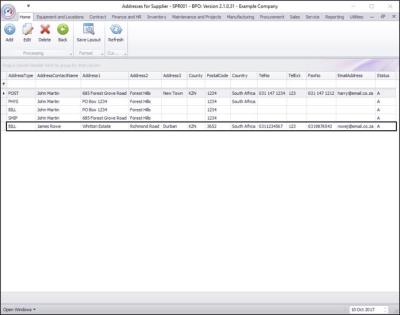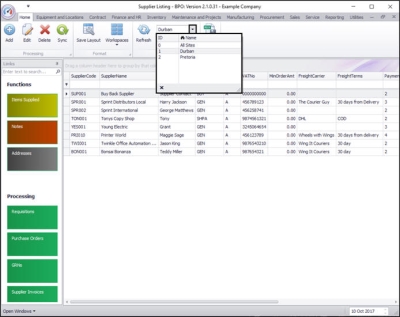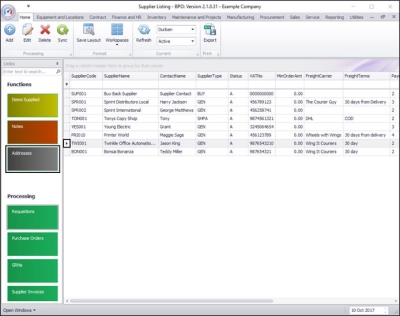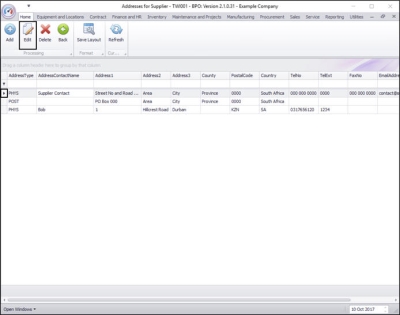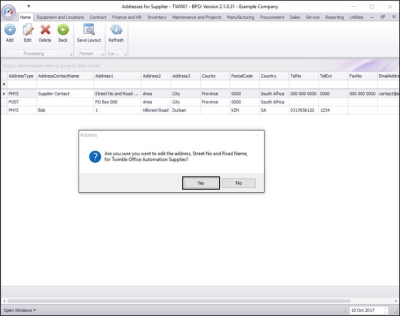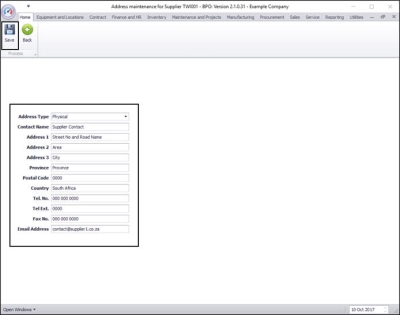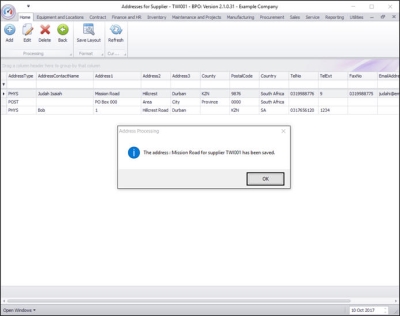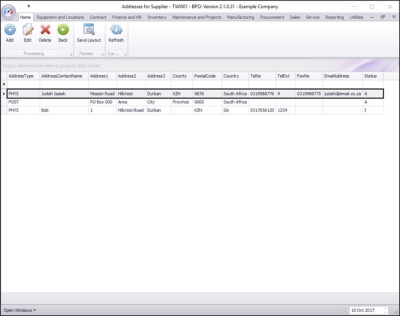We are currently updating our site; thank you for your patience.
Procurement
Add / Edit / Delete Addresses
Make sure you have the supplier'sphysical address set up as the default address, as this pulls through to the purchase order
| Ribbon Access: Procurement > Suppliers |
Add Supplier Address
In the Supplier Listing screen,
Select the Site
- In this image Durban has been selected.
Select Supplier
- Select the row of the Supplier to whom you wish to add an address.
- Click on the Addresses tile.
Add Address
- The Addresses for Supplier - [] screen will be displayed.
- Click on Add.
The Address maintenance for Supplier [] screen will be displayed.
Address Type
- Click on the drop-down arrow in the Address Type field.
- Select the Address Type from the menu.
Add Address Details
- Type in the address details.
Save Address
- Click on Save.
- You will return to the Addresses for Supplier - [] screen.
- An Address Processing message box will appear informing you that;
- The address: [ ] for supplier [ ] has been saved.
- Click on OK.
View New Address
- You can now view the new address details in the Addresses for Supplier - [ ] screen.
Edit Supplier Address
In the Supplier Listing screen,
Select the Site
- In this example, Durban has been selected.
Select Supplier
- Select the row of the Supplier whose addresses you wish to edit.
- Click on the Addresses tile.
The Addresses for Supplier - [ ] screen will be displayed.
Select Address to Edit
- Select the row of the particular Address that you wish to edit.
- Click on Edit.
- An Address message box will pop up asking;
- Are you sure you want to edit the address, [ ] for [ ]?
- Click on Yes.
The Address maintenance for Supplier [ ] screen will be displayed.
Edit Address Details
- Make the address changes as required.
- Click on Save.
- You will return to the Addresses for Supplier - [] screen.
- An Address Processing message box will pop up informing you that;
- The address: [ ] for supplier [ ] has been saved.
- Click on OK.
View Edited Address
- You can now view the edited address details in the Addresses for Supplier - [ ] screen.
MNU.056.006