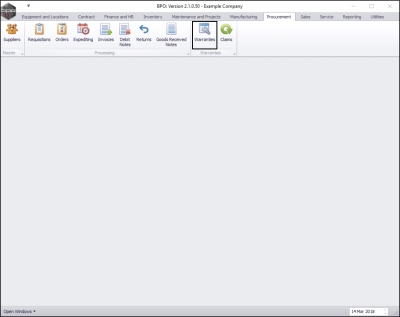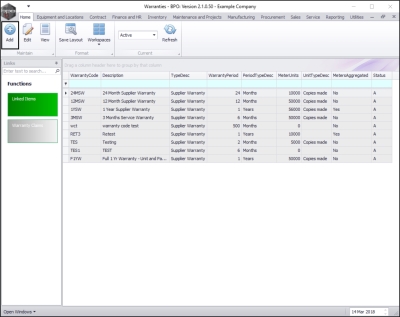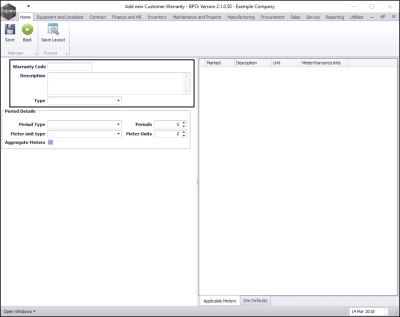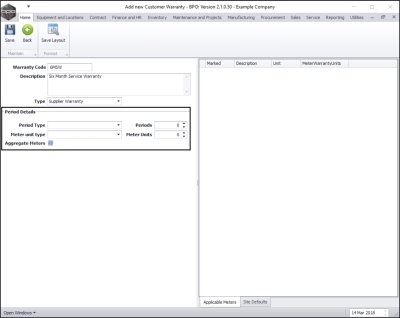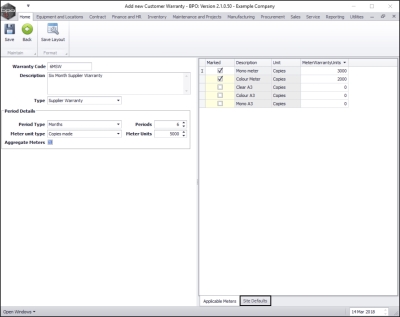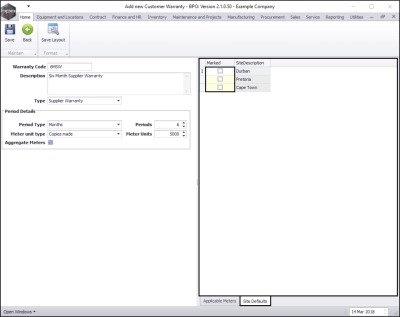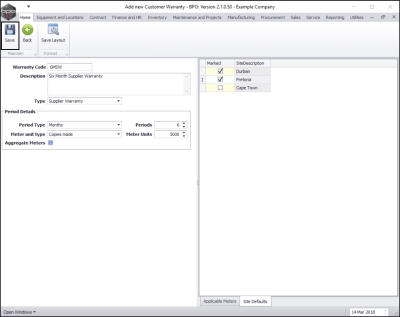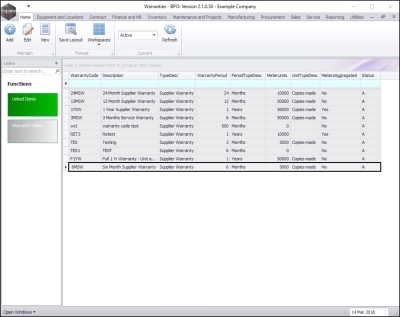We are currently updating our site; thank you for your patience.
Procurement
Add Warranty Definition
You can add any warranty that is placed on an item that you have received from a supplier, and link that warranty to the item. Follow the process below to add a new warranty definition to the system.
| Ribbon Access: Procurement > Warranties |
The Warranties listing screen will be displayed.
- Click on Add.
Warranty Details
- Warranty Code: Type in the warranty code.
- Description: Type in a text description for this warranty code.
- Type: Click on the drop-down arrow and select from the menu, the type of warranty this will be.
Warranty Period Details
- Period Type: Click on the drop-down arrow and select the period type from the menu.
- Period: Type in or use the directional arrows to select the period corresponding to the Period Type.
- Note: If Meters are not required to be linked to this warranty - move on to the Site Defaults frame at this point.
- Meter Unit Type: Click on the drop-down arrow and select the Meter Unit Type
- Meter Units Type in or use the arrow indicators to select the total Meter Units valid for this warranty.
- Aggregate Meters Click on this check box if you wish to combine meter units for all meters on the asset to check warranty validity.
Link Applicable Meters
If you selected Meter Unit Types in the previous step the Applicable Meters frame will populate with a list of the meters that can be linked to this warranty.
- Marked: Click on this check box in the row of the meter that you wish to associate with this warranty.
- Meter Warranty Units: In the row of the linked meter(s), type in an individual meter unit valid for this warranty.
Link Warranty Site Defaults
- When you have finished linking the required meter(s), click on the Site Defaults tab.
- Marked: Click in the check box in front of the site(s) that must be included for this warranty type.
Save Warranty Definition
- When you have finished adding the new warranty details, click on Save.
You will return to the Warranties listing screen.
View Warranty Definition
- Here you can view the newly created warranty.
MNU.069.001