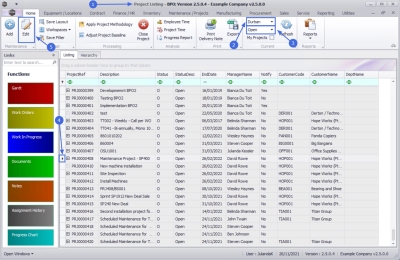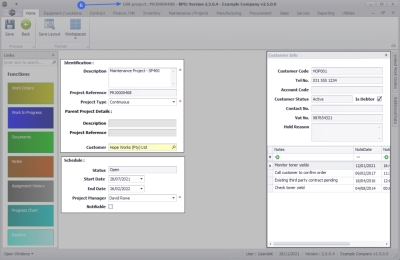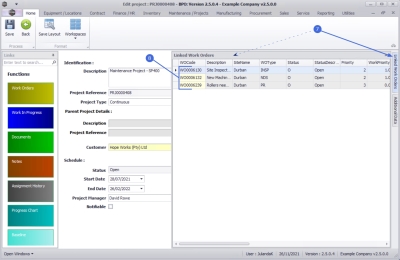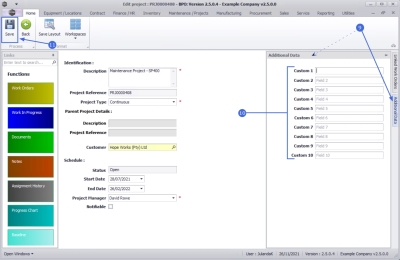We are currently updating our site; thank you for your patience.
Projects
Projects - Edit Project
The Edit project feature allows you to make changes to the Main and/or sub-project details in either the Open or Closed status.
Making changes to the details of a Closed project does not change the status to Open. The project will remain in the Closed status.
| Ribbon Access: Maintenance / Projects > Projects |
- The Project Listing screen will be displayed.
- Select the Site where the project you wish to edit can be located.
- The example has Durban selected.
- Select the Status for the project you wish to edit.
- The example has Open selected.
- Click on the row of the project you wish to update.
- Click on Edit.
![]() Short cut key: Right click to display the All groups menu list. Click on Edit.
Short cut key: Right click to display the All groups menu list. Click on Edit.
Identification
- Description: Type in a description, or make the necessary change to this field, if required.
- Project Reference: The project reference field cannot be edited.
- Project Type: Click on the down arrow to select, or change the project type.
- Customer: Click on the Search button to select the customer you wish to link to the project.
Schedule
- Status: This is the status for the project and this field cannot be changed from this screen.
- Start Date: This will display the start date for the project. Type in or click on the down arrow to select an alternative start date for the project using the Calendar function.
- End Date: The date the project is scheduled to be completed is displayed. Type in or click on the down arrow to select an alternative end date for the project using the Calendar function.
- Project Manager: Click on the down arrow to select an alternative project manager for the project.
- Notifiable: This option is not used by the system.
Customer Info Frame
The Customer Info frame will be auto populated with the Customer information selected and no changes can be made to the Customer Information in this frame.
- Any Notes linked to this customer can be viewed here.
Linked Work Orders
- Click on the Linked Work Orders tab on the right hand side of this screen to display the Linked Work Orders frame.
 Note that this panel can be docked to leave it expanded on the screen to make it easier to work in.
Note that this panel can be docked to leave it expanded on the screen to make it easier to work in. - Any work order(s) linked to this project will display in this frame.
Additional Data
- You may wish to include information not covered in the project frames. Click on the Additional Data tab to expand the Additional Data frame.
- Any extra information can be added in the Custom 1 - 10 fields. The field names can be re-named to suit your company requirements.
- Please contact your BPO Analyst or CO3 Support for assistance.
- Click on Save to save the changes made.
MNU.058.018