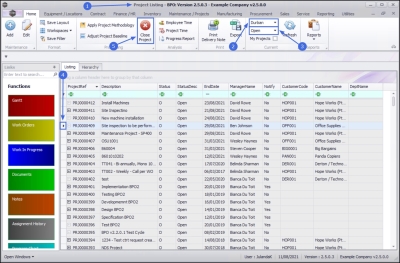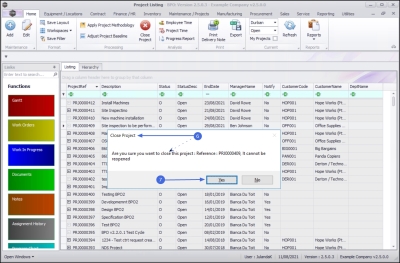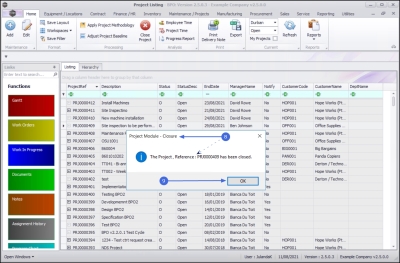We are currently updating our site; thank you for your patience.
Projects
Projects - Close Project
When the project has been completed and no further items are outstanding on the project, or the project is no longer required, it is ready to be closed. BPO will not allow you to close the project if outstanding billable items, loan machines, un-issued stock, etc. still reflect on the project.
Remember that once a project has been closed, it cannot be reopened. You can however still view the project information.
| Ribbon Access: Maintenance / Projects > Projects |
- The Project Listing screen will be displayed.
- Select the Site where the project can be located.
- The example has Durban selected.
- Ensure that the Status has been set to Open.
- Click on the row of the project or sub-project you wish to close .
- Click on Close Project
![]() Short cut key: Right click to display the All groups menu list. Click on Close.
Short cut key: Right click to display the All groups menu list. Click on Close.
- When you receive the Close Project message to confirm;
- Are you sure you want to close this project: Reference: PRJ[project number], it cannot be reopened.
-
Click on Yes.
 Note
that BPO will prevent closure of the project if you have outstanding billable items, loan machines, un-issued stock, etc.
Note
that BPO will prevent closure of the project if you have outstanding billable items, loan machines, un-issued stock, etc.
- When you receive the Project Module - Closure message to confirm that;
- The Project, Reference: [project ref number] has been closed.
-
Click on OK.
The project will be removed from the Project Listing screen where the status is set to Open.
View Closed Project
- From the Project Listing screen,
- Change the Status to Closed.
- Note the project in the project list with the Status changed to C - Closed.
MNU.058.025