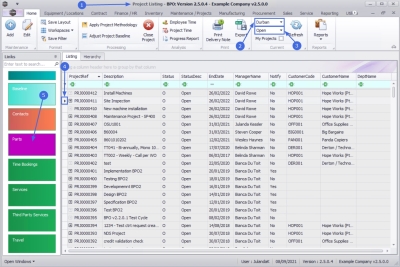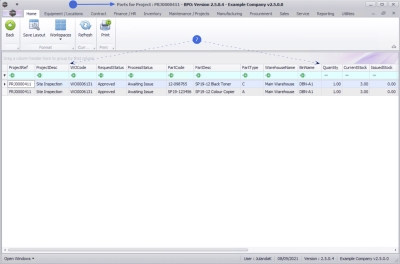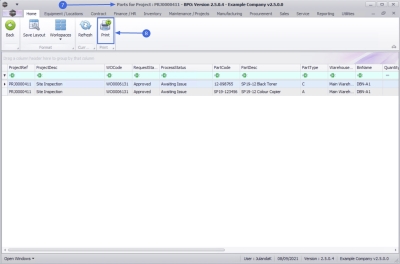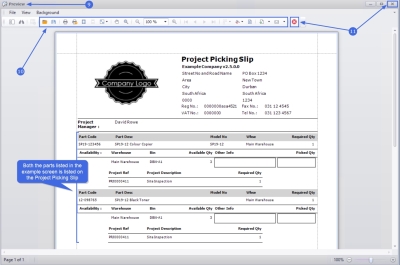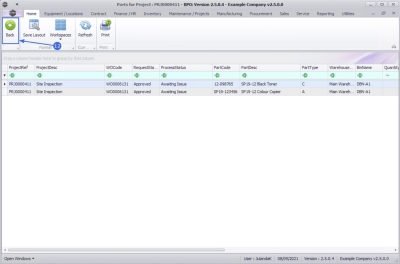We are currently updating our site; thank you for your patience.
Projects
Projects - Parts
Parts that have been issued for the project as well as the Request Status and Process Status for the parts can be viewed from the Parts tile for a selected project. You may also choose to print the Picking Slip from here.
| Ribbon Access: Maintenance / Projects > Projects |
- The Project Listing screen will be displayed.
- Select the Site where the project can be located.
- The example has Durban selected.
- Select the Status for the project.
- The example has Open selected.
- Click on the row of the project you wish to view the parts information for.
- Click on the Parts tile.
- The Parts for Project : [project ref number] screen will be displayed.
- You will be able to view all the Parts that have been requested for the selected project and is still awaiting to be issued.
Print Picking Slip
- A Project Picking slip can be printed from the Parts for Project screen. This enables a bulk pick from stores, for the selected project.
- For projects where the Driver has been set up as the Project Manager, he will be able to print a Picking slip for the Part.
- This process is for parts that still need to be issued. If the part has already been issued, then the picking slip will be blank when printed.
- From the Parts for Project : [project ref number] screen,
- Click on Print.
- The Project Picking Slip will display in the Preview screen.
 Note that both the parts listed in the example is listed on the Project Picking Slip.
Note that both the parts listed in the example is listed on the Project Picking Slip. - From the preview screen you can make cosmetic changes to the document, as well as Save, Zoom, Add a Watermark, Export or Email project picking slip.
- Click on Close to return to the Parts for Project screen.
- Click on Back to return to the Project Listing screen.
MNU.058.060