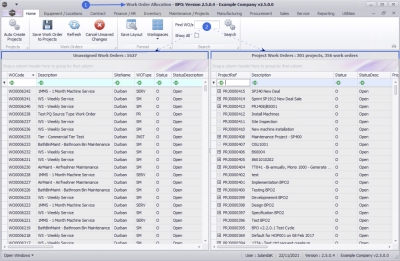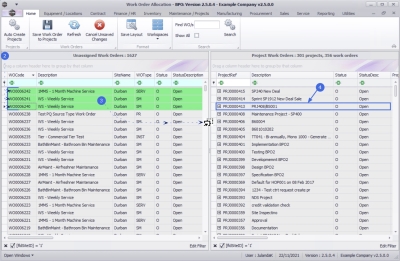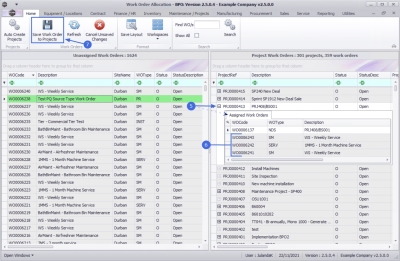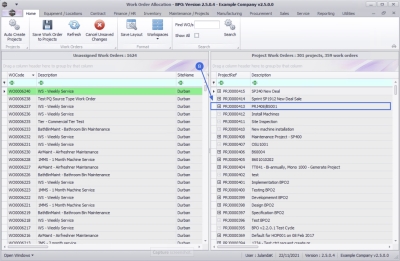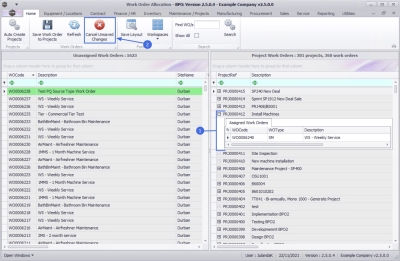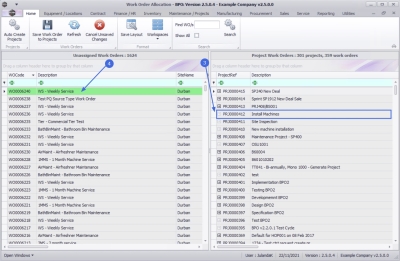We are currently updating our site; thank you for your patience.
Projects
Work Order Allocation - Link to Current Project
-
The 'work order allocation to a current project(s)' process involves allocating unassigned work orders to specific current projects.
Ribbon Access: Maintenance / Projects > Work Order Allocation - The Work Order Allocation listing screen will be displayed.
- This screen is divided into 2 frames:
- Unassigned Work Orders: This frame lists all the unassigned work orders.
- Project Work Orders: This frame lists the projects with linked work orders.
Selecting Work Orders
You can select a single or multiple work orders to link to a current project.
- In the Unassigned Work Orders frame, click on the row of the unassigned work order (for a single work order) you wish to allocate to a project, or
- To select multiple work orders,
- Hold down the Ctrl key on your keyboard, then use your mouse to click on each unassigned work order you wish to allocate to a project, or
- Hold down the Shift key on your keyboard, then use the up and down arrows on your keyboard to select all the required unassigned work orders.
- Click anywhere on the selected line(s) then drag the work order(s) you want to allocate to a project from the Unassigned Work Orders frame,
- and drop on the correct project in the Project Work Orders frame.
Any of the above selection processes will result in:
- The Assigned Work Orders sub grid being expanded for the selected project line.
- where you can now view the selected work orders in this frame.
Save Work Order Allocation
- Click on Save Work Order to Projects.
- The selected work order allocations will be linked to the selected project and the Assigned Work Orders sub grid will close.
Cancel a Work Order Allocation
A Work Order allocation can only be cancelled when it has not yet been saved.
This action will result in:
- All the unsaved work order allocations being removed from the selected project(s) and returned to the Unassigned Work Orders frame.
- This will be applied across all projects with unsaved work order allocations.
- The example, has WO0006240 allocated to PRJ0000412 but the change has not yet been saved.
- Click on Cancel Unsaved Changes.
-
The recently allocated work
order(s) will be removed
from the project and the
Assigned Work Orders
frame will be
closed.
 Note
that the expand
button for project PRJ0000412 has been greyed out
because there was only 1 work order allocated
to this project which was removed when the change was cancelled.
Note
that the expand
button for project PRJ0000412 has been greyed out
because there was only 1 work order allocated
to this project which was removed when the change was cancelled. - The work order(s) will be returned to the Unassigned Work Orders frame.
MNU.151.002