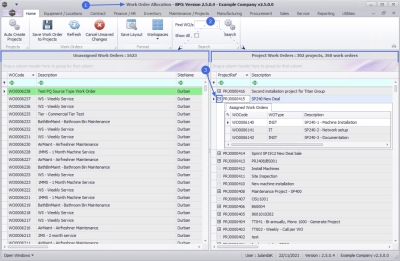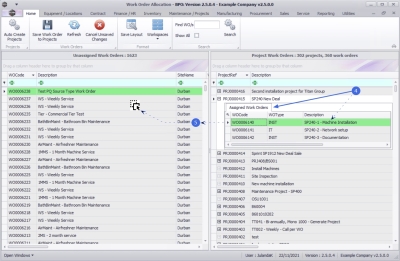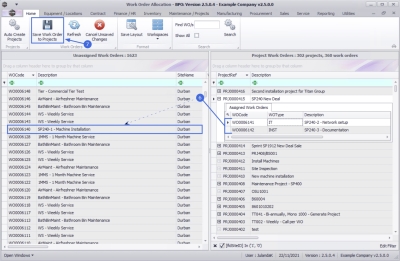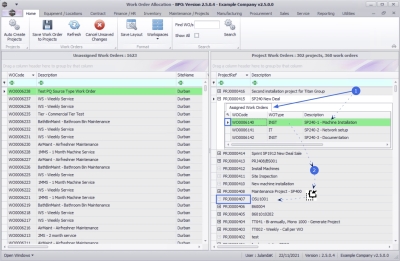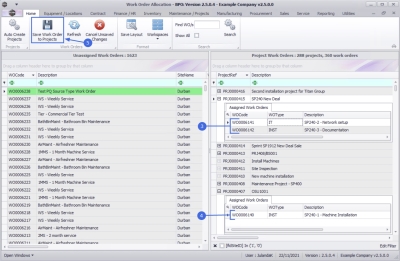We are currently updating our site; thank you for your patience.
Projects
Work Order Allocation - Unlink / Reassign Work Orders
Work orders linked to a project can be unlinked from a project or can be reassigned to another project.
| Ribbon Access: Maintenance / Projects > Work Order Allocation |
- The Work Order Allocation listing screen will be displayed.
- This screen is divided into 2 frames:
- Unassigned Work Orders: This frame lists all the unassigned work orders.
- Project Work Orders: This frame lists the projects with linked work orders.
- In the Project Work Orders frame, click on the expand button in the row of the project you wish to unlink /reassign work orders from.
Unassign Work Order(s)
- From the Assigned Work Orders sub grid select the work order(s) you wish to unlink from the project.
- Click anywhere on the selected work order(s) line and drag and drop it anywhere in the Unassigned Work Orders frame to unlink the work order.
- The work order(s) will be removed from the Assigned Work Orders frame and can now be found in the Unassigned Work Orders frame.
- Click on Save Work Order to Projects.
Reassign Work Order(s)
- From the Assigned Work Orders sub grid select the work order(s) you wish to reassign from the project.
- Click anywhere on the selected work order(s) line and drag and drop it on to the project line you wish to reassign it to.
- The selected work order(s) will be removed from the Assigned Work Orders sub grid of the project you dragged them from, and
- can now be viewed in the Assigned Work Orders sub grid of the project you have reassigned (dropped) them to.
- Click on Save Work Order to Projects.
MNU.151.004