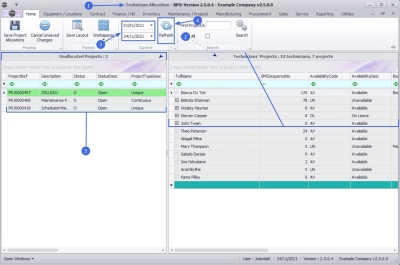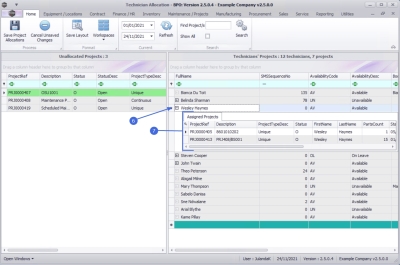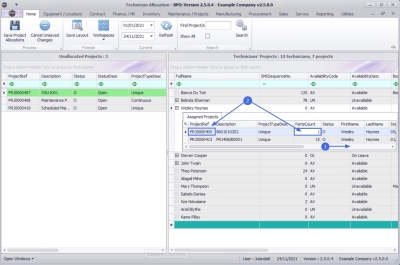We are currently updating our site; thank you for your patience.
Projects
Technician Allocation - Technician Projects
The Technicians' Project section lists all the technicians. Technicians are employees who are configured as technicians within the system
| Ribbon Access: Maintenance / Projects > Technician Allocation |
- The Technician Allocation screen will be displayed.
- The screen is divided into two panels;
- The left panel is the Unallocated Projects. A list of all the unassigned work orders is displayed in this panel.
- The right panel is the Technicians' Projects. This panel will list the and their Availability Status . Refer to Technicians - Set Up to set up the Technicians for projects.
- Set the Date Range for the projects you wish to view.
- Type in or click on the down arrow to set the date range using the calendar function.
- Click on Refresh.
- The projects that fall within the selected date range will be displayed in the Unallocated Projects frame.
View Project(s) Assigned
- Click on the expand button of the Technician you wish to view.
- The Assigned Projects sub grid will be displayed, listing the Project Reference Numbers linked to the Technician..
View Total Quantity of Parts Requested Per Project
- Use the scroll bar at the bottom of the Assigned Projects sub grid to scroll until you can view the Parts Count column.
- Here you can view the quantity of individual parts/items requested for all the underlying work orders linked to a project.
Reassign a Project to Another Technician
- Select the technician you want the project to be reassigned from.
- Click on the Expand icon.
Image to be inserted
- The Assigned Projects screen will be displayed.
- Select the project(s) you want to reassign in the Assigned Projects sub grid.
- Click anywhere on the selected line(s), drag the project(s) and
- drop to the technician you want the project(s) reassigned to.
Image to be inserted
- The Assigned Projects sub grid will close.
MNU.152.002