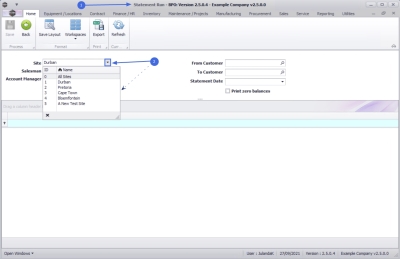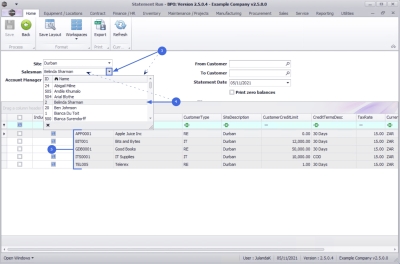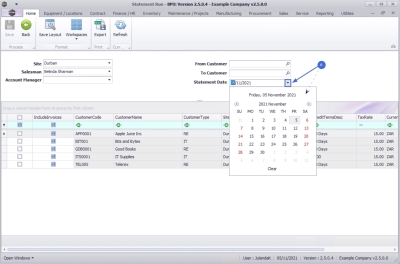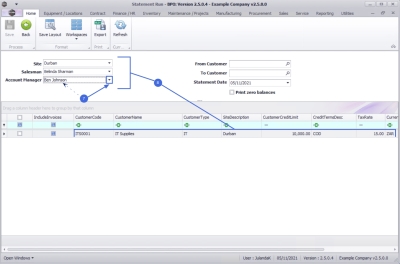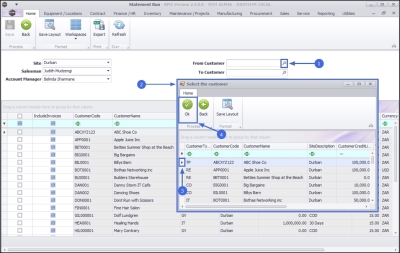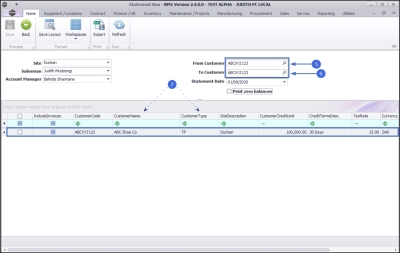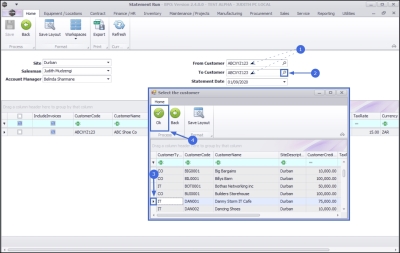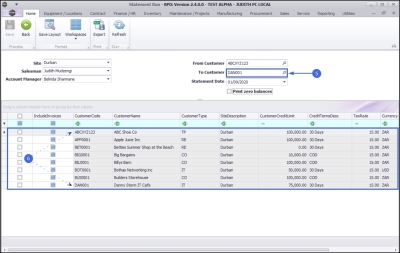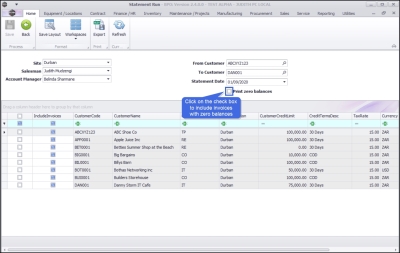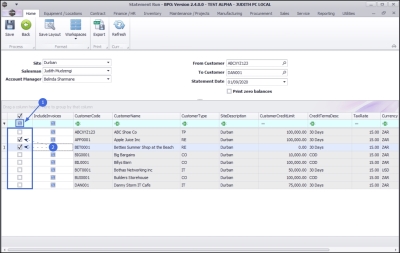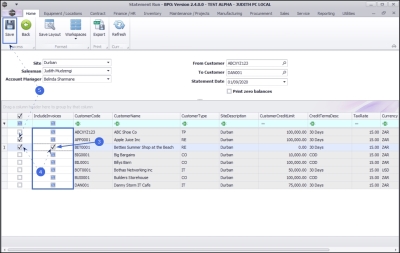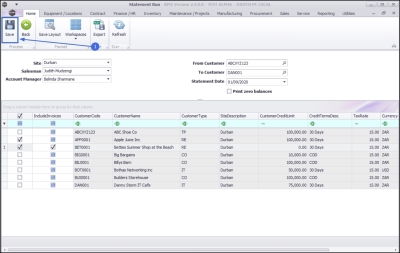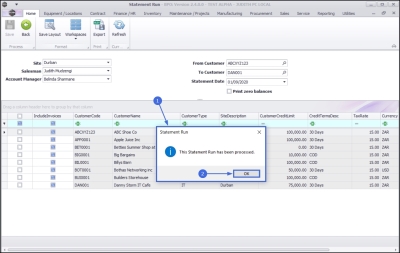We are currently updating our site; thank you for your patience.
Sales
Introduction to Statement Run
This functionality helps you to generate customer statements and / or invoices, and works in conjunction with the BPO Open Items Manager application.
| Ribbon Access: Sales > Statement Run |
- The Statement Run screen will be displayed.
 Note that the Save button is initially inactive (greyed out).
Note that the Save button is initially inactive (greyed out). - The Site field will auto populated with the default Site set up on your system.
- To change the site, click on the down arrow to select an alternative site from the drop-down menu.
Select Statement Parameters
- You can use any one of the following search parameters to search for statements.
- You can also use any combination of the parameters to refine your search.
Salesman
If you wish to restrict the search to a particular Salesman;
- Click on the down arrow to display a list of Salesman on the drop-down menu.
- Click to select the Salesman from the list.
- A list of all the customers linked to the selected salesman will be displayed in the data grid.
Statement Date
- As the Salesman is selected, the Statement Date field will auto-populate with the current date.
- Click on the down arrow to select an alternative date, if required.
Account Manager
If you wish to restrict the search to a particular Account Manager;
- Click on the down arrow to select the name of the Account Manager from the drop-down menu.
- Note that the customers in the data grid are filtered according to your selection.
From Customer
If you wish to restrict the search to a particular Customer;
- Click on the search button in the From Customer field.
- The Select the customer screen will display.
- Select the row of the customer you wish do a statement run for.
- Click on OK.
- The From Customer field will be populated with the selected customer.
- The To Customer field will also auto populate with the same customer.
- The customers in the data grid have been filtered according to your selection.
To Customer
- The To Customer field will initially populated with the customer you selected in the From Customer field.
- If you wish to select a different customer with which to conclude your customer name search parameters, click on the search button.
- The Select the Customer screen will display. Select the customer you wish to end the search parameter with.
- Click on OK.
- The To Customer field will now be populated with the selected customer.
- The customers in the data grid will now be filtered according to your selection.
Print Zero Balances
- Click on the check box if you wish to include all the statements and/or invoices with zero balances, in the statement run.
Select All Customers
- Click in the Select Allcheck box if you wish to 'quick select' all the customers displayed in the data grid. This feature will auto check all the customers to be included in the statement run.
Select an Individual Customer
- Click on the check box in the row of each customer that you wish to be included in the statement run.
- If you wish to include invoices, click on the Include Invoices check-box in the row of the customer you wish to include invoices for.
- Ensure that you select the row of the customer as well as the Include Invoices check box.
- The Save button will activate as soon as a customer row is selected.
Save Selections
- When you have completed the statement run selections, click on Save.
- When you receive the Statement Run message to confirm that;
- This Statement Run has been processed.
- Click on OK.
![]() The statements will be send to the Statement Queue in the BPO Open
Items Manager application.
The statements will be send to the Statement Queue in the BPO Open
Items Manager application.
BPO.MNU.127