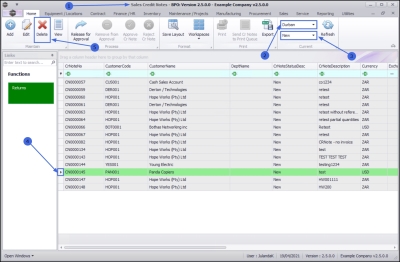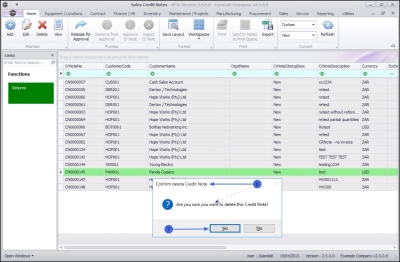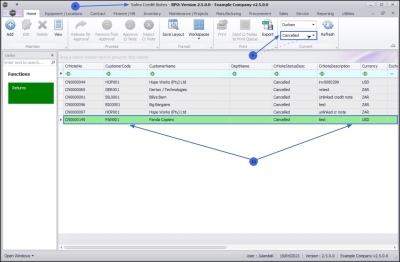We are currently updating our site; thank you for your patience.
Sales
Credit Notes - Cancel a Credit Note
Deleting a Sales Credit Note will not remove it from the system, but the Status will changed to Cancelled.
| Ribbon Access: Sales > Credit Notes |
- The Sales Credit Notes listing screen will be displayed.
- Select the Site where the credit note was created.
- The example has Durban selected.
-
Change the Status to New.
- A Credit Note can only be cancelled when it appears in the New status.
- Click on the row of the credit note you wish to cancel.
- Click on Delete.
![]() Short cut key: Right click to display the All groups menu list. Click on Delete.
Short cut key: Right click to display the All groups menu list. Click on Delete.
- When you receive the Confirm delete Credit Note message to confirm;
- Are you sure you want to delete this Credit Note?
- Click on Yes if you a certain about your selection.
- Click on No, to ignore the request and to leave the Credit Note in the New status.
- You will return to the Sales Credit Notes listing screen.
 The Credit Note is no longer available in the New Status.
The Credit Note is no longer available in the New Status. - Change the Status to Cancelled,
- To view the Cancelled Credit Note in the data grid list.
MNU.064.006