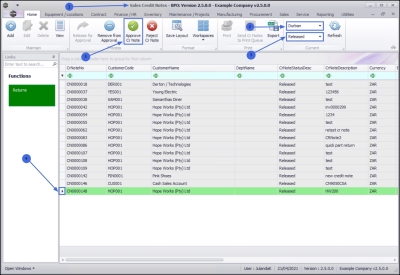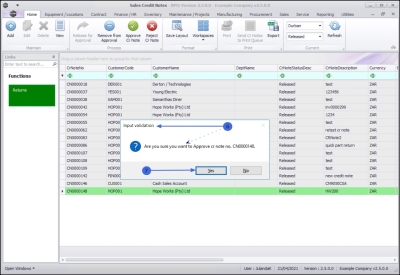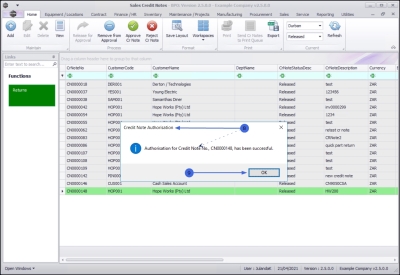We are currently updating our site; thank you for your patience.
Sales
Credit Notes - Approve Credit Note
| Ribbon Access: Sales > Credit Notes |
- The Sales Credit Notes listing screen will be displayed.
- Select the Site where the credit note was created.
- The example has Durban selected.
- Change the Status to Released.
- Click on the row of the credit note you wish to approve.
- Click on Approve Cr Note.
![]() Short cut key: Right click to display the All groups menu list. Click on Approve.
Short cut key: Right click to display the All groups menu list. Click on Approve.
- When you receive the Input Validation message to confirm;
- Are you sure you want to Approve cr note no. CN[credit note number]?
- Click on Yes to proceed with the approval process, or
- Click on No to ignore the request and to return to the Sales Credit Notes listing screen.
- If you have selected Yes on the Input Validation screen, then you will receive the Credit Note Authorisation message to confirm that;
- Authorisation for Credit Note No. CN[credit note number] has been successful.
- Click on OK.
The authorised credit note can now be viewed in the Sales Credit Note listing screen where the Status is set to Approved.
MNU.064.009