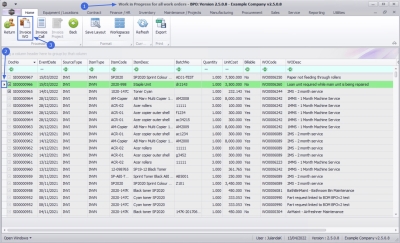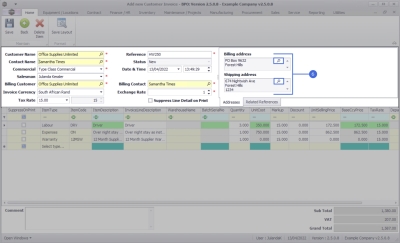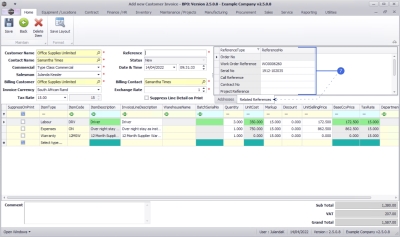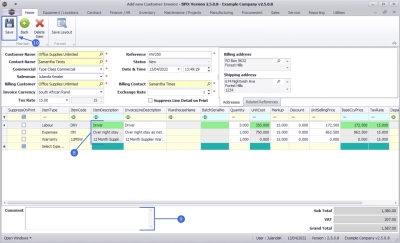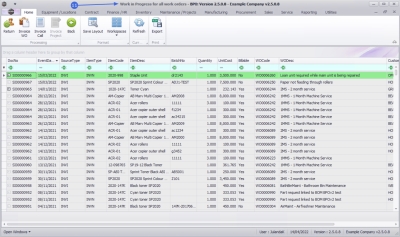We are currently updating our site; thank you for your patience.
Service
Work in Progress - Invoice Work Orders
The Work in Progress (WIP) screen displays:
- Parts that have been issued or
- Third Party Services that have been received
-
but have not yet been invoiced.
If these items are non billable, the work order, call or project will not have been closed yet.
Return Requests can be raised for Internal Assets to return the item to the Asset warehouse.
| Ribbon Access: Service > WIP |
-
The
Work in Progress for all work orders listing screen will be displayed.
- A work order can be linked to a;
- Call,
- Project, or
- Be a standalone work order.
- Any of these work orders can be invoiced from this screen.
- A work order can be linked to a;
- Click on the row of the item or service you wish to invoice.
- Click on Invoice WO.
- The Add new Customer Invoice screen will display.
- Complete the Customer Invoice Header and the Financial Header information.
- Confirm the Billing and Shipping Addresses, if these have not populated when you entered the Header information.
- Click on the Related References tab to view the related references linked to this invoice.
- The invoice items to be billed will not only be limited to parts and services but will include all billable items linked to the work order.
- Click in the Comments text box to type in a comment related to the invoice.
- When you have finished editing the details on this screen, click on Save.
![]() For a detailed handling of this topic refer to Invoices - Create Sales Invoice (OTC)
For a detailed handling of this topic refer to Invoices - Create Sales Invoice (OTC)
- You will return to the Work in Progress for all work orders screen.
![]() To view the
invoice and further invoice
processing, refer to
Introduction to
Sales Invoices.
To view the
invoice and further invoice
processing, refer to
Introduction to
Sales Invoices.
MNU.077.002