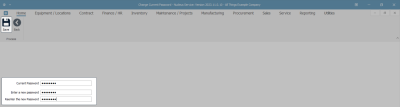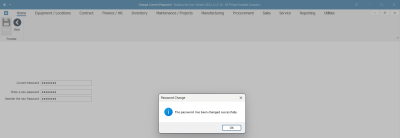We are currently updating our site; thank you for your patience.
Utilities
Reset Password
You have the ability to change your user password from the Utilities module in Nucleus Service.
Try to make your password unique so that other users do not attempt to log onto the system under your user name, as all changes to the system will be logged against your user.
Try not to forget your password - system support will not be able to retrieve it for you.
If you have forgotten your password, contact system support to reset your password.
Your password will be reset to the default: P@ssword123.
| Ribbon Access: Utilities > Reset Password |
Add New Password Details
The Change Current Password pop-up screen will appear.
- Current Password: Type in the current password.
- Enter a new password: Type in the new password.
- Re-enter the new Password: Type in the new password again, for verification.
Save New Password
- When you have finished typing in the changes -
- Click on Save.
- A Password Change message box will pop up informing you that -
- The password has been changed successfully.
- Click on OK.
- You will now be able to use the new password to log in to Nucleus Service.
MNU.000.008