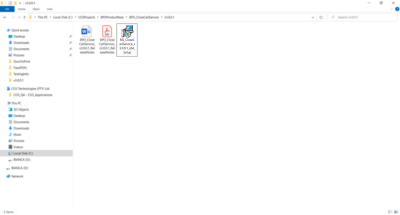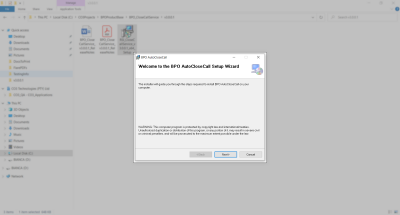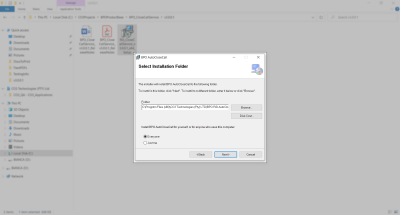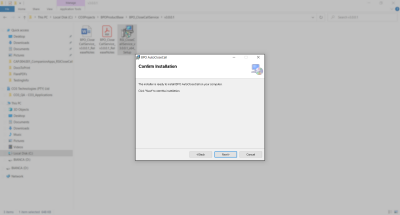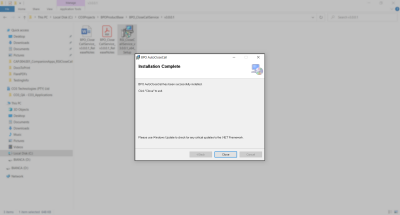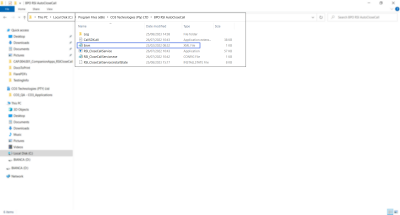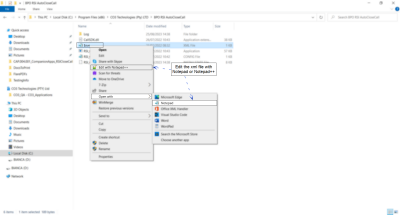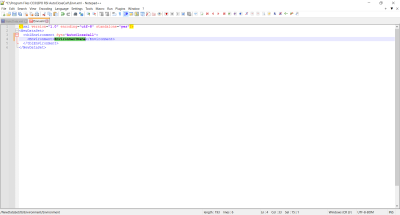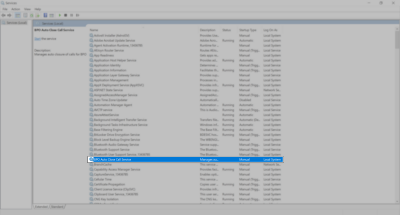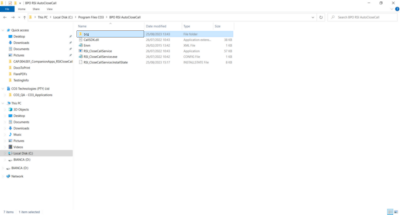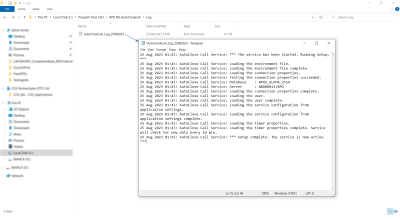Companion Application
Introduction to the Auto Close Call Service
The Auto Close Call Service will check to see if any calls are completed, with completed work orders. If all underlying items have been actioned, the call will be closed by the service. Note: this application can be used with the Auto Complete Call Service and the Auto Call Invoice Service to improve Call Centre housekeeping.
Configuration
To use this functionality, the following configuration is required:
- The BPO_PostingEngine must be installed and configured.
- Cannot be used with ‘fldCallClosureErrorCode’ Company Configuration flag set to Yes.
- If the company configuration ‘fldReadingRequired’ is set to yes – a call or its underlying work order(s) cannot be closed without adding a meter reading to the call or underlying work order.
Requirements
- Additional functionality has been added to the service from Close Call Service v3.0.0.1 to cater for the new call exception screen in BPO2 v2.5.1.3 or higher.
- This application will be installed by your CO3 Analyst or BPO System Administrator on your company's application server, and scheduled to run automatically. Confirm with your System Administrator to check on the interval configured for your company.
Installation
- Double click on the RSI_CloseCallService install file.
- Note:Check that you have the latest version.
- The Installation Wizardwill open.
- Click on Next.
- The default location for installation is:
- C:\Program Files (x86)\CO3 Technologies\BPO RSI AutoCloseCall\
- It is recommended that you keep this default location. Keeping a standard will make upgrades easier.
- Ensure that Everyoneis selected for the install.
- Click on the Next button.
- The installer will ask you to Confirm Installation.
- Click on Next to start the installation.
The BPO RSI Auto Close Call installation will begin. Wait for it to be completed.
- Once Installation is Complete.
- Click on Close.
Environment Configuration
- In your File Explorer, search for the following file location:
- C:\Program Files (x86)\CO3 Technologies\BPO RSI AutoCloseCall
- Right click on the Envn.xml file.
- The File menu will open.
- Select to either Open with Notepad or Edit with Notepad++ (or any program that will allow editing and saving an xml file).
The xml file will open in the selected program.
- Environment: Type in the environment name, as defined for this database, in the Service Manager.
- Interval Amount and Interval Unit are no longer set up in the Environment File. All supporting application settings are being moved to an application settings table and will be available from Nucleus Configurator. Your CO3 Administrator will update the settings in the table if required. The default settings for the Auto Close Call Service will be set to run at 10 minute intervals.
- When you have finished editing the file, Save and Close.
Static Data Configuration
- The StaticData.xml file is no longer required as the details from the Service Manager are used. This keeps the details in one place for supporting applications and prevents having to set this up multiple times. Ensure the Email configuration is correct in the Service Manager within BPO Configurator.
Start the Service and Check Logs
Starting the application after installation and configuration is important, in order to ensure all configuration has been done correctly.
![]() Refer to
Start a service
for
more information relating to starting the BPO Close Call Service.
Refer to
Start a service
for
more information relating to starting the BPO Close Call Service.
After running the service check the application's log to ensure the application is running correctly.
- Browse to the application's installation folder.
- Log text files are generated by date within the Log folder.
- Open the Log file generated for the corresponding date.
- Check that connection was successful, and that there are no errors in the log.
- Resolve any issues until the log file is clear of errors.
- It is recommended that you check the log files the following day to make sure the Service is running and that there are no errors in the log.
- Note that if any errors arise relating to calls that cannot be closed due to outstanding tasks - these exceptions can now be viewed in the Call Exceptions screen and those outstanding tasks can be actioned.
- This application can now be left to run via Windows Local Services.
- Review the log if any issues arise on BPO related to this functionality.
CAP.004.001