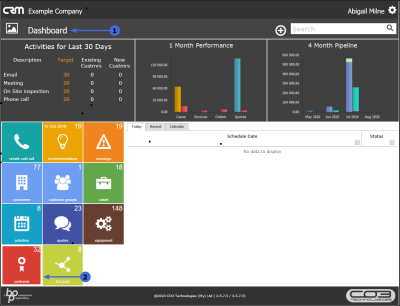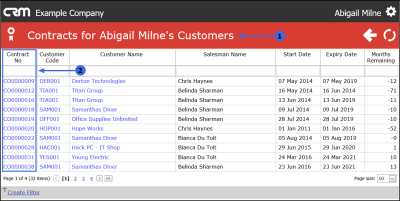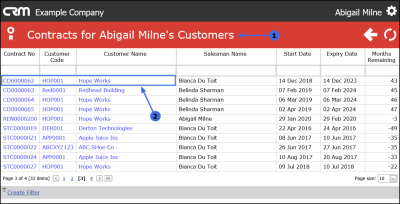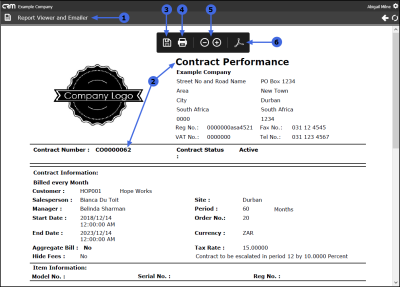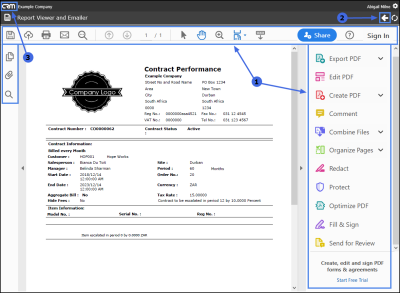CRM Basics
Contracts
A Contracts tile has been added to the CRM Homepage. This button will navigate to the Contracts listing page which will display all contracts for the user's customers, irrespective of the contract salesman.
This is useful from a salesman's point of view:
- to show active contracts to encourage the salesman to maintain good relationship with the customers linked to those contracts.
- to alert the salesman to any expiring contracts so that he can pay particular attention to the customers that are coming to the end of their contract to try to make sure that those contracts are renewed.
Selecting a Customer Name, Code or Contract No. in this Contracts listing page will direct the salesman to the Contract Performance Report.
| Ribbon Access: Webpage > http://[servername]:[portno]/BPOCRM/User.aspx |
View Contracts Listing Page
- In the Homepage,
- Click on the Contracts tile.
- The Contracts for [Salesman's Name] Customers listing page will be displayed.
- Here you can view all the contracts for all the user's customers, irrespective of the contract salesman.
View Contract Performance Report
- In the Contracts for [Salesman's Name]Customers listing page,
- Click on either the Customer Name, Customer Code or Contact No. in the row of the Contract that you wish to view.
- The Report Viewer and Emailer page will open.
- Here you can view the Contract Performance Report for the selected contract.
The Following functionality applies in this report page:
- Save: Save a Copy of the report.
- Print: Print a copy of the report.
- Zoom in and out of the report.
- Adobe: Show Adobe Acrobat Reader toolbar. Click on this button.
- The Adobe Acrobat Reader toolbar will be displayed. Apply the toolbar functionality if and as required.
- Click on Back to return to the Contracts listing page or the CRM Home button to return to the Homepage.
CRM.000.024