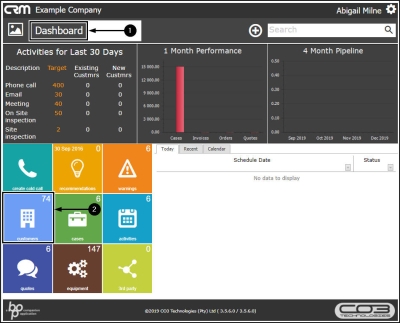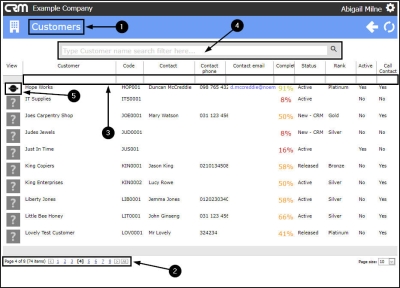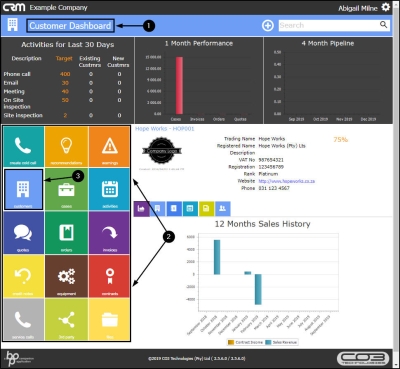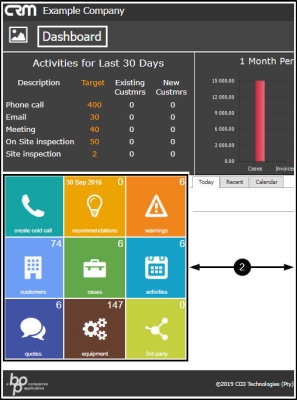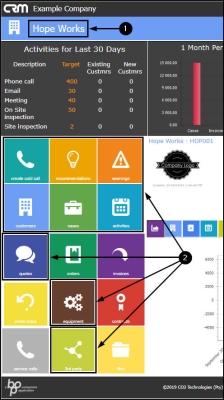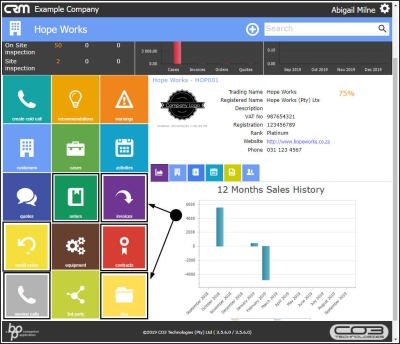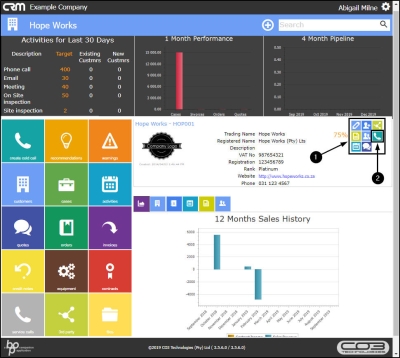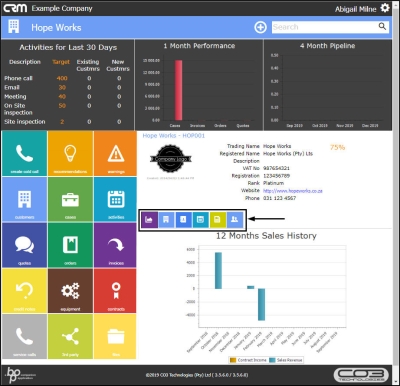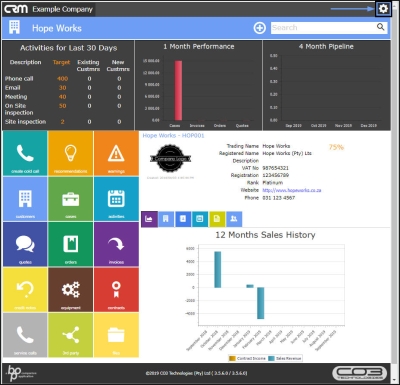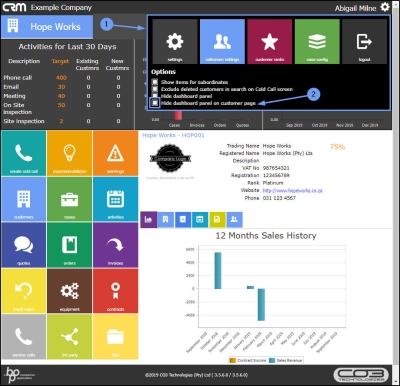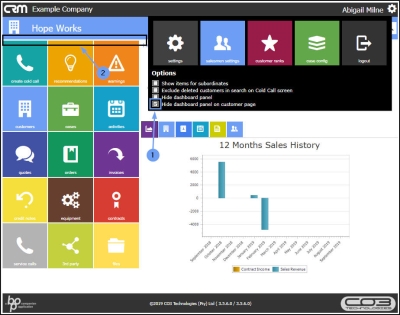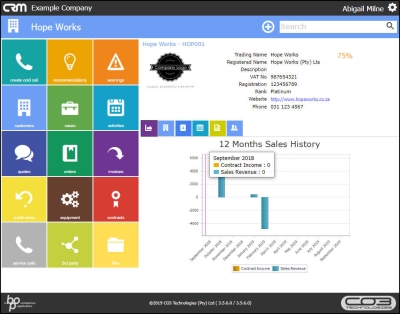We are currently updating our site; thank you for your patience.
CRM Customers
Customers Dashboard
The customers that you can view in CRM will be:
- the customers where you are the main salesperson or
- the customers where you are linked as a salesperson.
This list may include current BPO customers or New CRM Customers.
The Customer Dashboard is where you can view and access all of the selected customer details and information.
| Ribbon Access: Webpage > http://[servername]:[portno]/BPOCRM/User.aspx |
Access the Customer Dashboard
- In the Dashboard (Home page),
- Click on the Customers tile.
- The Customers listing page will be open.
- You can use the Page Reference field,
- the Filter Row or
- the Filter Text Box to search for your customer.
- Click on the selected customer icon in the View column.
View Customer Dashboard Tiles / Page Links
- The Customer Dashboard (Customer Home page) will open.
- Most of the page tiles will link you to information specific to the customer you have selected to view,
- With the exception of the Customers tile which will take you back to the Customers listing page.
- In this Customer Dashboard,
- You will find the same tiles that you have available in the Dashboard (Home page):
- You will also find the following additional Information tiles in this page:
View Customer Action Buttons
- In the Customer Dashboard you can view and access the following information via the customer Actions buttons:
- Note: Hover anywhere over the customer information frame to display these buttons.
- Click on an individual button to direct you to the relevant Action page.
View Additional Customer Details Tiles
- You can also view and access more customer information via the customer Details tiles :
Settings - 'Hide Dashboard Panel on Customer Page' checkbox
-
If you wish to have more space on this page to view your customer information more clearly, you can change your page
Settings.
- Click on the Settings icon.
- The Setting panel will be expanded.
- Select the 'Hide dashboard panel on customer page' checkbox.
- As you select the check box,
- The Dashboard panel will disappear from the screen.
- Click outside of the Settings frame to view the full page without the Dashboard.
CRM.002.001