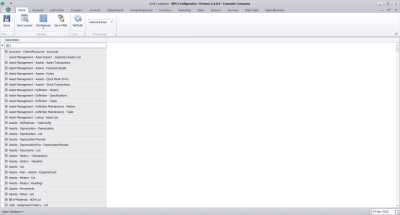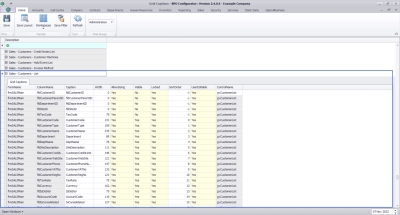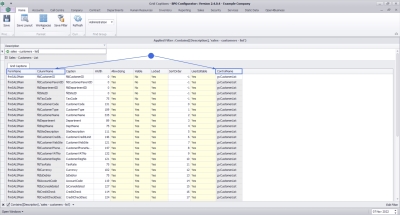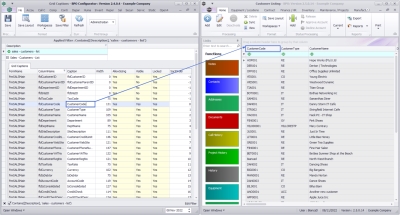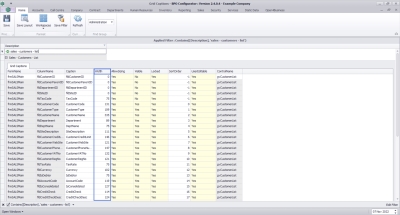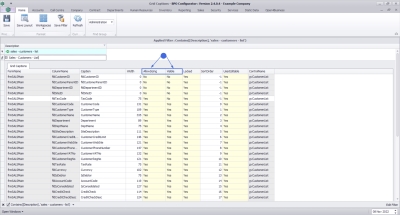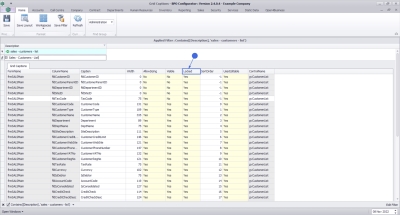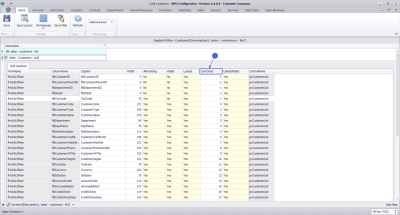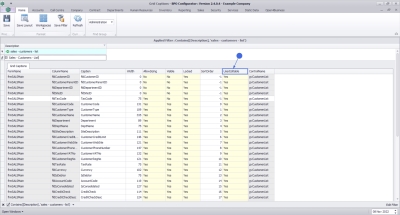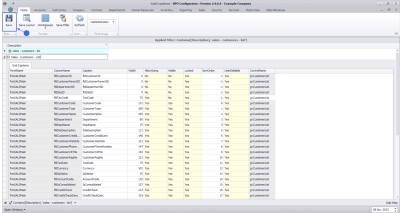Security
Grid Captions
In the grid captions screen you have the ability to customize the data grids within BPO. This customization is done per user group. You will need to log out of BPO (or relevant companion application) and back in again, in order for the changes to take affect.
These Grid Captions are retrieved for all users within the specific user group, but each user can perform certain customizations from the relevant screens themselves (such as changing the order or width of columns), which will save to xml files on their local pc (or within their user profile on the server where users remotely connect to an application server), when saving their screen layout.
- Caption: the column header display name
- Width: width of the column
- AllowSizing:Used in conjunction with the Visible property.
- Visible: whether the column is visible or not. From BPO2 v2.5.0.10, columns that are set to Visible = No and AllowSizing = No and will not be displayed in the column chooser.
- Locked: whether the data in the column can be edited, this is dependant on the type of screen.
- SortOrder: the order the columns display in the data grid.
- User Editable: whether the column properties can be changed (AllowSizing, Visible, Locked, SortOrder).
Grid Caption Listing
Ribbon Select Security > Grid Captions
The Grid Captions screen will be displayed. The grid captions list will only display once the User Group has been selected.
- Click on the Find Group drop-down and select the relevant User Group.
The list of screens within BPO2 and our companion applications will display.
- Click on the (+) to expand the list of captions for the relevant screen. In this example, we are looking at the grid caption list for the Customer Listing screen.
Information Fields
The FormName, ColumnName and ControlName are system related columns and cannot be edited.
Caption
The Caption column determines the column header for the relevant screen. This can be changed to better describe the column for your company's requirements, etc.
- To change the caption - click in the field and type the caption in.
Width
The Width column determines the default width of the column in the relevant screen. 0indicates that the column is not visible. This column can be added back via column chooser, unless Visible = No.
- To set the value - click in the field and type in the width.
Allow Sizing and Visible
The AllowSizing and Visible columns work in conjunction with each other.
- If AllowSizing = Yes and Visible = Yes, the column is visible in the data grid.
- If AllowSizing = Yes and Visible = No, the column is hidden but can be found in the column chooser and added to the data grid.
- If AllowSizing = No and Visible = No, the column is hidden and not available in column chooser.
- To set the value - click in the field and pick Yes/No from the drop-down list.
Locked
For the Locked value, it is recommended to keep the standard configuration, unless there are fields that you want to disable for certain users.
- To set the value - click in the field and pick Yes/No from the drop-down list.
Sort Order
Sort Order determines the order in which the columns are displayed in the data grid.
- To set the value - click in the field and type in the order number.
If you are the system administrator, and want to give grid caption access to a user, but not allow editing for certain fields, then set UserEditable to No. The user will be able to change the Caption and Width, but not AllowSizing, Visible, Locked or SortOrder.
- To set the value - click in the field and pick Yes/No from the drop-down list.
Save
- Click on the Save button when you are done.
MNU.014.001