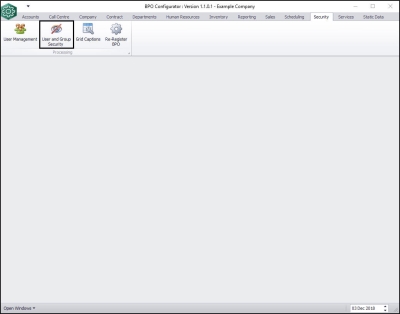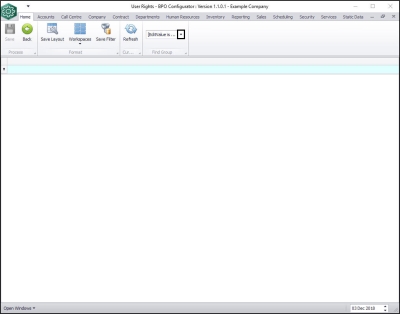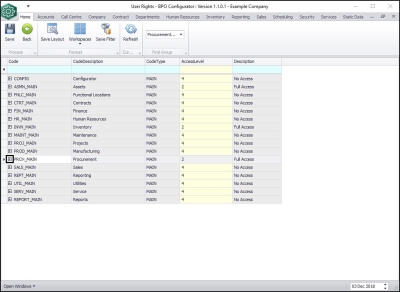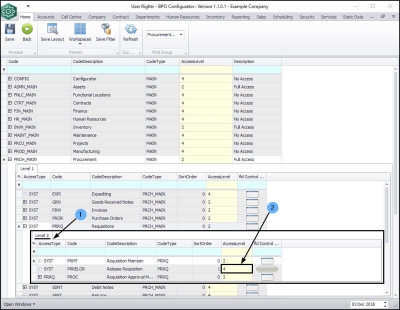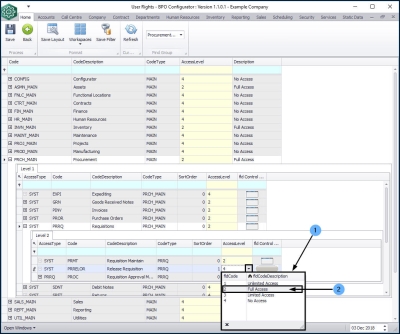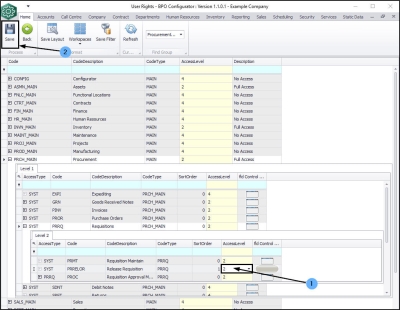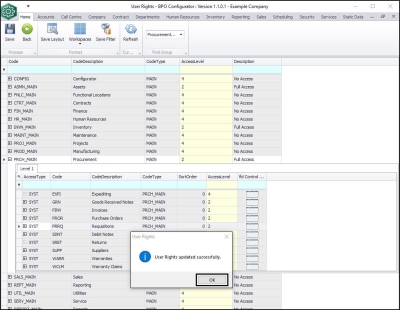Security
User and Group Security - Requisition Release for Approval Override
| Ribbon Access: Security > User and Group Security |
The User Rights screen will be displayed.
- Click on the drop-down arrow in the Find Group ribbon frame.
- The Group Name list will be displayed.
- Select Procurement Management from this list.
A list of Procurement Codes and Access Levels will be displayed.
- Click on the expand button in the PRCH_Main - Procurement row.
- The Level 1 frame for PRCH_Procurement will be expanded.
- Click on the expand button in the PRRQ - Requisitions row.
- The Level 2 frame for PRRQ Requisitions will be expanded.
- Click in the Access Level column in the PRRELOR Release Requisition row.
- The Access Type Code list will be displayed.
- Click on 2 - Full Access .
- When the Access Level has changed to 2 in the Release Requisition row,
- click on Save .
- A User Rights message box will pop up informing you that;
- User Rights updated successfully.
- Click on OK .
MNU.085.002