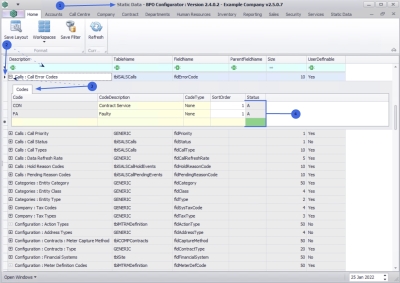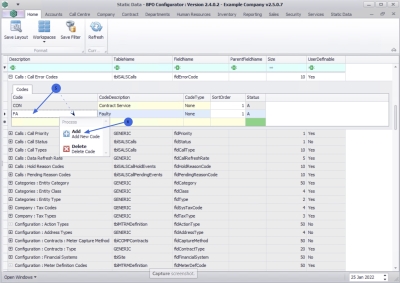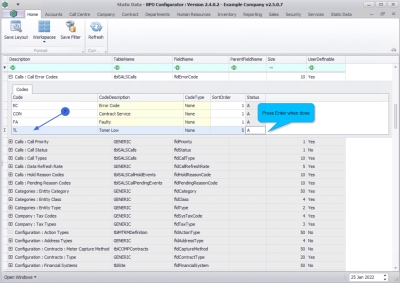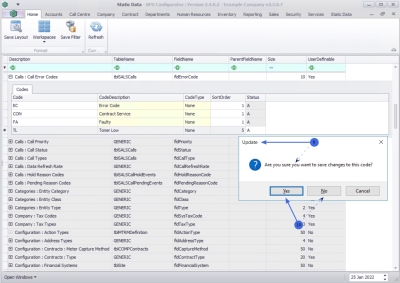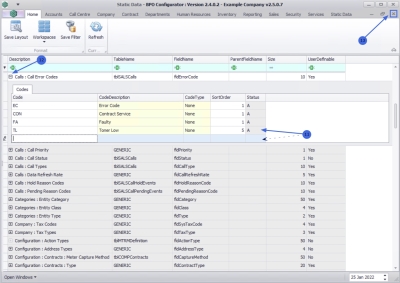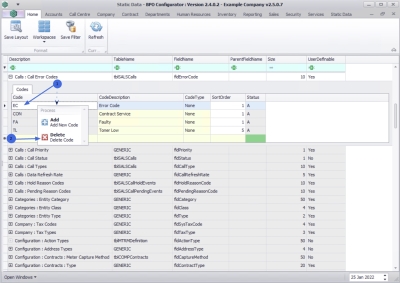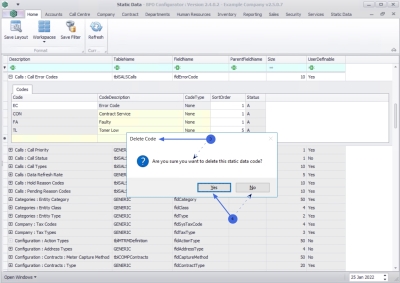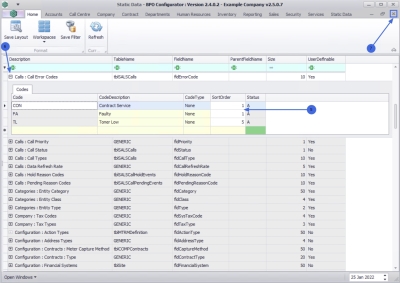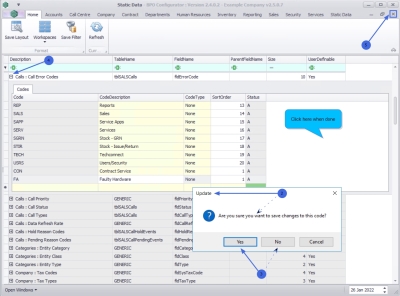Static Data
Static Data - Calls: Call Error Codes
The error codes are a list of codes that may display on the devices being services and are selected when creating or closing a service call. The error code is may be mandatory depending on the company configuration: Call Error Code Mandatory.
| Ribbon Access: Static Data> Static Data |
- The Static Data listing screen will be displayed.
- Use the filter row or scroll down the list until you find the Calls: Error Codes row.
- Click on the expand icon to expand the Codes frame.
- From here you can view a list of call error codes currently on the system.
Add an Error Code
-
 Right click in a
row of the
Codes
data grid to display the Process menu.
Right click in a
row of the
Codes
data grid to display the Process menu.
- Click on Add - Add New Code.
- An available row for adding the new Call Error Code will display in the Codes data grid.
- Code: Click in the text box to type in a code specific for the new call error.
- Code Description: Click in the text box to type a description for the call error code.
- Code Type: This field will auto populate as None and may remain as is.
- Status: The status field will auto populate with an A - Active status.
- Sort Order: Click in the text box to type in or use the arrow indicators to select the sort order for the new error code.
- When you have finished adding the new call error code details, press Enter.
-
You will receive an
Update message to confirm;
- Are you sure you want to save changes to this code?
- Click on Yes to save the code, or
- Click on No to remove the information from the row, enabling you to add new call error information.
- The new call error code will be saved and a new row will be added to the Codes data grid.
- Collapse the Codes frame.
- Close the screen when done.
Remove an Error Code
You may need to remove a Call Error Code that is no longer required.
-
 Right click in the
row of the
Error Code that is no longer required to display the Process menu.
Right click in the
row of the
Error Code that is no longer required to display the Process menu.
- Click on Delete - Delete Code.
- When you receive the Delete Code message to confirm;
- Are you sure you want to delete this static data code?
- Click on Yes to remove the code, or
- Click on No to ignore the request and to leave the code in the Call Error Code list.
- The Call Error Code will be removed from the list.
- Collapse the Codes frame.
- Close the screen when done.
Edit an Error Code
You can make changes to the Code Description, Code Type or the Sort Order of an Error Code.
- Code Description: Click in the field and replace the existing description with the new description, if required.
- Code Type: Click in the field to replace the existing code type with a new code type, if required.
- Sort Order: Click in the field to type in or use the arrow indicators to select a new sort order, if required.
- When you have made the required changes, click anywhere on the Codes frame.
- You will receive an Update message to confirm,
- Are you sure you want to save changes to this code?
- Click on Yes to save the changes, or
- Click on No to ignore the change and to leave the code as is.
- Collapse the Codes frame.
- Close the screen when done.
MNU.108.003