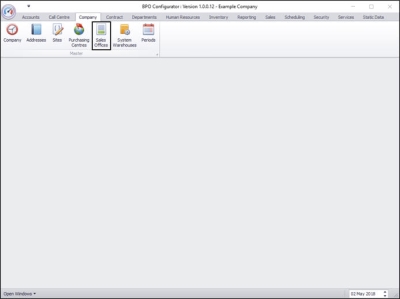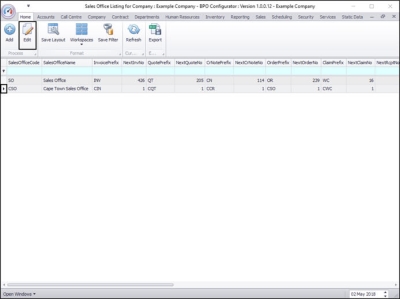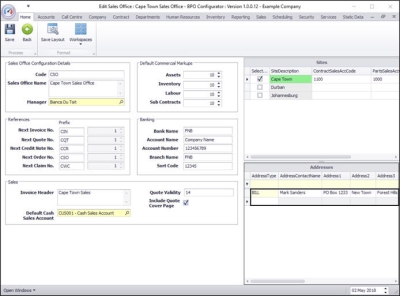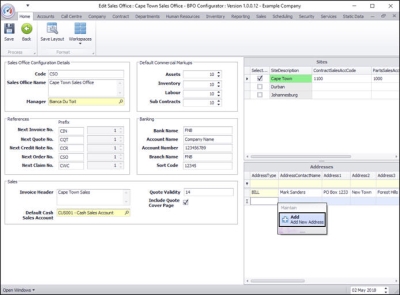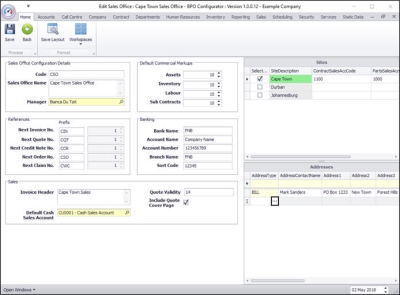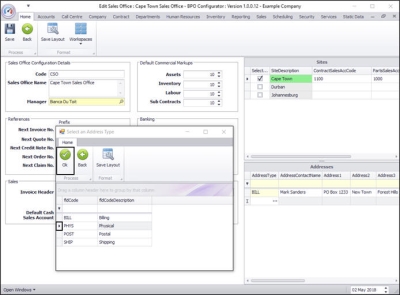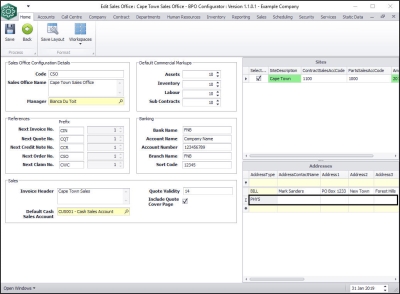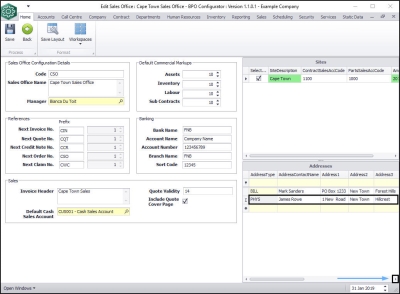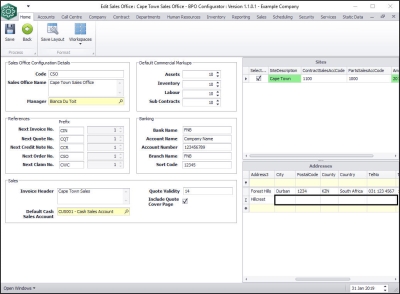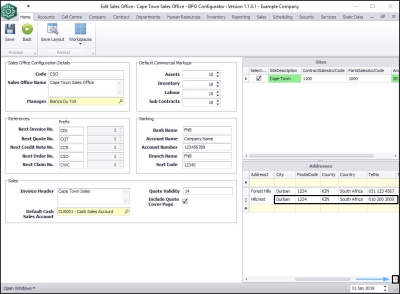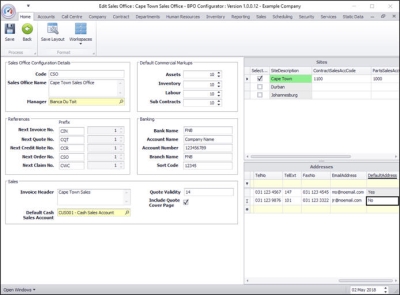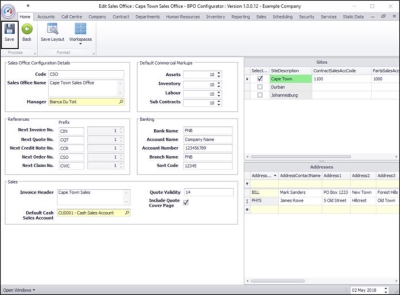We are currently updating our site; thank you for your patience.
Company
Sales Offices - Address
When configuring Sales Office addresses, it is important to note that a Billing address type must be set up, as this address will pull through on the Sales Invoice.
You can also set up Physical, Postal and Shipping addresses.
| Ribbon Access: Configurator > Company > Sales Offices |
-
The
Sales Office Listing for Company: [ ]
screen will be displayed.
- Click on the row selector in front of the sales office that you wish to add an address to.
- Click on Edit.
-
The Edit Sales Office: [ ] screen will be displayed.
-
Either
- Right click anywhere in a new row of the Addresses frame.
- A Maintain menu will pop up.
- Click on Add - Add New Address
-
Or
- Click in the Address Type text box in the Addresses frame.
- An ellipsis button will be revealed.
- Click on this button.
-
Both methods will bring up the
Select an Address Type
screen.
- Click on the row selector in front of the address type that you wish to add to this sales office.
- Note:
As a billing address has already been set up on this sales
office, a
Physical
address has been selected in this example.
- Click on Ok.
- Address Type: This will now be populated with the address type selected in the previous step.
- Address Contact Name: Type in the address contact name.
- Address 1: Type in the first line of the address.
- Address 2: Type in the second line of the address.
- Address 3: Type in the third line of the address.
- Scroll right if necessary, to view the next columns in the row.
- City: Type in the city name.
- Postal Code: Type in the postal code.
- County: Type in the county name.
- Country: Type in the country name.
- Tel No: Type in the telephone number.
- Scroll right, if necessary, to view the remaining columns in the row.
- Tel Ext: Type in the extension number.
- Fax No: Type in the fax number.
- Email Address: Type in the email address.
- The last column is the Default Address column.
- As the Billing address must be the default address and there can only be one default address, NO has been selected for this new Physical address.
- When you have finished adding the new sales office address details, click on Save.
- The new address details will be saved and you will return to the Sales Office Listing for Company: [ ] screen.
MNU.091.007